Though all microservices available in eStudio carry a basic configuration to run an Event Process by just connecting the IN_PORT and OUT_PORT, this configuration requires customization depending on various scenarios it is used for.
Settings can be based on each microservice using their Custom Property Sheet (CPS) or t can be customized based on the run-time behavior of the service instance. Both are explained n the below sections.
Custom Property Sheet (CPS)
All the services contain configuration information that can be provided in the CPS dialog box. To configure/edit the CPS properties associated with a microservice, double-click the microservice present in the Fiorano Orchestrator editor.
A Database microservice CPS is shown below containing editable connection properties and advanced settings.
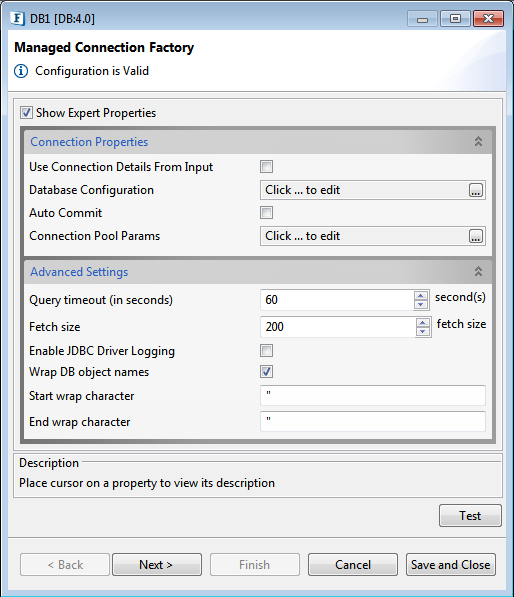
Figure 1: DB Custom Property Sheet (CPS)
During configuration, clicking the Test button provided in the CPS helps to test the configuration while editing itself. Microservice configurations are saved in the EventProcess.xml file which is in XML format.
Service instances contain configuration information that is used for execution at runtime. The data flows from service instances through connected routes.
Service Instance Properties
Apart from the microservice-specific properties that can be configured using the CPS, the run time behavior of a service instance can be managed n the Properties view. These properties are shown in the Properties view when a microservice is selected.
To view/edit properties, use one of the two options below from the Orchestrator:
- Right-click the microservice present in the Fiorano Orchestrator and click Properties.
- Open Window > Show View > Other > General > Properties
The properties are categorized into various sections such as General, Deployment, Execution, Log Manager, Log Module Instances and Runtime Arguments.
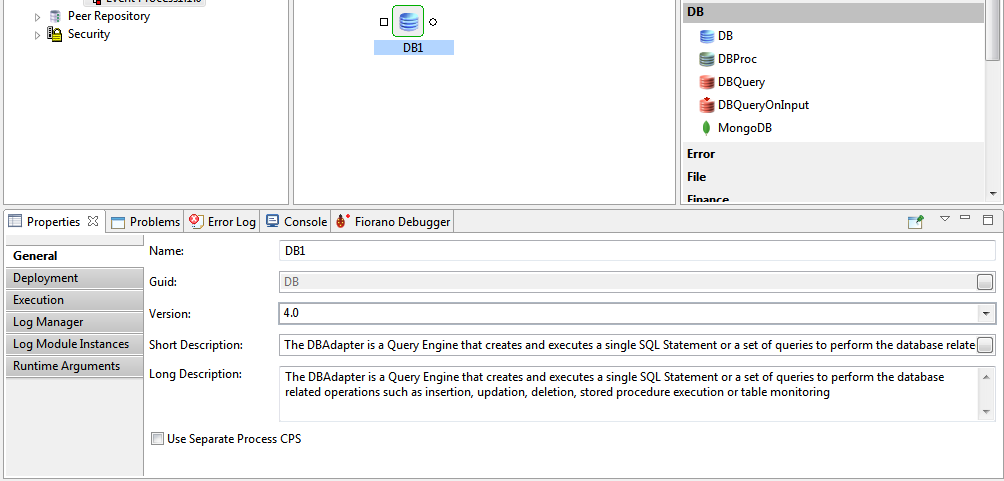
Figure 2: Microservice properties
General
Contains the general information of the service such as the Name, GUID, Version, Short Description, and Long Description. The General tab also has an option to launch the Custom Property Sheet (CPS) of the microservice in a separate JVM. Use this option when the eStudio takes up too much memory and when loading the default eStudio CPS is complex.
Deployment
Contains the deployment information of the microservice. The Peer Server node on which the microservice is to be launched can be configured here. Clicking the button against the Peer Server Node property opens the Select peer server node dialog box where the peer server can be selected.
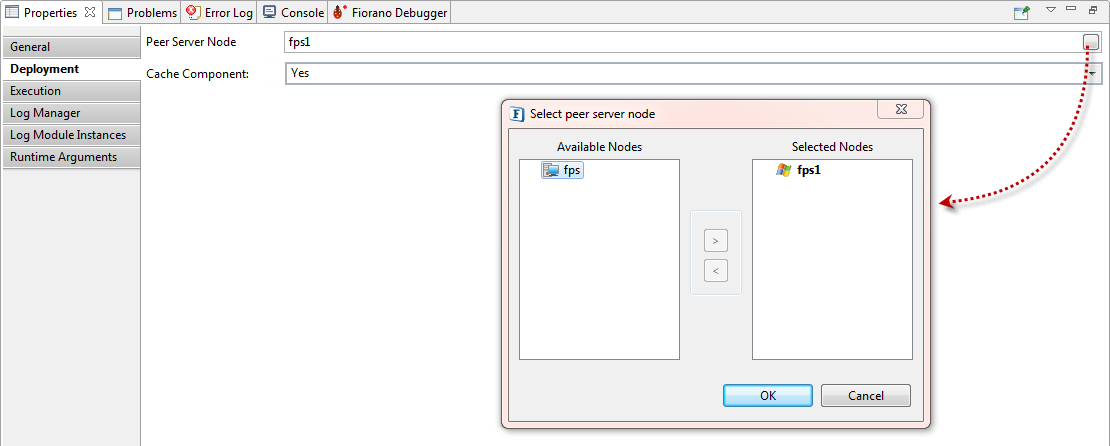
Figure 3: Nodes connected to the selected microservice
Based on the selected Peer server, the microservice color changes to give a visual implication on the Peer server on which the microservice is configured to launch. As shown in the below figure, the Feeder microservice is configured to launch on the Peer server fps and Display is configured to launch on the Peer server fps1.
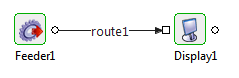
Figure 4: Microservices configured to launch on different Peer servers
By default, when a Peer Server is added to an Enterprise Server, a unique color is chosen. The user can customize this color using colors from Peer properties by selecting the Peer Server in the Peer Repository.
Execution
The Execution section contains information about the launch type, connection factory properties, and so on.
Microservices can be launched in the modes listed below:
- Separate Process: with a separate JVM for each service instance.
- In Memory: launches in Peer Server JVM)
- Manual: manual launch mode where the user has to launch the service instance manually)
- None: no launch mode.
Log Manager
Contains logging information such as the type of Logger Handler, log directory, and so on.
Log Module Instances
Log levels for various loggers available for the service can be configured in this panel.
By default the log level is set to SEVERE. This can be changed to the desired level. For example, the log level can be set to CONFIG when working in the Development environment.
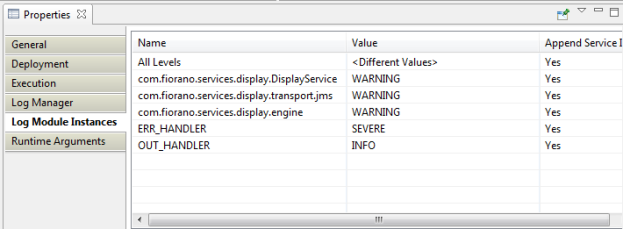
Figure 5: Microservice log module instances
Runtime Arguments
Contains the information about runtime arguments for the service. JVM_PARAMS section contains the JVM parameters that are used while launching the microservice. Any system properties can be set using this property.