This section explains steps to set up Client Credentials grant type in OAuth 2.0 specification. In this grant type, the client can request an access token using only its client credentials (consumer key and secret)OAuth enables authorization of applications by generating an Access Token and then by verifying this access token instead of relying on a specific password.
Sections below explain how to use OAUTH mentioned in the sections above.
Configuring OAUTH Token End Point
To configure OAUTH Token End Point, the first step is to create a project using OAUTH Token Endpoint.
Create an OAUTH Token End Point project
In the API Projects screen, click the Add ![]() icon and click the OAuth Token End Point option.
icon and click the OAuth Token End Point option.
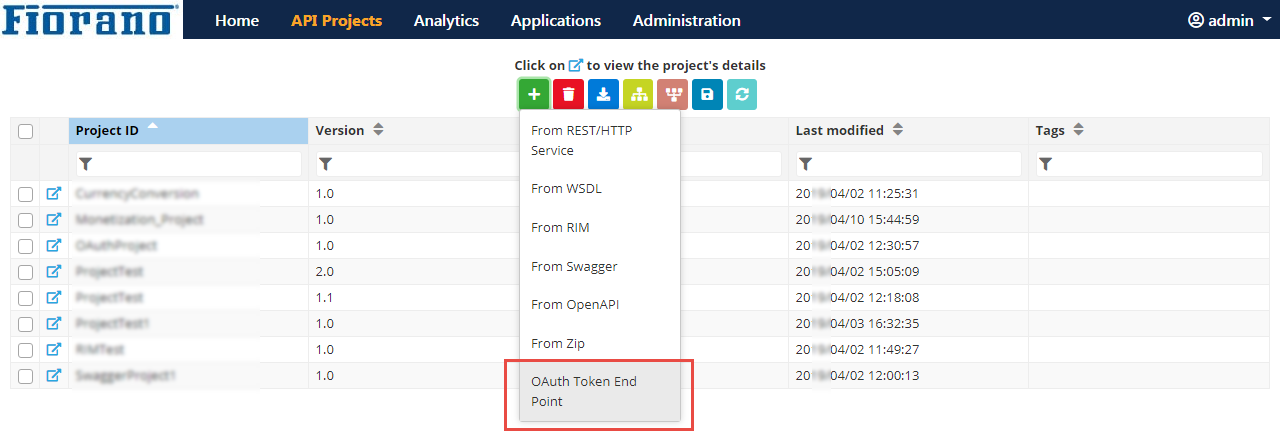
Figure 1: Providing attributes to create OAuth Token End Point Project
Provide values as in the table below and click Finish.
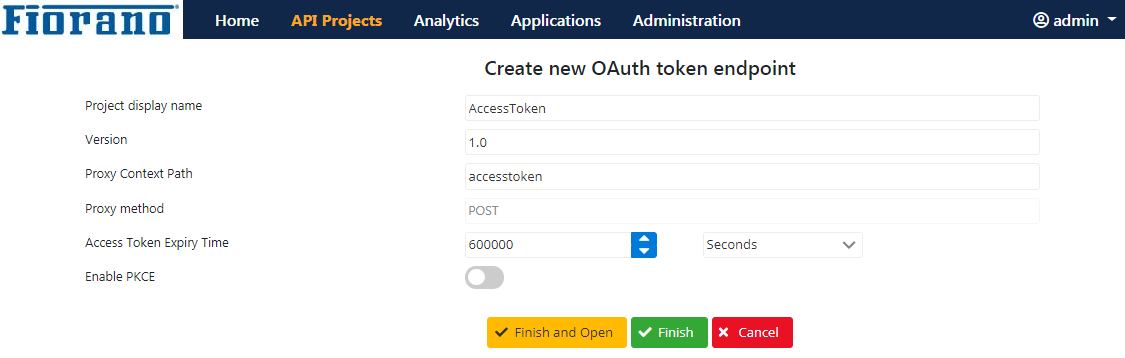
Property | Description |
| Display Name | AccessToken |
| Version | 1.0 |
| Proxy Context Path | accesstoken |
| Method | POST |
| Access Token Expiry Time | 600000 |
Notice the OAUTH Token End Point Policy added and the policy attached to the Resource
After creating the project, double-click the AccessToken project to get into the project. Notice the configuration settings that take place automatically:
a) Go to the Policies section to check the OAUTH Token End Point Policy that is automatically configured.
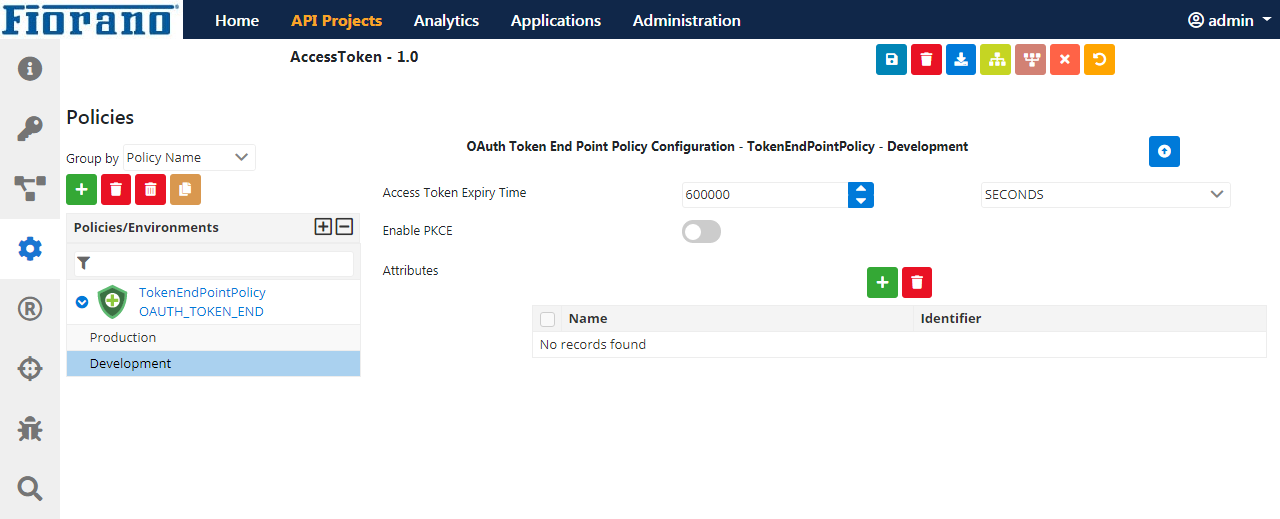
Figure 2: OAuth Token End Point Policy Configuration auto-populated
b) Go to the Resources section to check the OAUTH Token End Point Policy that is added to the Proxy Request endpoint.
Click the DefaultResource, expand the Policy Configuration tab and see that the policy is attached to the Proxy Request endpoint.
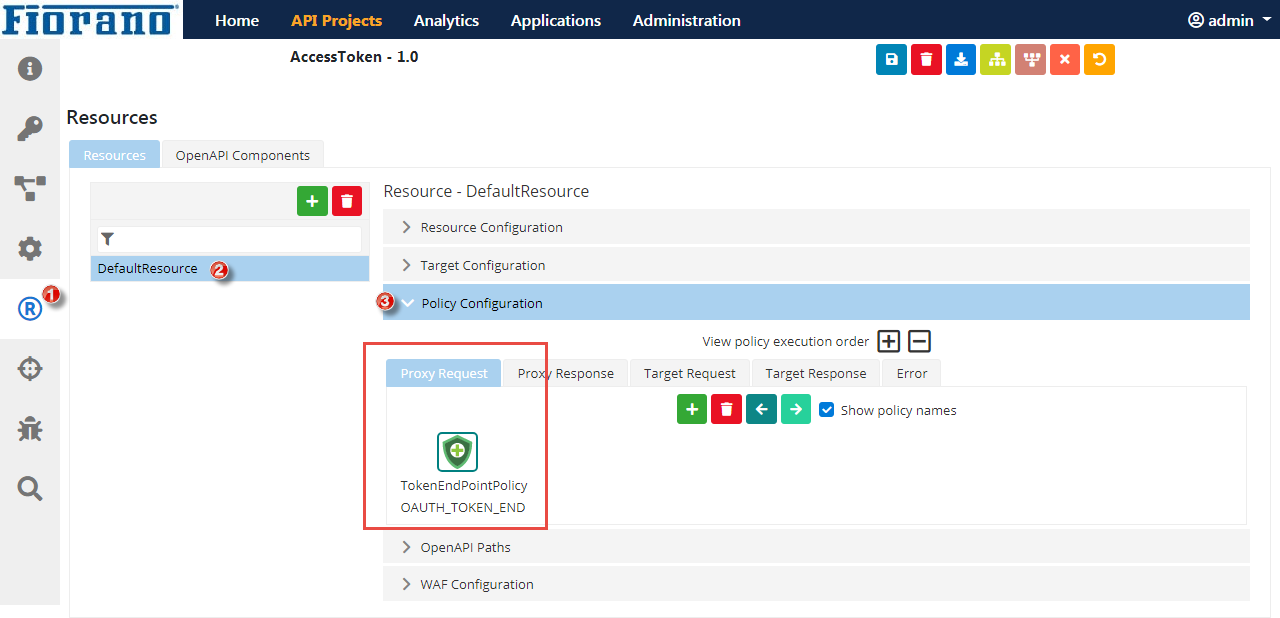
Figure 3: OAuth Token End Point Policy added to Proxy Request endpoint in Resources
Deploy the OAUTH Token Endpoint project
To deploy the project, click the Deploy ![]() button on the upper-right part of the screen and then choose a Server Group of your choice.
button on the upper-right part of the screen and then choose a Server Group of your choice.
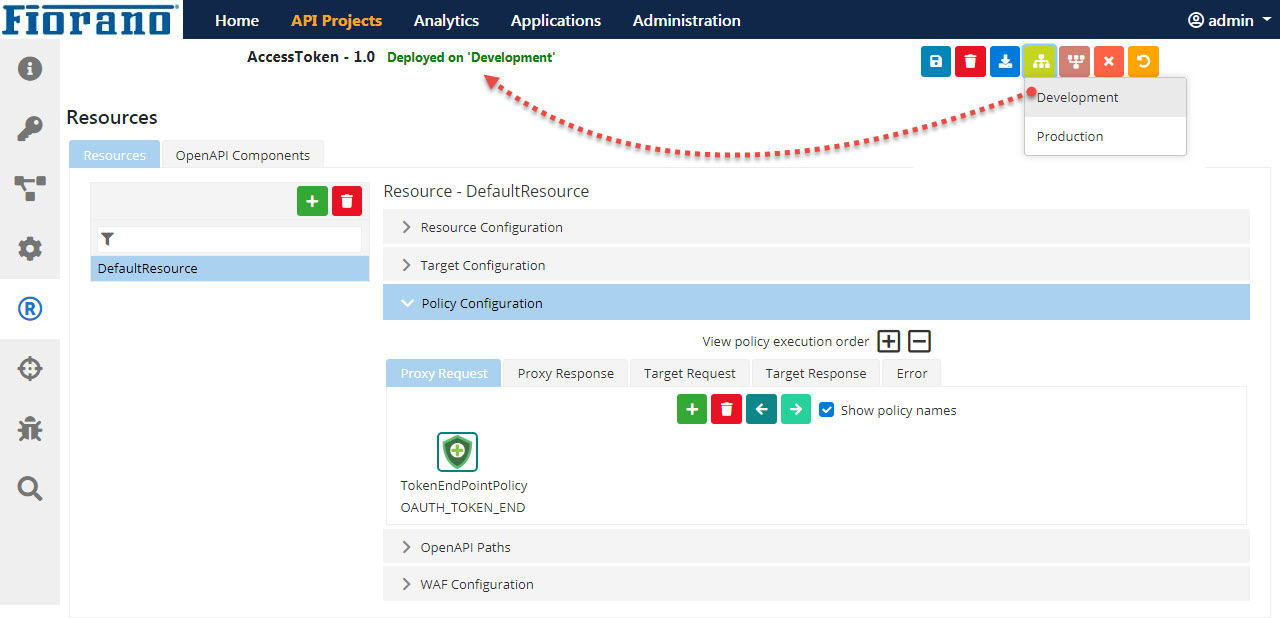
This project acts as an endpoint to generate access tokens which can be published to clients for obtaining tokens.
Enabling OAUTH security for Protected API Resources
Now that the Access Token Endpoint is ready to receive requests from the clients with valid registration. The OAuth Verify Access Token policy can be created and attached to the Proxy Request endpoint of the resource. This can be done while creating a project or on an existing project.
While creating a project
While creating a new REST/HTTP or WSDL project, choose the "OAuth 2.0 Access Tokens" option in the API customization section for the Secure API with property.
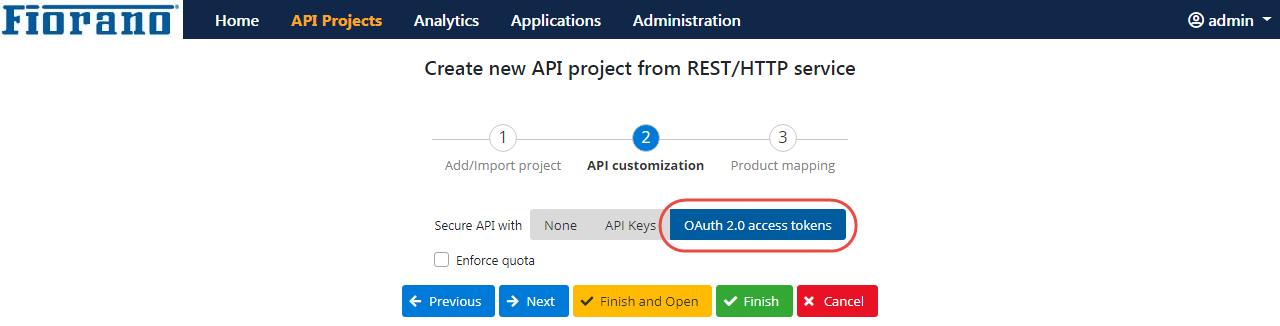
Figure 4: Choosing to apply OAuth Access Token while creating a project
a) Go to the Policies section to check that the Verify Token Policy configuration is set.
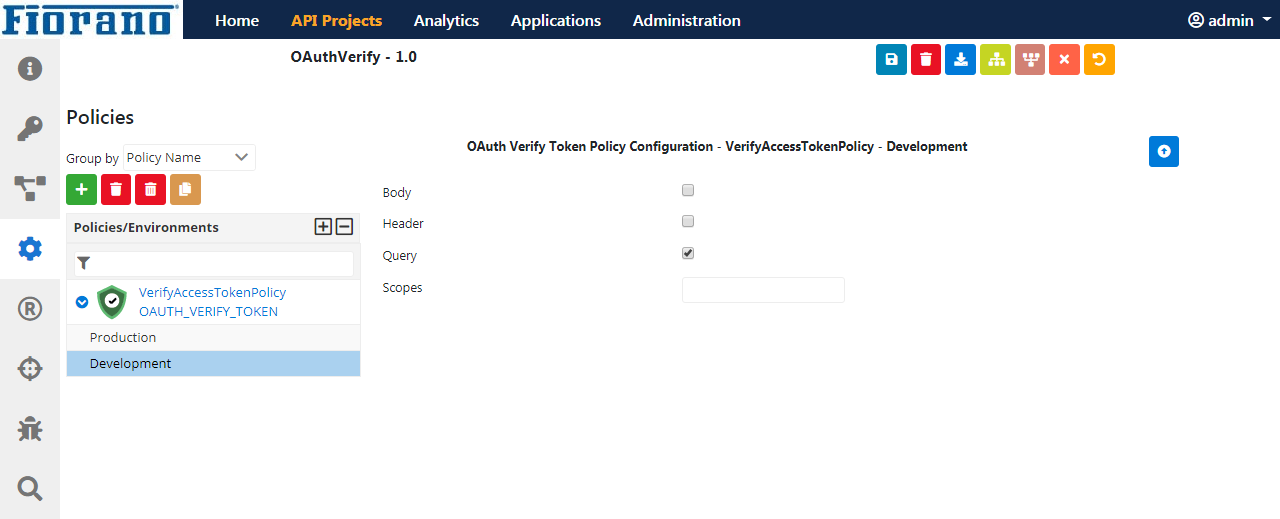
Figure 5: OAuth Verify Access Token Policy added to Proxy Request endpoint in Resources
b) Go to the Resources section to check that the Verify Token Policy is added to the Proxy Request endpoint.
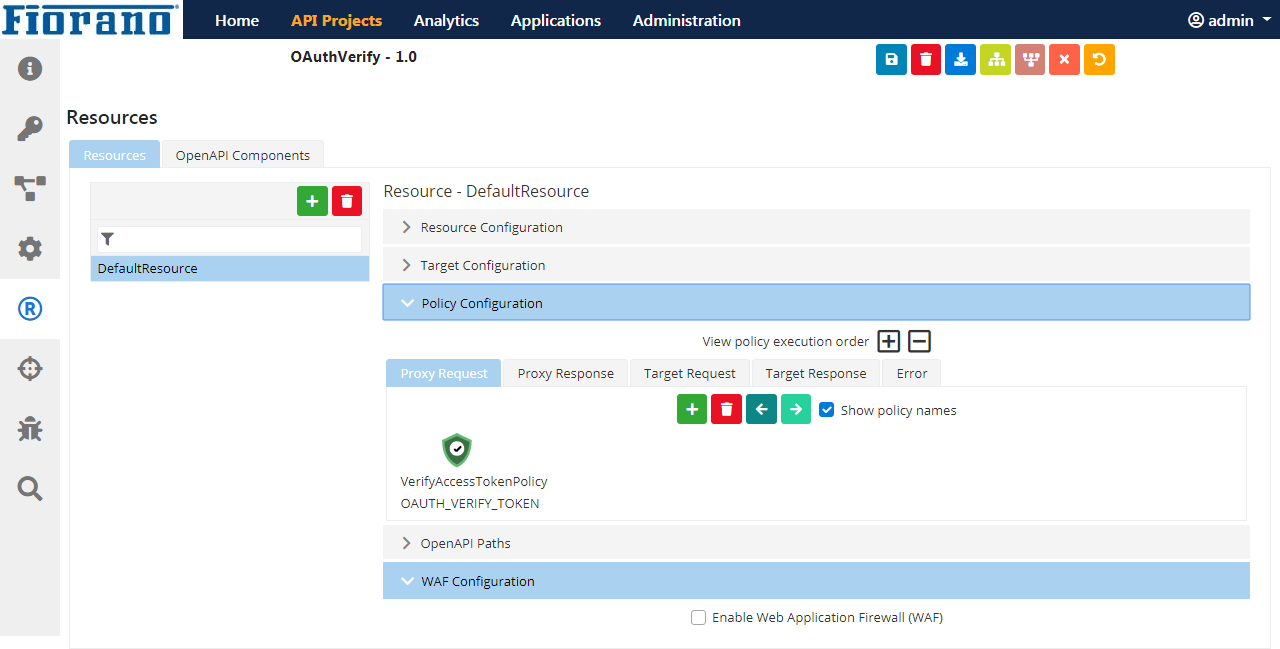
Figure 5: OAuth Verify Access Token Policy Configuration Auto-populated
On an existing project
With an already existing project, the policy needs to be manually added and attached to the resource.
- Refer to the Adding a Policy section for adding the OAuth Verify Access Token policy
- Refer to the previous section - OAuth Policies for manually selecting the Query option as the access token location.
- To add the policy to the Proxy Request endpoint, perform the following actions:
- Go to the Resources section, click the DefaultResource, expand the Policy Configuration tab.
- Click the Proxy Request endpoint click the Add icon.
- Select the OAuth Verify Access Token policy and click OK.
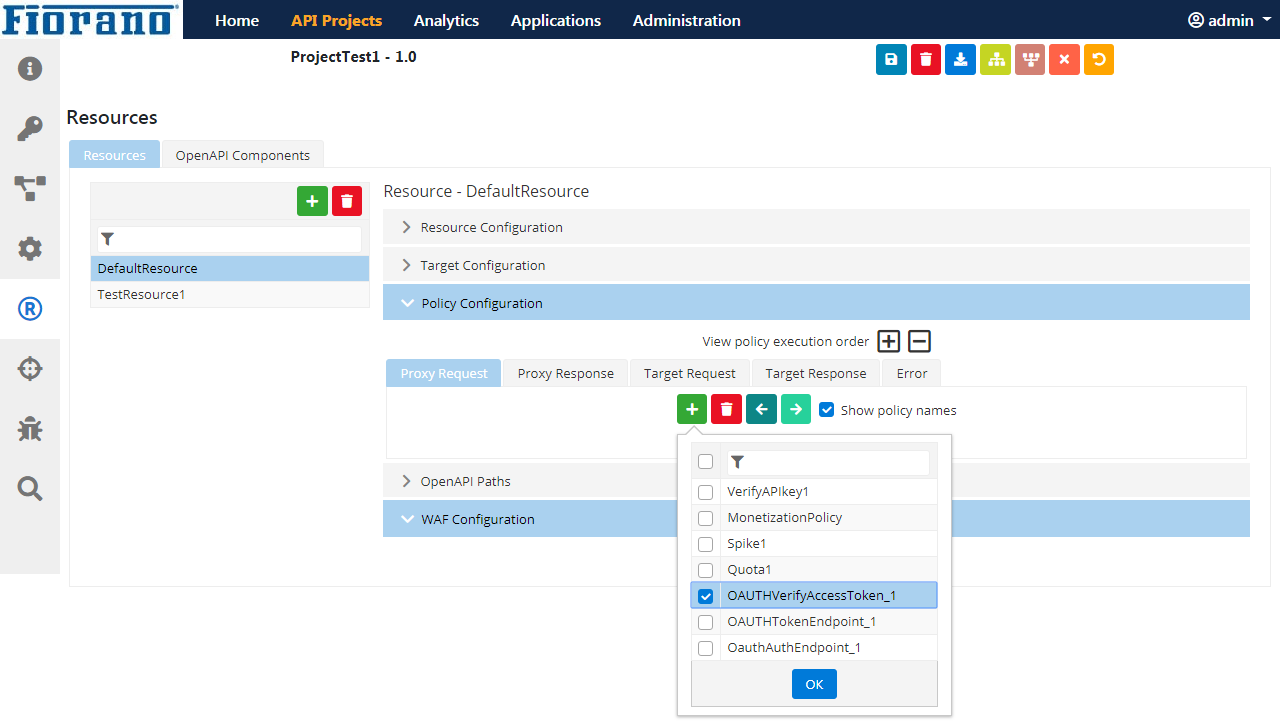
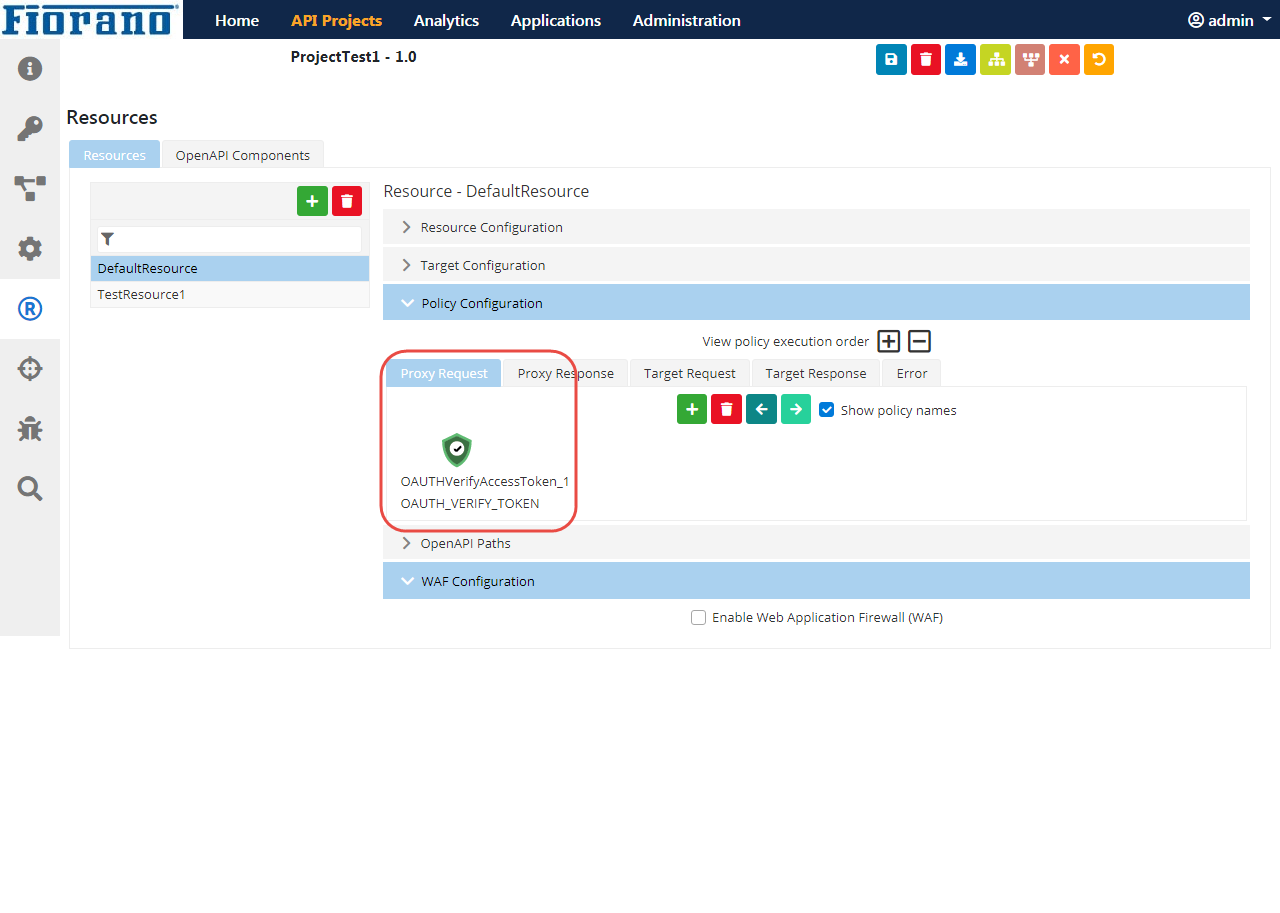
Figure 6: Adding the Verify Access Token policy to Resources after manual configuration
Configuring Client Subscription and Generating API Key
Create a product and add the OAuth-secured API project to it. Then create a Client and Client Subscription. To do this, use Apps - Manage API Products and Client Subscriptions prompt in the Dashboard and follow the steps mentioned in the Adding Products, Clients and Client Subscriptions section.
After creating the Client Subscription with the product, generate Consumer Key and Consumer Secret.
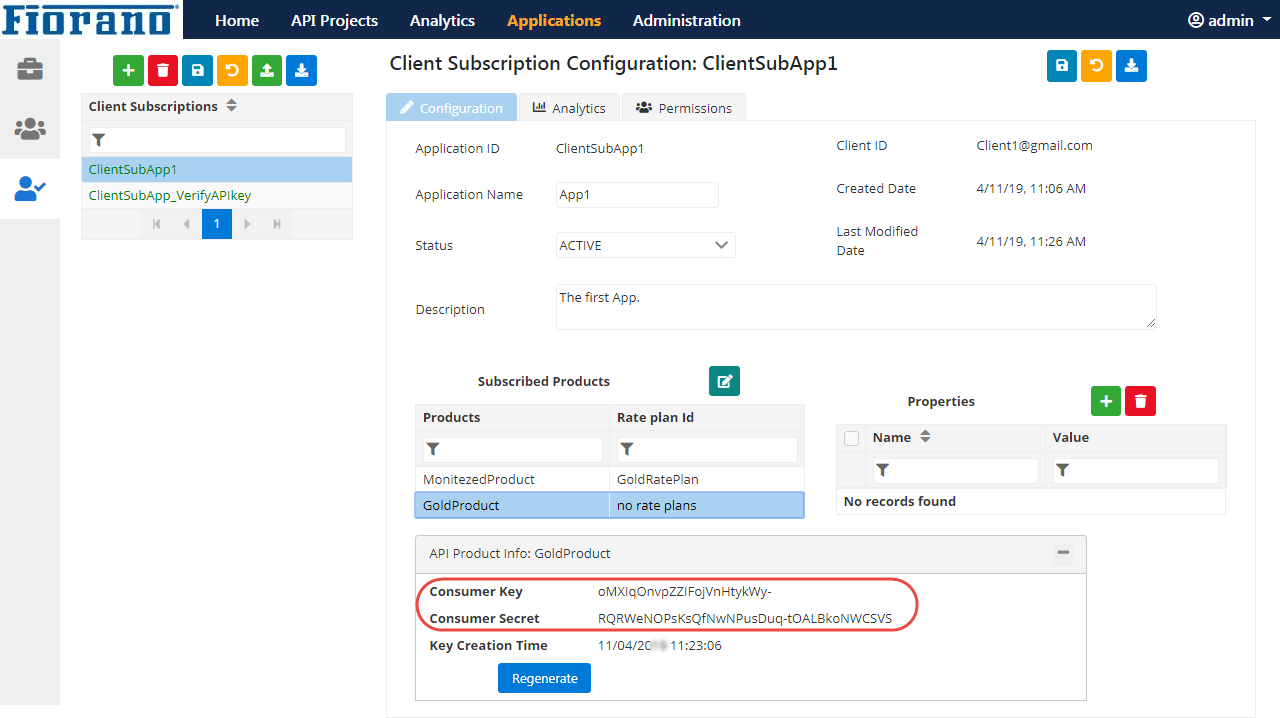
Figure 7: Generating Consumer Key and Consumer Secret
When the set up from the API Dashboard is over, the client may be provided with the keys that are generated for communication.