After creating the project, add the project (or projects in case more than one is added) to a product so that products can be used by the clients by adding the API Key based Subscription provided.
Click the Applications tab in the API Management Dashboard and follow the instructions below to add a product, add Clients and add Client Subscriptions respectively.
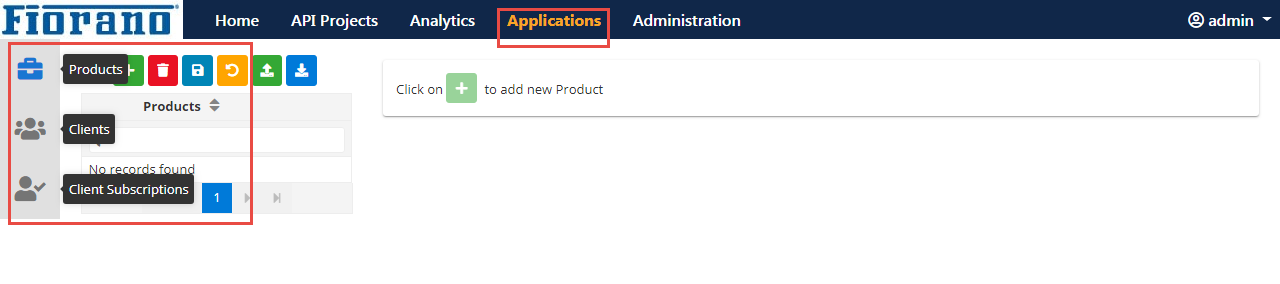
Figure 1: Apps prompt in API Dashboard
Adding a Product
- Click the Products
 tab on the left side of the Applications page, and click the Add
tab on the left side of the Applications page, and click the Add  icon on the upper-left part of the page to add a new product.
icon on the upper-left part of the page to add a new product. - Provide the desired Product ID in the dialog box and click OK.
Select the Product ID to navigate to the respective Product Configuration page.
- Configure the product as per your requirement by providing details such as Product Name and Server Group.
Add the desired attributes and corresponding values by clicking the Add
 icon in the Attributes section and then add values under the Attribute and Value columns respectively.
icon in the Attributes section and then add values under the Attribute and Value columns respectively.- Click the Edit
 icon in the API Projects property in the configuration to add the desired projects.
icon in the API Projects property in the configuration to add the desired projects. - Select the project that needs to be added to the project.
- Click the Save
 icon present at the bottom of the screen to add the product.
icon present at the bottom of the screen to add the product.
Adding a Client
- Click the Clients
 tab on the left side of the Applications page and click the Add
tab on the left side of the Applications page and click the Add  icon on the upper-left part of the page to add a new client.
icon on the upper-left part of the page to add a new client. - In the dialog box, provide a valied email id as the Client ID and click OK.
Select the Client ID to navigate to the respective Client Configuration page.
Configure the client details such as Client Name, Email id and Status as per requirement.
Add the desired attributes and corresponding values by clicking the Add
 icon in the Attributes section and then add values under the Attribute and Value columns respectively.
icon in the Attributes section and then add values under the Attribute and Value columns respectively.Click the Save icon present on the upper-right part of the page to add the client.
Adding a Client Subscription
Client Subscription is a combination of a single client and multiple products. To add a Client Subscription, perform the following actions:
- Click the Client Subscriptions
 tab on the left side of the Applications page and click the Add
tab on the left side of the Applications page and click the Add  icon on the upper-left part of the page to add a new subscription.
icon on the upper-left part of the page to add a new subscription. - In the dialog box, provide the desired Client Subscription ID and select the desired Client ID (from the ones added in the Clients section above) from the drop-down and click OK.
Select the Client Subscription ID to navigate to the respective Client Subscription Configuration page.
Configure the Client Subscription details by providing details such as App Name and product; add the necessary products to the app by clicking the Subscribed Products Edit
 button.
button.Click the Save button on the upper-right part of the Applications page to add the Client Subscription.