Policies are requirements/checks that need to be added to a target URL for pre-processing or post-processing. To add a policy in a project, the following actions need to be performed on the API Projects page, where the projects are listed.
- Click the
 icon to open the project to which the policy is to be added.
icon to open the project to which the policy is to be added. - Click the Policies
 tab on the left side and click the Add
tab on the left side and click the Add  icon on the upper-right side of the Policies screen to add a new policy.
icon on the upper-right side of the Policies screen to add a new policy. In the dialog box, select Create a Policy option, select the type of policy to be added from Policy Type drop-down and provide a Policy ID to represent the policy.
Click the Save
 icon present on the top of the page to apply the changes to the project.
icon present on the top of the page to apply the changes to the project.
Example
- Browse through Security > IP Filtering from the Policy Type drop-down or just type keywords to filter the policy type by name.
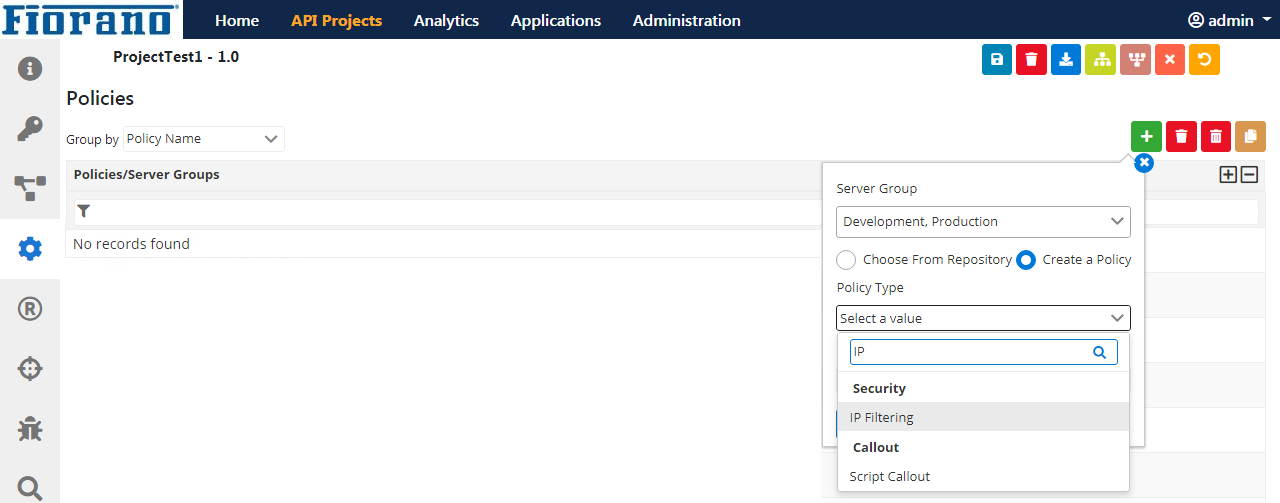
- Provide a Policy ID to navigate and click OK to navigate to the Policy Configuration page.
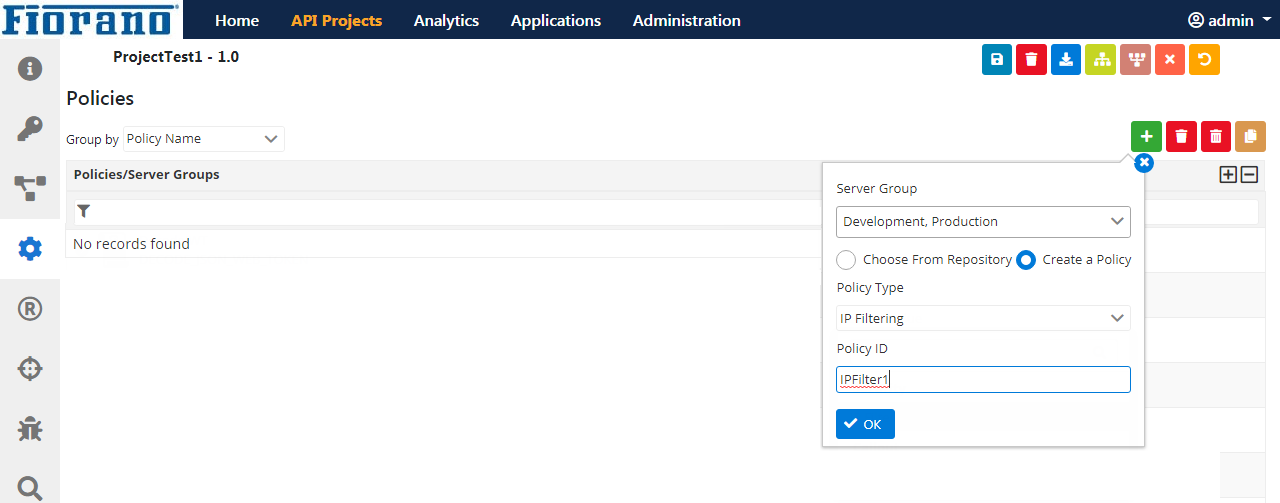
- In the Policy Configuration page, configure the policy as per the required scenario.
For example, to allow the IP addresses of the pattern 192.168.2.* and deny IP addresses of the pattern 192.168.3.*, provide these values in the Allowed IP with Mask/Range and Denied IP with Mask/Range fields respectively and select Allow/Deny in No Match Rule text box as per the requirement to allow/deny IP addresses which do not fall into any of the values set.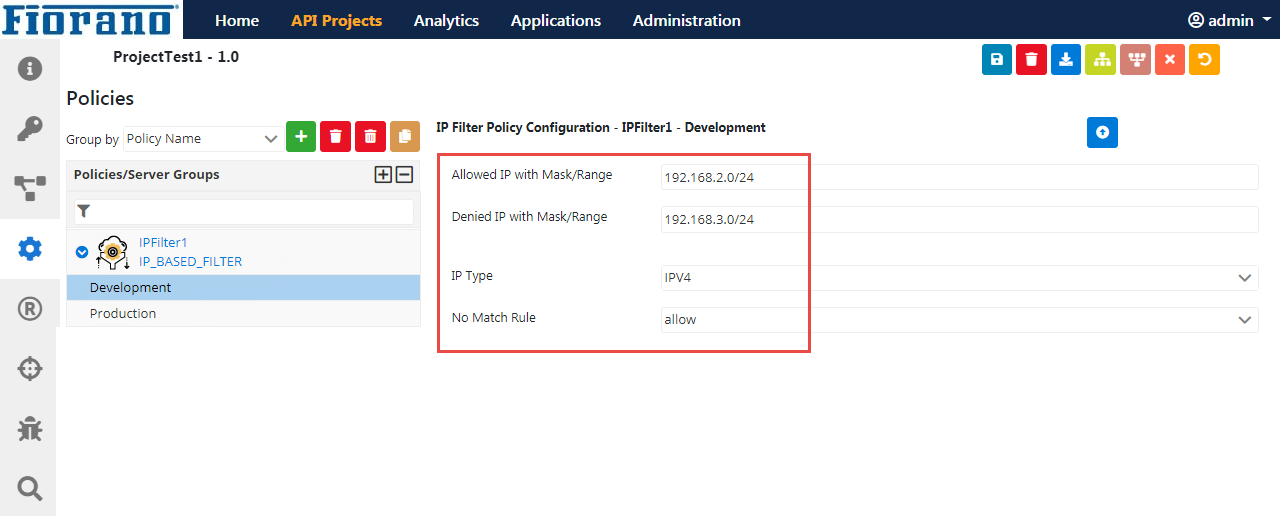
Overview
Content Tools
ThemeBuilder