In the Home Page, click Applications prompt to open the Applications page. Applications that are registered with the Developer Portal appears under this module. This includes the below:
- Applications subscribed from the API Management:
If the developer is already a client in Fiorano API Management, the client subscriptions that are already created and is assigned to the client in the API Management by organization users reflect here. In the figure below, the application developer is logged in as 'DeveloperA', so if this user is a client with API Management, the applications subscribed ('SampleApplication' in Figure 1) will reflect here. Applications registered using Developer Portal:
If the developer is newly registered in the Developer Portal, applications can be added from the Deveoper Portal. These applications also appear in the Applications page ('ConversionApplication' in Figure 3).
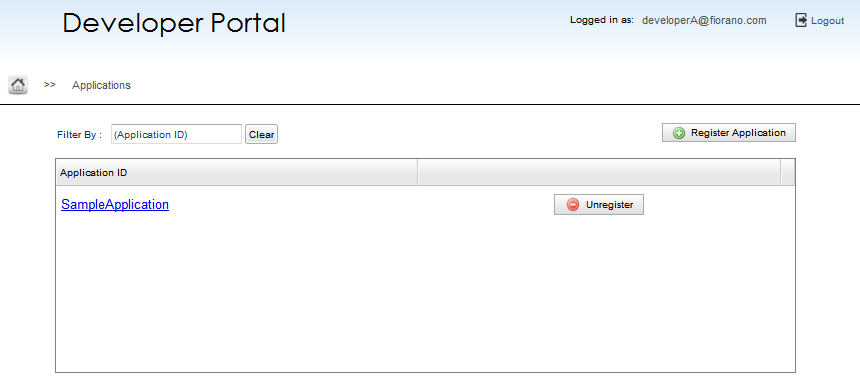
Figure 1: Applications page showing the application creating in the API Management
Application Registration
Click the Register Application button (see the figure above) present at the upper-right part of the Applications page to register a new application.
In the New Application Page, developer can provide a logical application id, name and description which represents the nature of application and then add the required products using the Add  button present under the Products section. Available products can be chosen from the Product Id drop-down. Click Register button to add the new application to the portal.
button present under the Products section. Available products can be chosen from the Product Id drop-down. Click Register button to add the new application to the portal.
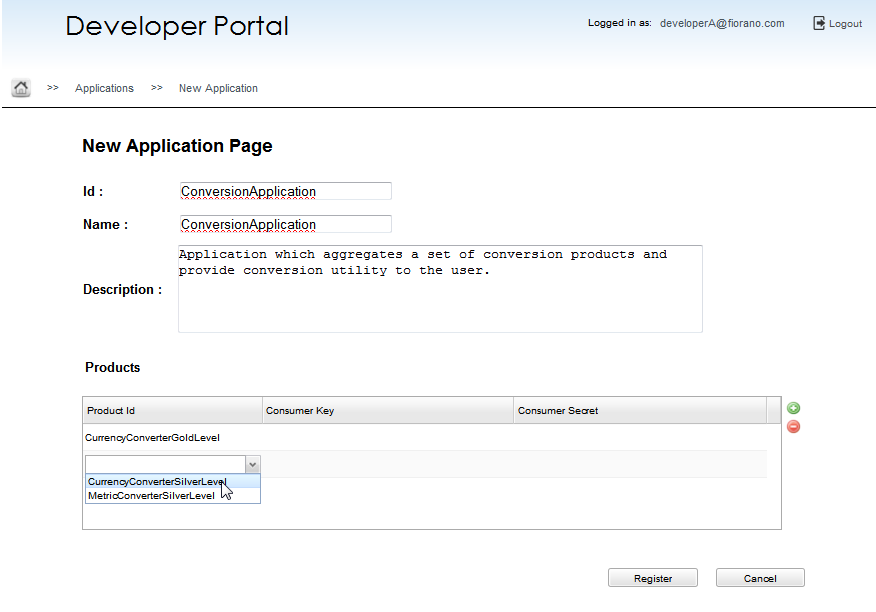
Figure 2: New Application page which is the Registration page
The newly registered application appears in the Applications page.
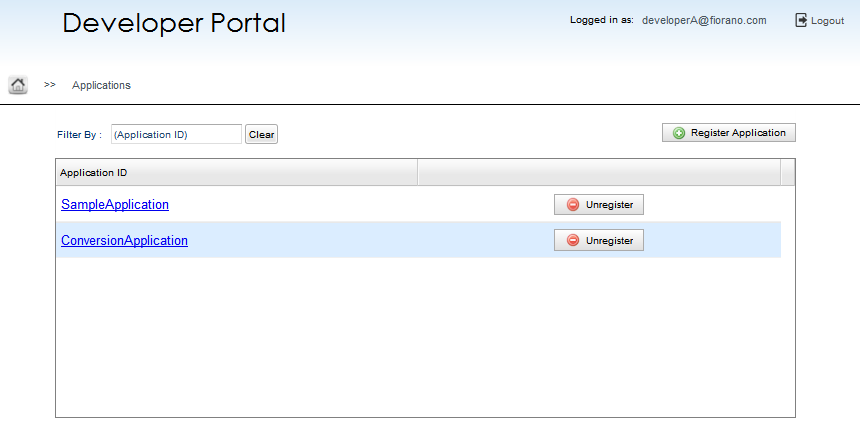
Figure 3: Applications page with the newly registered application—ConversionApplication
Application Details
An application is created by grouping products based on the functionality required. To view the Application details along with the products (explained in the below section) under the application, click the respective Application ID name present in the Applications module (see the figure above).
This section in the Developer Portal gives out the Application details which comprise:
- ID
- Name
- Date Created
- Description
Products
A product generally comprises of a group of projects gathered together and made available for the developer. This product will be secured with an API Consumer Key when it is subscribed to client(s), that is, when it is encapsulated within an application.
In the Developer Portal, the Products section is under the Application Details page, which include the API Customer key and Secret code belonging to the respective products.
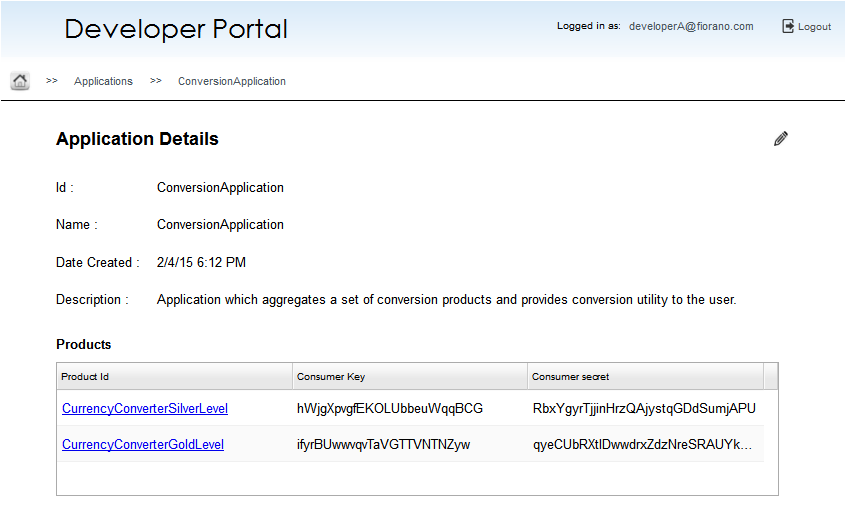
Figure 4: Application Details page with list of Products under the application