Server memory can be managed by changing the configuration of config in the ResourceManager node. In this node, you can change the configuration of certain server-related properties and you may invoke certain operations to manage memory.
Properties
In Properties section under Resource Manager, values pertaining to server attributes can be customized and hence manage memory.
To edit a property, after opening Connection Management perspective in eStuido, perform the following actions in Server Connections panel:
- Log into FES-JMX and navigate to JMX Connection > Fiorano > etc > ResorceManager > ResorceManager > config.

Figure 10: Navigating to config under Resource Manager node
- In the Properties panel that appears on the right side, click the Value cell against the required property and edit the value.
To restore an edited value to the default one, right-click the respective attribute and select Restore Default Value or click the Restore Default Value icon.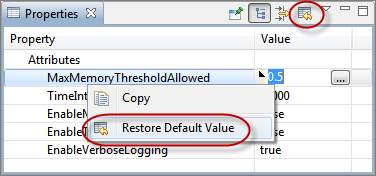
Figure 11: Restoring default value
The properties and its functions are described in the below table.
Property | Description | Default Value |
MaxMemoryThresholdAllowed | Maximum Memory Threshold allowed. Possible values are 0.0 to 1.0 | 0.8 |
TimeInterval | Interval after which monitoring thread will run again | 10000 |
EnableMonitoringThread | Whether to enable Monitor Thread or not | false |
EnableThreadDumpInfo | Whether to enable Thread Dump info in case server goes low on memory. | false |
EnableVerboseLogging | Whether to enable verbose logging or not.If set to false, logs will be maintained in monitor.txt file | true |
If EnableVerboseLogging attribute is set to 'false', logs will be maintained in monitor.txt file in the below format:
[Date][space][Time][comma][QueueConnections][comma][TopicConnections][comma][sessions][comma][senders][comma][receivers][comma][publisher][comma][subscriber][comma][threads][comma][usedMemory]
Operations
Various operations can be invoked to manage memory by checking the status of memory and then by setting values accordingly.
The operations and their respective descriptions are mentioned in the below table.
Operation | Description |
gc | Does GC of unused objects in JVM |
getUsedMemory | Returns the amount of memory in KiloBytes |
isServerMemoryLow | Checks whether the used memory of the server has exceeded the allowed threshold of the total memory available. |
isServerLowOnMemory | Does the functions of the operations gc and isServerMemoryLow. |
setEnableMonitoringThread | Enables or disables Memory Monitoring. |
setMaxMemoryThresholdAllowed | Sets the Memory Threshold Value |
setTimeInterval | Sets the Time Interval value. |
To invoke an operation, after opening Connection Management perspective in eStuido, perform the following actions in Server Connections panel:
- Log into FES-JMX and navigate to JMX Connection > Fiorano > etc > ResorceManager > ResorceManager > config.
- Under FES-JMX, navigate to JMX Connection > Fiorano > etc > ResourceManager > ResourceManager.
- Right click ResourceManager node and click View Operations.
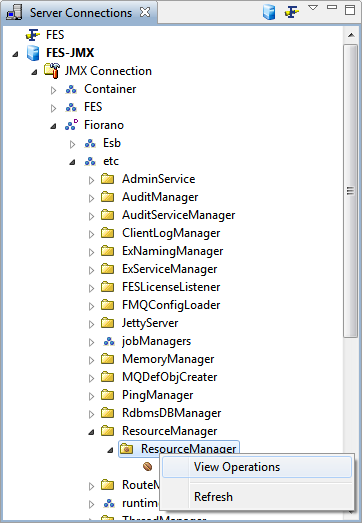
Figure 12: Navigating to Invoke Operation
- Click the button present under the Invoke Operation section and find the result appearing in the Result tab.
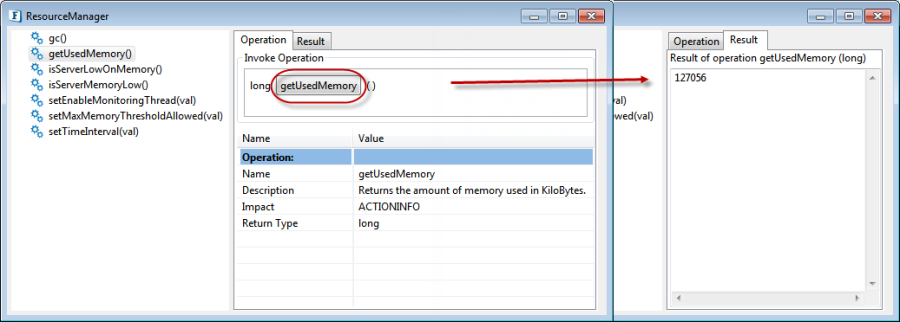
Figure 13: Invoking an operation