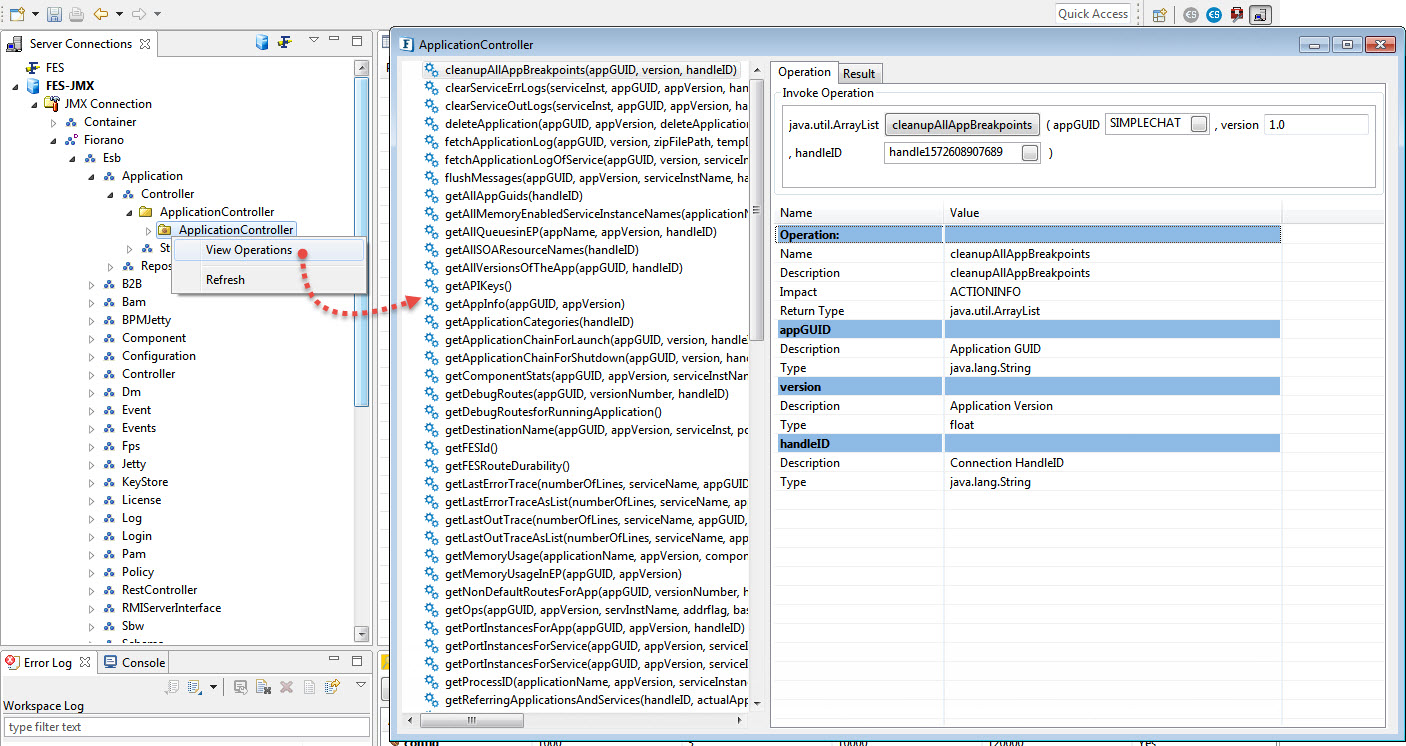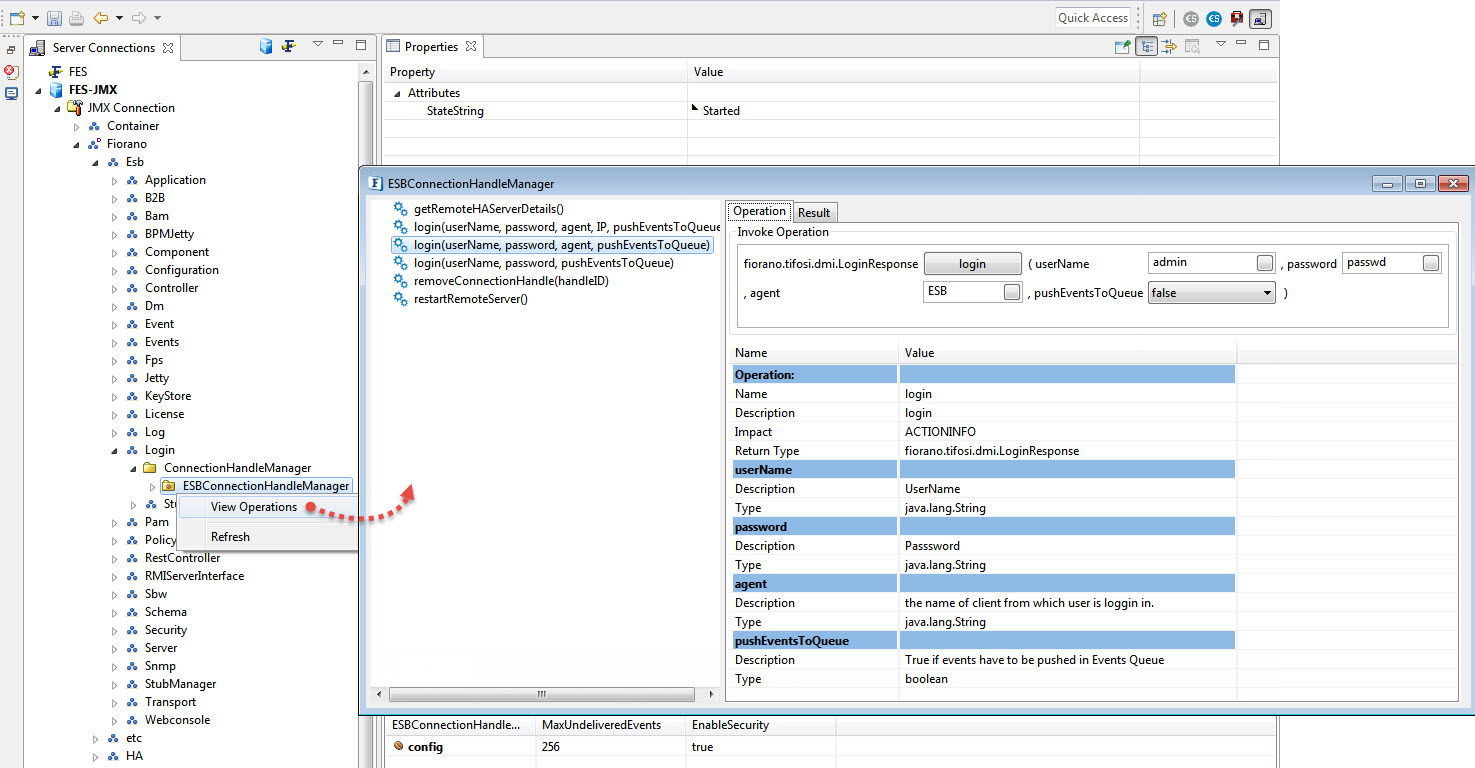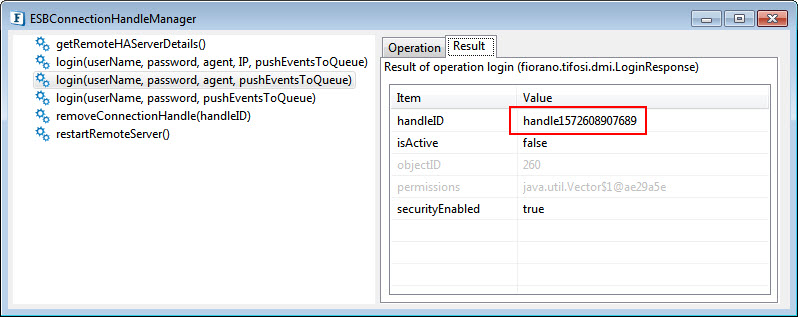When the breakpoint in a route between two components is removed and it shows as removed in the Event Process as well, whereas it remains in the backend server, remove routes in FES Route Manager in the Server Connections (eStudio). If this does not work, invoke "disconnectClient" operation in the FES Admin Service in Server Connections (eStudio).
Removing Routes
If an Event Process is running in eStudio with unclosed breakpoint (E.g. Simple Chat EP running with breakpoint set in route2), resolve this by removing the route.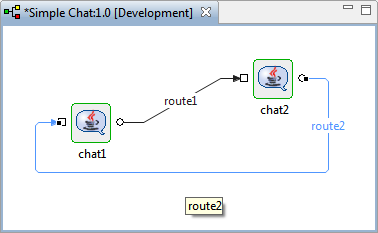
Figure 1: Sample EP with unclosed Breakpoint (in route2)
After opening the Connection Management perspective in eStuido, perform the actions below in the Server Connections panel:
- Log into FES-JMX and navigate to JMX Connection > Fiorano > etc > RouteManager > RouteManager node.
- Right click RouteManager node and click View Operations.
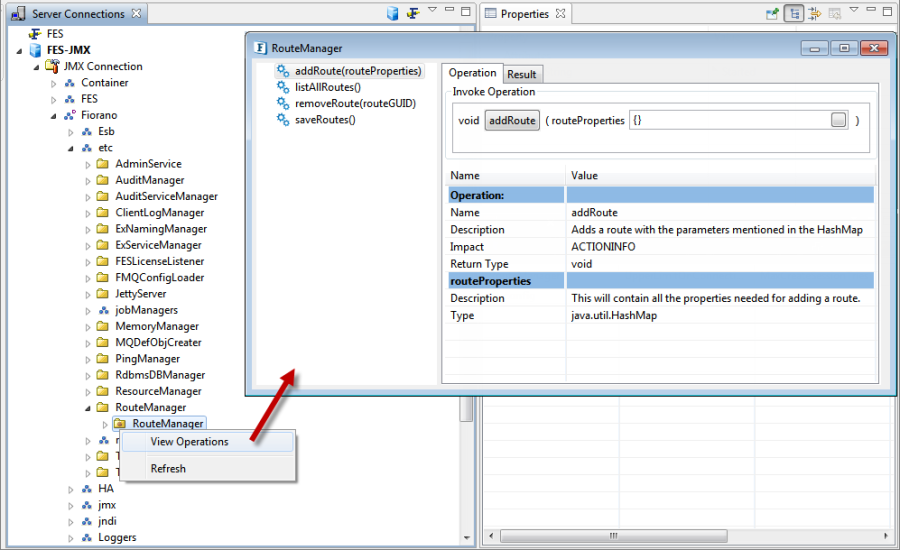
Figure 2: Navigating to RouteManager node and opening the dialog box of operations
- In the RouteManager dialog box, select the listAllRoutes operation in the left navigation bar and then click the listAllRoutes button under the Invoke Operation section to list all the routes with breakpoints.
- The routes with breakpoint appear in the format "<EventProcessName>_<Version>_<RouteName>_DEBUG" under the Result tab. Double-click the value(s) or click the button next to it and copy the value(s).
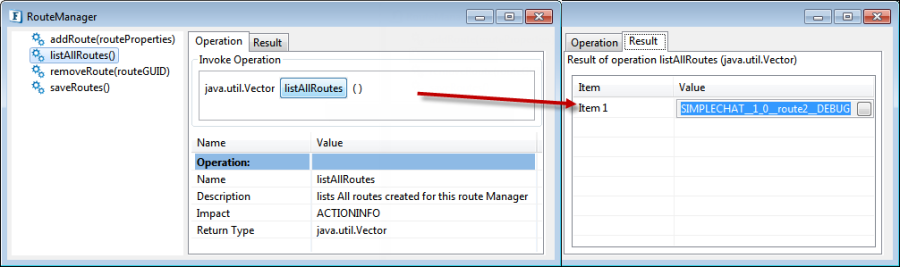
Figure 3: Copying the route name that appears in the list under the Result tab
- Click removeRoute(routeGUID) operation in the left navigation panel and replace the routeGUID value "null" (under the Invoke Operation section) with the route name copied in the previous step. Then, click the removeRoute button to remove the route.
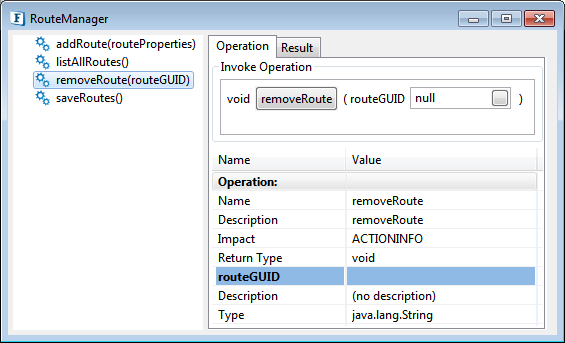
Figure 4: Invoking removeRoute operation
- In the dialog box with the confirm message "Operation invoked successfully", click OK.
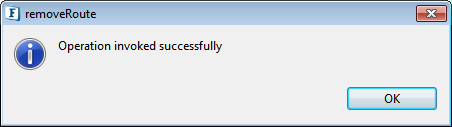
Figure 5: Dialog box with Confirmation message
If removing routes does not fix the issue, refer to the next section to understand how to disconnect clients.
Disconnecting Clients
When an event process runs with Breakpoint, the route with breakpoint appears in the Dashboard as PTP (Point-to-Point) connections under the Enterprise Server (Server Status > Connections). Copy the client IDs and disconnect these from the Admin Service utility under FES-JMX in the Server Connections panel present in the Connection Management perspective. (FES-JMX > JMX Connection > Fiorano > etc > AdminService > AdminService > View Operations). This disconnects the route. Below are elaborate steps for the same scenario (Removing Routes section) of Simple Chat Event Process running with breakpoint set in route2.
Step 1: Login to Fiorano Web Console (ESB Dashboard) and copy the Client IDs
Perform the following actions in the Dashboard to complete Step 1:
- Under the Server Status node, select fes (Enterprise Server), and then select Connections.
- Check for Connection Type : PTP, related to unclosed break points. The connection names will have the pattern <CLIENT_ID>,<Number> . Client IDs will be in the format mentioned below:
- ESBX_SYSTEM<Event Process Name><Version><RouteName>_C
- ESBX_SYSTEM<EventProcessName><Version><COMPONENT_NAME>_<RouteName>
- Double-click the ClientIDs and copy it one after the other. Note: Ignore the route number suffixed to the Client ID.
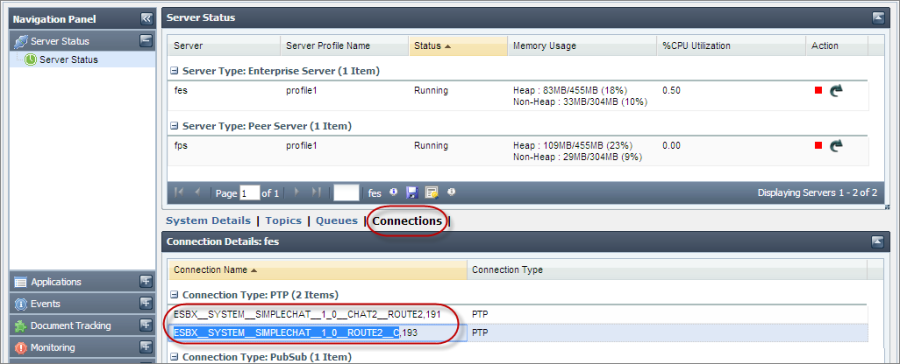
Figure 6: Copying the Client IDs from the Connections section in Dashboard
Step 2: Open the Connection Management perspective in eStudio and disconnect the PTP Client Connection identified by the Client IDs
After opening Connection Management perspective in eStuido, perform the actions below in Server Connections panel:
- Log into FES-JMX and navigate to JMX Connection > Fiorano > etc > AdminService > AdminService node.
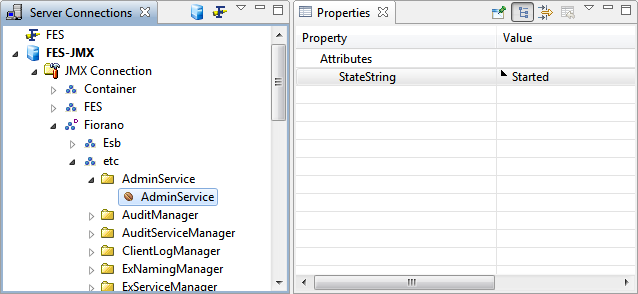
Figure 7: Navigating to AdminService node
- Right-click the AdminService node and click View Operations.
In the AdminService dialog box, select the disconnectClient(clientID) operation on the left navigation bar and paste the Client IDs (copied in Step 2) in the clientID field under the Operation tab.
- Click the disconnectClient button to invoke the operation to disconnect the PTP client connection.
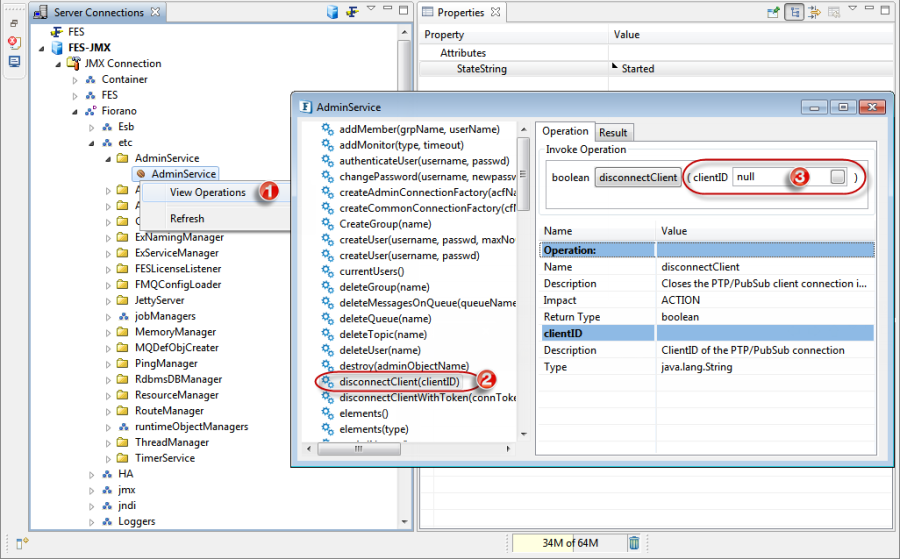
Figure 8: Invoking operation to disconnect client
- The result in the Result tab appears as
- 'true' if the client is disconnected
- 'false' if the client is not disconnected.
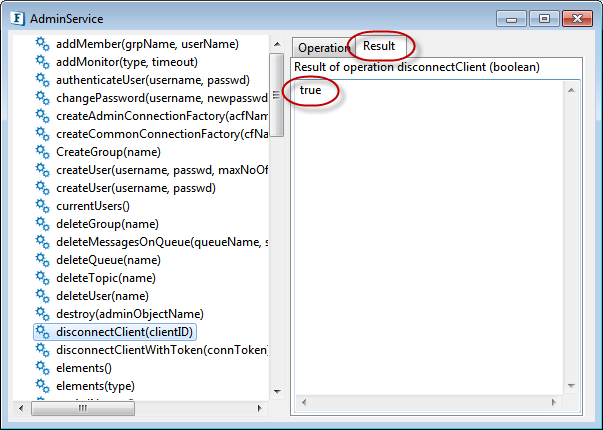
Figure 9: The result displayed in the Result tab
The result gets reflected in the Dashboard and the client IDs which are disconnected from the AdminService are no longer displayed in the Dashboard.
Cleaning up all breakpoints
This operation cleans up all the breakpoints set and lists all the routes of the running EP which are proposed to be cleared.
After opening the Connection Management perspective in eStuido, perform the actions below in the Server Connections panel:
- Select FES-JMX and provide the appropriate connection details on the right-side panel.
- Right-click the FES-JMX node, select Login and providing the credentials to log in.
- Navigate to FES-JMX > JMX Connection > Fiorano > ESB > Application > Controller > ApplicationController > ApplicationController.
- Right-click the ApplicationController node and click View Operations.
- In the ApplicationController pop-up window, select the operation cleanupAllAppBreakpoints(appGUID,version, handleID) on the left navigation bar.
In the Operation tab on the right side, provide the application GUID, version number and the handle ID and click the cleanupAllAppBreakpoints button to invoke the JMX operation.