The ExcelWriter microservice is used to write data into a new excel file and update the data in the same excel file.
Configuration and Testing
Component Configuration
The figure below illustrates the Component Properties Sheet (CPS) properties.

Figure 1: Component Configuration properties
Attributes
Pre Processing XSL Configuration
Pre Processing XSL configuration can be used to transform request message before processing it. Click the small button against the property to configure the properties.
Post Processing XSL Configuration
Post Processing XSL configuration can be used to transform the response message before sending it to the output port.
Process Message Based on Property
The property helps components to skip certain messages from processing.
Error handling configuration
The remedial actions to be taken when a particular error occurs can be configured using this attribute.
Click the ellipsis button against this property to configure Error Handling properties for different types of Errors. By default, the options Log to error logs, Stop service and Send to error port are enabled.
Sheet Name
The Worksheet Name to be updated.
Input File Path
Path of the input file to be chosen.
The microservice runs on the peer server and therefore the file paths and directories mentioned in the CPS should be valid on the machine where the peer server is running. If the microservice fails over to another peer server, ensure that the machine on which the secondary peer server is running carries the same path.
Field Delimiter
Field Delimiter to separate the fields in a record. If the user wants to give a delimiter consisting spaces, it should be wrapped in double-quotes. For example, a single-spaced delimiter should be given as " ", although tab could be given as \t
Record Delimiter
The delimiter used to separate the Records, by default it is set to \n.
Output Format
Choose the Format of the message from the options available:
- XML
- Text
Threadpool Configuration
This property is used when there is a need to process messages in parallel within the component, still maintaining the sequence from the external perspective.
Click the Threadpool Configuration ellipsis button to configure the Threadpool Configuration properties.
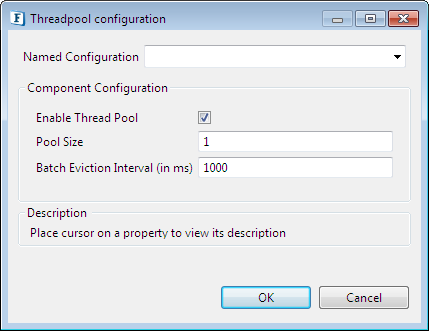
Figure 2: Threadpool Configuration
Enable Thread Pool
Enable this option to configure the properties that appear as below.
Pool Size
The number of requests to be processed in parallel within the component. Default value is '1'.
Batch Eviction Interval (in ms)
Time in milliseconds after which the threads are evicted in case of inactivity. New threads are created in place of evicted threads when new requests are received. Default value is '1000'.
Functional Demonstration
The following flow shows the ExcelWriter taking an input from a CSV file and giving an XML output.
Figure 3: Sample Flow set for the demonstration