T24Outbound component sends an OFS message to T24 server and sends received response to the output port.
Component Configuration and Testing
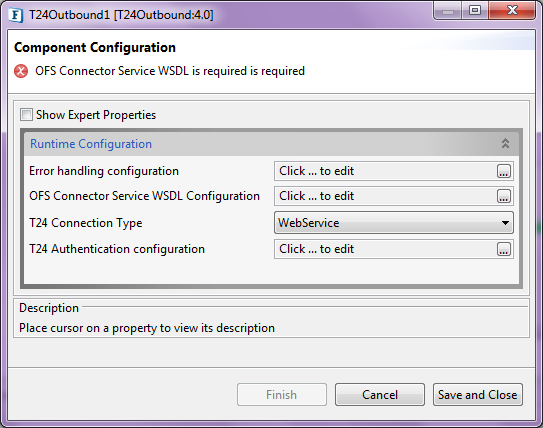
Figure 1: Component Configurations
Runtime configuration
Figure 1 above displays the panel with runtime configuration.
Error handling configuration
For setting up Error Handling Configurations, please refer the respective sections in the Common Configurations page.
T24 Connection Type
Select the connection type from the following options available:
Web Service
Micro Service uses Web Service interface of T24 to publish the OFS message.TAFC
Micro Service connects to the TAFC (Temenos Application Framework C-version) to publish the OFS message. To make this work, we have to install and run the TAFC.
TAFJ-EJB
Micro Service connects to the TAFJ (Temenos Application Framework J-version) to publish the OFS message. To make this run, we have to deploy the TAFJ into JBOSS (version 7 or above).
To use this EJB approach, we have to add the following jars which are part of the TAFJ deployment:- t24-OFSConnectorService-Data.jar
- t24-OFSConnectorService-ejb.jar
- tComponentFramework.jar
OFS Connector Service WSDL URL
This option is applicable for Web Service connection type.
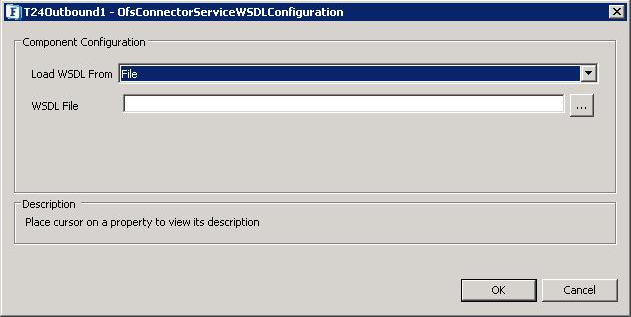
Figure 2: Specifying WSDL of the file
Location of the OFS Connector Service WSDL. This can be provided as URL or attached as a file
This will be used to process the OFS message.
T24 Authentication Configuration
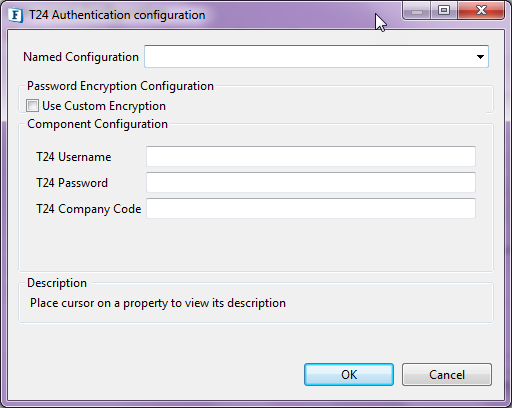
Figure 3: Component Authentication Configuration panel
T24 Username
The User Name with which the connection to T24 Web Service interface is made
T24 Password
Password for the user as specified by the property T24 User Name.
T24 Company Code
Company Code to connect T24. This property is optional.
TAFC Connection Configuration
The Tafc Connection Configuration panel helps to provide details of TAFC Agent interface.
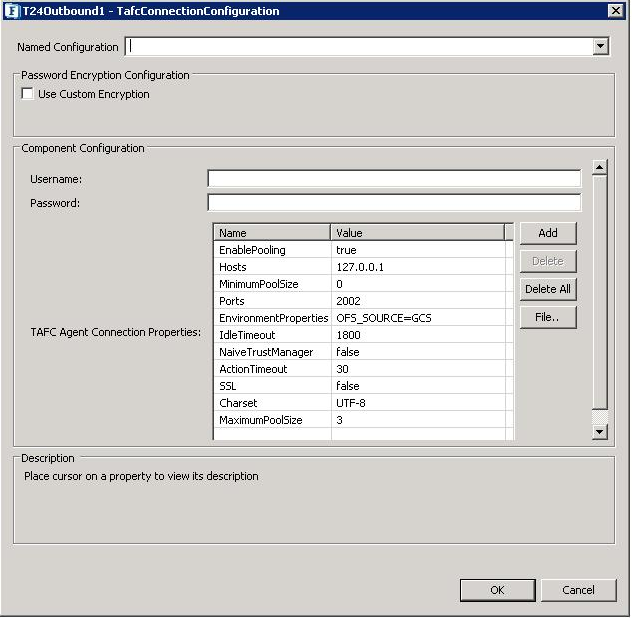
Figure 4: TAFC Connection Configuration
TAFJ Connection Configuration
The Tafj Connection Configuration window helps to provide details of JBoss application server to use TAFJ-EJB interface.
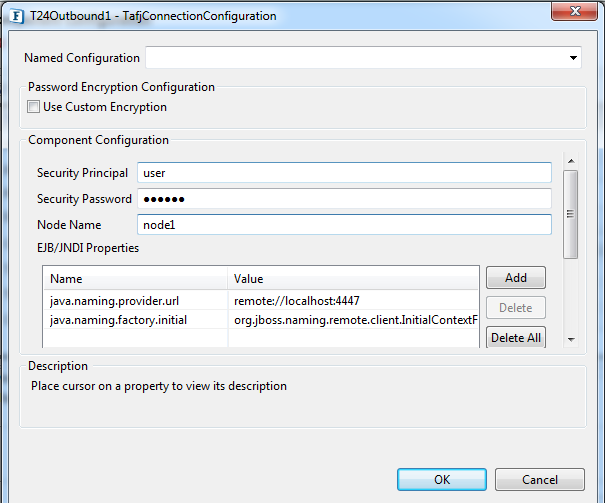
Figure 5: TAFJ Connection Configuration
Expert Properties
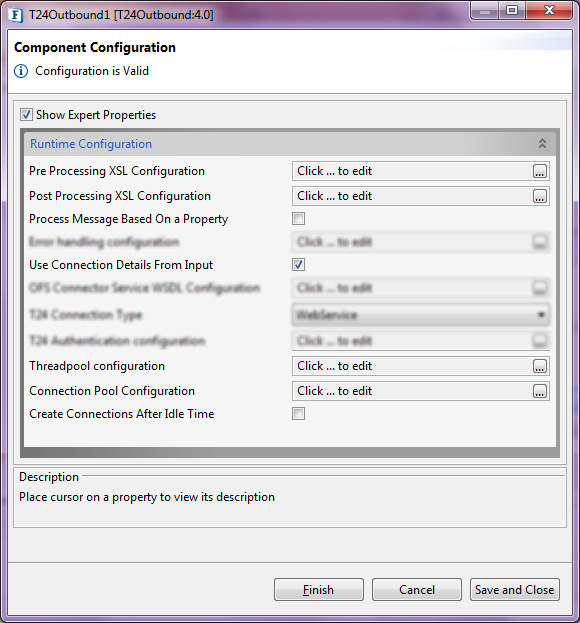
Figure 6: Expert Properties
Pre Processing XSL Configuration
Pre Processing XSL configuration can be used to transform request message before processing it. Click the ellipses button against the property to configure the properties.
Refer to the Pre/Post Processing XSL Configuration section under the Common Configurations page for details regarding Pre Processing XSL configuration and Post Processing XSL configuration (below).
Post Processing XSL Configuration
Post Processing XSL configuration can be used to transform the response message before sending it to the output port.
Process Message Based on Property
The property helps components to skip certain messages from processing.
Refer to the Process Message Based On a Property section under the Common Configurations page.
Use Connection Details From Input
Parameters to create the connection can be specified in the input message when this property is set to true. If this property is selected and valid properties are not provided even in the input message, an exception will be thrown at runtime. The new connection properties given in the input message will be overriding the values given in CPS configuration for connection creation.
The sample Input format for different connection types which has to be used on the input message are given below
Web service
1) When WSDL File has to be loaded from hard disk location at runtime. Below is the sample input format which has to be used when this property is enabled.<Message> <T24ConnectionType>TAFC</T24ConnectionType> <ConnectionProperties> <WebService> <OFSConnectorWSDLConfig> <LoadWSDLFrom>File</LoadWSDLFrom> <WSDLLocation>C:\Users\Admin\Desktop\AutoService.wsdl</WSDLLocation> </OFSConnectorWSDLConfig> <T24AuthenticationConfig> <T24UserName>T24UserName</T24UserName> <T24Password>T24Password</T24Password> <T24CompanyCode>T24CompanyCode</T24CompanyCode> </T24AuthenticationConfig> </WebService> </ConnectionProperties> <Body>ActualMessageToBeSent</Body> </Message>2) When WSDL File has to be loaded from a given URL at runtime, below is the sample input format which has to be used when this property is enabled.<Message> <T24ConnectionType>TAFC</T24ConnectionType> <ConnectionProperties> <WebService> <OFSConnectorWSDLConfig> <LoadWSDLFrom>URL</LoadWSDLFrom> <WSDLLocation>http://192.168.10.8:1880/bcwsgateway/services/Auto_created_Service?wsdl</WSDLLocation> </OFSConnectorWSDLConfig> <T24AuthenticationConfig> <T24UserName>T24UserName</T24UserName> <T24Password>T24Password</T24Password> <T24CompanyCode>T24CompanyCode</T24CompanyCode> </T24AuthenticationConfig> </WebService> </ConnectionProperties> <Body>MessagetobeSent</Body> </Message>
TAFC
<T24ConnectionType>TAFC</T24ConnectionType> <ConnectionProperties> <TAFC> <TAFCConfiguration> <UserName>UserName</UserName> <Password>Password</Password> <TAFCAgentConnectionProperties> <TAFCAgentProperty> <Name>Ports</Name> <Value>3002</Value> </TAFCAgentProperty> <TAFCAgentProperty> <Name>IdleTimeout</Name> <Value>20000</Value> </TAFCAgentProperty> </TAFCAgentConnectionProperties> </TAFCConfiguration> </TAFC> </ConnectionProperties> <Body>MessagetobeSent</Body> </Message>TAFJ-EJB
<Message> <T24ConnectionType>TAFJ-EJB</T24ConnectionType> <ConnectionProperties> <TAFJ-EJB> <TAFJConfiguration> <SecurityPrincipal>SecurityPrincipal</SecurityPrincipal> <SecurityPassword>SecurityPassword</SecurityPassword> <NodeName>NodeName</NodeName> <TAFJAgentConnectionProperties> <TAFJAgentProperty> <Name>java.naming.provider.url</Name> <Value>remote://localhost:4447</Value> </TAFJAgentProperty> <TAFJAgentProperty> <Name>java.naming.factory.initial</Name> <Value>org.jboss.naming.remote.client.InitialContextFactory</Value> </TAFJAgentProperty> </TAFJAgentConnectionProperties> </TAFJConfiguration> </TAFJ-EJB> </ConnectionProperties> <Body>MessagetobeSent</Body> </Message>
Threadpool Configuration
This property is used when there is a need to process messages in parallel within the component, still maintaining the sequence from the external perspective.
Refer to the Threadpool Configuration section under the Common Configurations page.
Connection Pool Configuration
Please refer the Connection Pool Params section in the Common Configurations page.
Create Connections After Idle Time
This Property is used only when Connection Pool Configuration is enabled. Enabling this property will automatically create a New Connection object after the existing connection object is destroyed from Connection pool after Idle Wait Time period. This property is more useful when connection creation at server side takes more time than usual. Hence Connections are created automatically after it gets destroyed and available at connection pool for the next request to process.
Functional Demonstration
Scenario
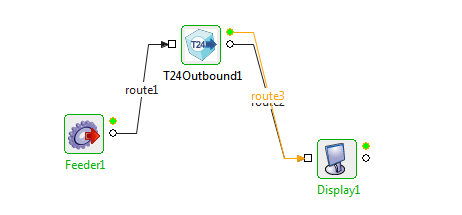
Figure 7: Demonstrating scenario with sample input and output
Configure the T24Outbound component as described in the Configuration and Testing section to process OFS message and use the Feeder and Display components to send sample input and check the response respectively.