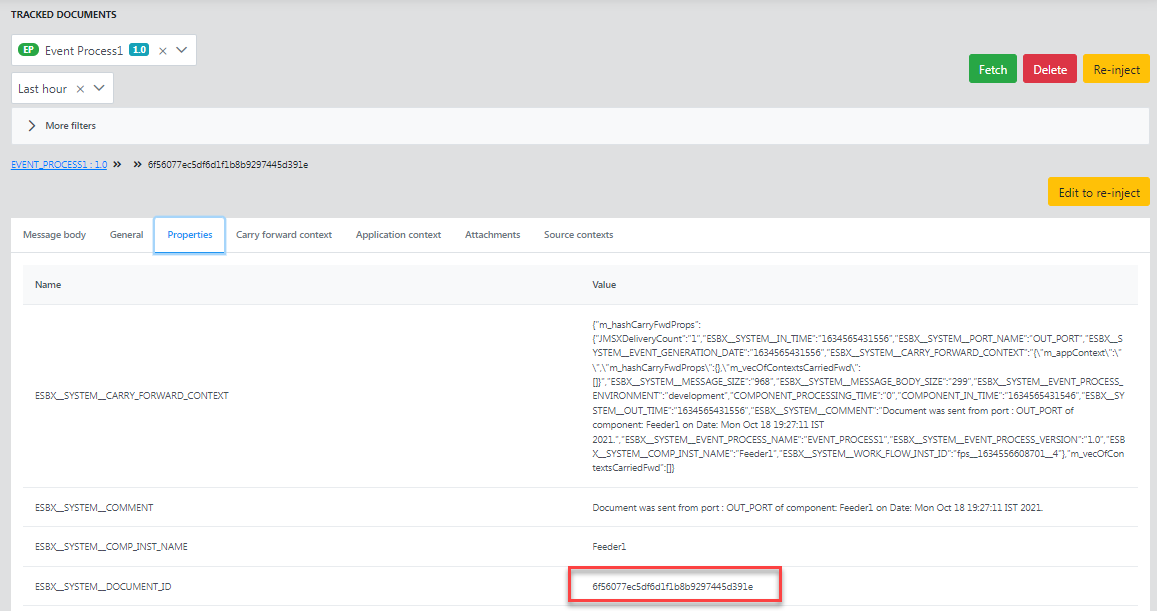Sensitive data such as passwords passed via message body pose a security risk by the manner it is stored in the document tracking DB. Masking helps to shield the sensitive data with certain values in the peer server itself before pushing the data to the enterprise server. Masking options are explained in the sections below:
Mask Message Body
This property masks the sensitive content in the message body. For example, in an XML input message, provide Xpath can be set to mask content
Scenario
Create an event process with a feeder and a display. Define an SWB Selector on the port to mask the Employee Age element in the body of an XML message containing employee details passing from Feeder and validate the same from the Dashboard.
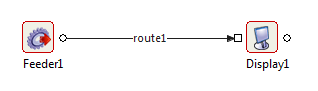
Steps
Add the schema to the Feeder, select the root element and finish the configuration.
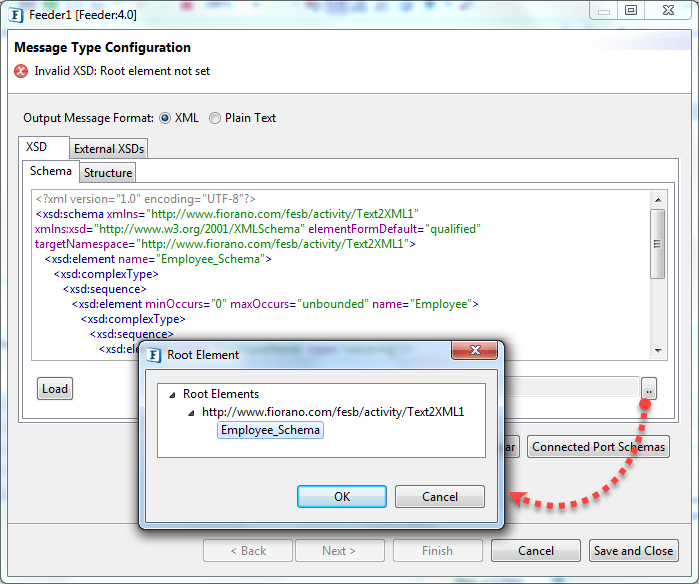 Sample - Employee Schema
Sample - Employee Schema- Select the Feeder Output Port and select the workflow as Workflow Item (General > Workflow) in the Properties panel to enable document tracking.
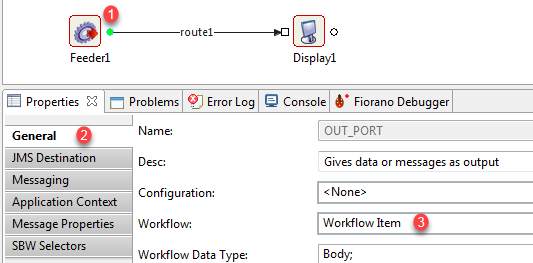
- Click the SBW Selectors tab in the Properties panel and click the Edit button against the Mask Message Body property.
- Click the small button against the XPath property to set the XPath.
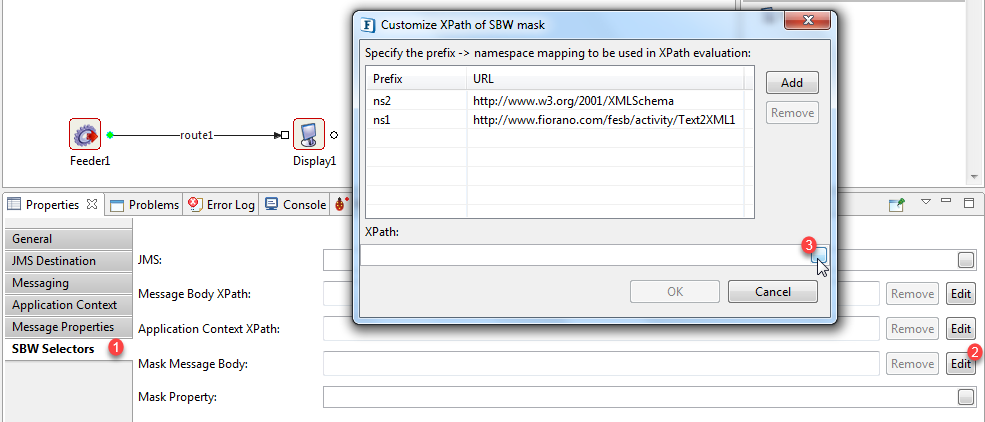
- In the Xpath editor, drag the EmployeeAge element to the editor on the right side to set Xpath and click OK.
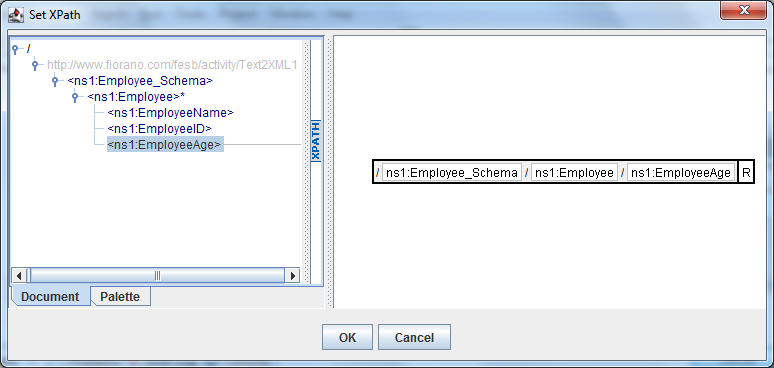
- Perform CRC, run the event process and send the sample message with custom values from the Feeder window.
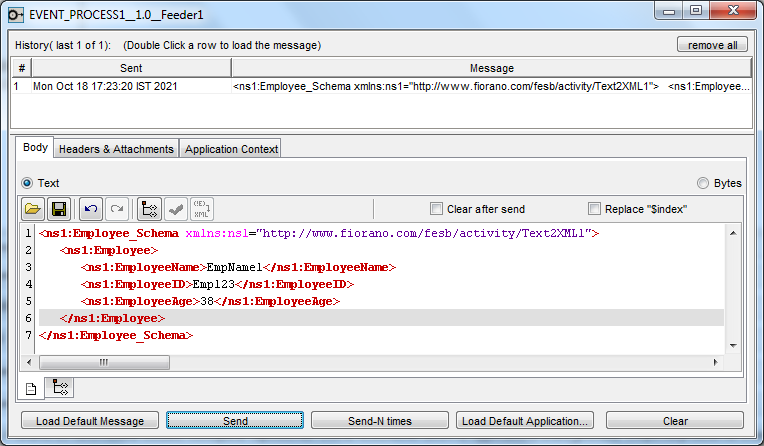
- Open the Fiorano Web Console (http://localhost:1980/FioranoESB), and click the Documents tab under the DOCUMENT TRACKING section in the left navigation panel.
- In the TRACKED DOCUMENTS section, filter the event process and click the Fetch button. Click the Details icon under the Actions button in the Workflow Instance ID row and then the one in the document ID row.
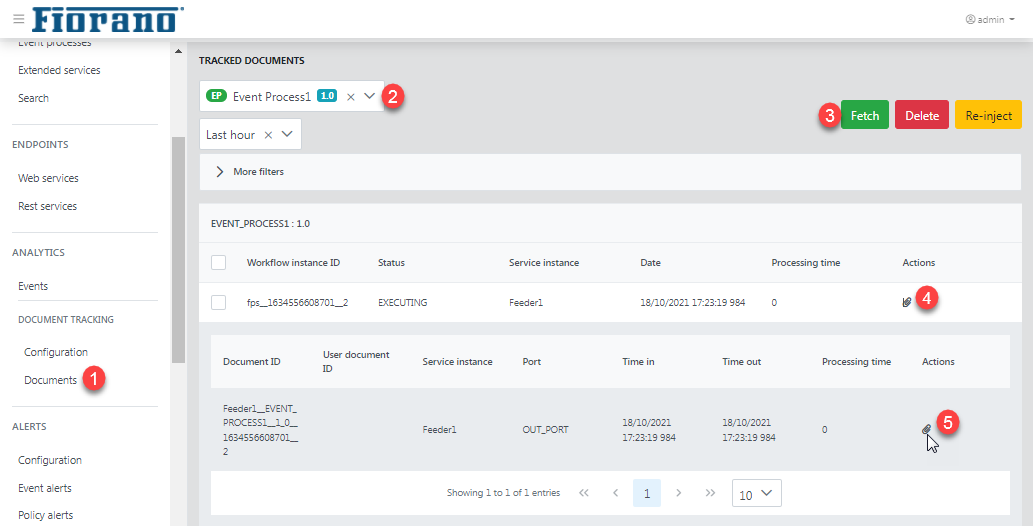
- In the Message Body tab, the elements in the body can be seen as entered in the Feeder except for the masked element which will have an encrypted text.
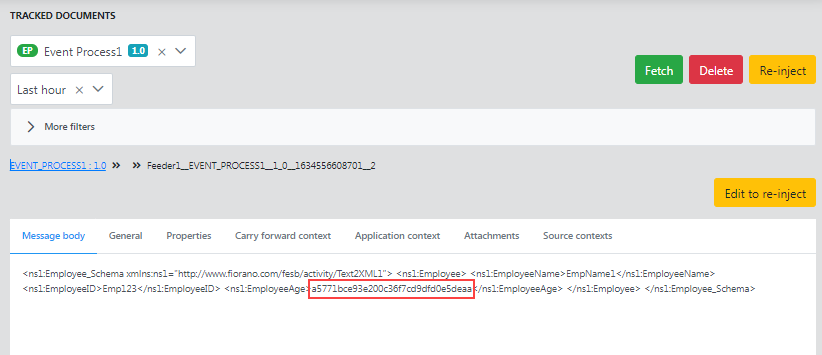
Mask Property
The value of the property provided here will be masked.
Scenario
In the Feeder-Display event process as in the Mask Message Body section above, define an SWB Selector on the port to mask the document ID element in the property of the XML message containing employee details passing from Feeder and validate the same from the Dashboard.
Steps
- Follow the step 1 and 2 in the Mask Message Body section to add the schema to the feeder and to start document tracking.
Click the SBW Selectors tab in the Properties panel and provide the document ID as mentioned below in the Mask Property attribute.
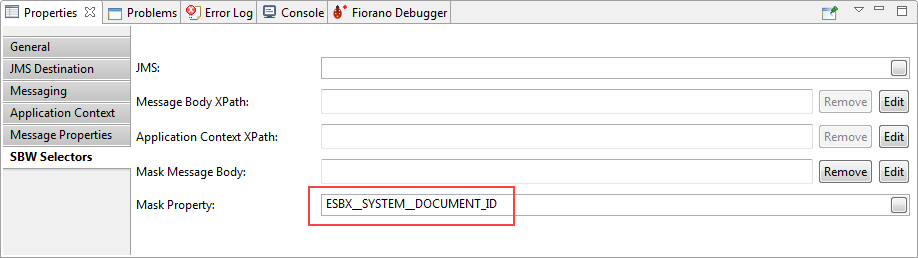
Follow steps 6 to 8 in the Mask Message Body section to send the sample message, open the web console and navigate to the document tracking page and fetch the tracked document.
In the Properties tab, the elements in the body can be seen as entered in the Feeder except for the masked element which will have an encrypted text.