Once the server is setup as explained in the Document Tracking section, follow instructions below to configure tracking in a flow or an Event Processes. Documents passing through an entire flow can be tracked using the Document Tracking option in the Dashboard. Tracking needs to be configured and set for instances (as required) explained in the section below.
Document Tracking in Workflow
A workflow in Fiorano terminology consists of an entry point, an end point and intermediary points between them.
The entry and intermediary points are defined as Workflow Items and the end point is defined as a Workflow End. To track the documents going through the Service Instances, document tracking can be enabled on service instance ports. If tracking is enabled, the documents that pass through that port are stored in the configured database.
A workflow starts with a Workflow Item and ends at Workflow End. A workflow is defined within an Event Process scope through which a large number of documents pass. Whenever a new document enters into the workflow, a new workflow instance is generated. Each workflow instance has a unique ID assigned by the Fiorano Platform environment. In a state enabled workflow, all the states that these workflow instances traverse are stored for tracking purposes.
Each workflow instance contains information about documents that pass through it. Each time a document passes through a trackable state, a state event is generated and the document is given a new Document ID by the tracking state enabled. Information related to the documents can be viewed in the Fiorano Web Console.
The eStudio provides a state-based workflow view that enables tracking and monitoring of documents from one state to another.
Configuring Workflow property
To enable document tracking in an Event Process, perform the steps below:
- Select the Service Instance Port on which document tracking is to be enabled. The Properties pane is displayed. (if the Properties pane does not appear after selecting the service instance, navigate to Window > Show View > Others).
- To enable Document Tracking, select the Workflow Item/Workflow End option in the Workflow property drop-down list.

Figure 3: Enabling Document Tracking
In the sample Event Process shown below, the workflow starts at the Feeder output port. The SMTP output port is marked as an intermediary point and the workflow ends at the Display input port.
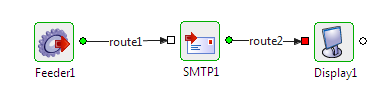
Figure 4: Event Process with Document Tracking enabled
Workflow Data Type
The default Workflow data type (Properties > General > Workflow Data Type) is set to 'Message Body'. This implies that only the JMS message body is tracked. To configure message tracking, click the button against the Workflow Data Type property to track Message Header, Message Body, Attachments, Application Context, or all of these options.

Figure 5: Document Tracking Properties
Configuring SBW Selectors on ports
Refer to the Configuring SBW Selectors on Ports section to know about document tracking on ports