Administrator user credentials are used for authenticating MQ connections. So, if the Admin password is changed from the User Account as explained in the Editing User Password section, the same needs to be edited in the:
- FES/FPS Profile.
- CPS (Configuration Property Sheet) of those microservices which use Anonymous user credentials.
Sections below illustrate the configuration steps.
Changes to the FES profile
- Load FES profile in eStudio Profile Management perspective.
- Stop the FES server.
- Navigate to Fiorano > Esb > Transport > FESTransportManager > MQProvider
- Change the password corresponding to admin user.
- Save the profiles, start FES and login to Fiorano eStudio with the new password.
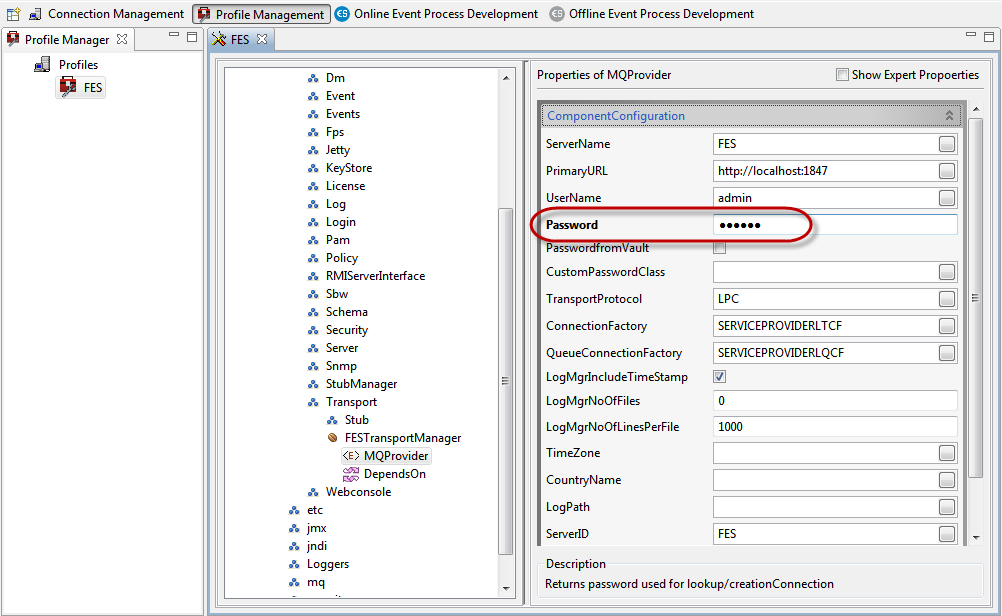
Figure 1: Changes to reflect password change for Admin user
Changes to the Peer Profile
- Load FPS profile in eStudio Profile Management perspective.
- Stop the FPS server.
- Navigate to Fiorano > Esb > Peer > Transport > FPSTransportManager > EnterpriseServer
- Change the username and password to use admin user credentials replacing the anonymous user credentials which are present by default.

Figure 2: Changes corresponding to anonymous user deletion in Peer Profile
- Save the profiles, start FPS and login to Fiorano eStudio with the new password.
Changes to the Component configuration
Few microservices use Anonymous user credentials to perform lookups and to create admin connections. These credentials must be changed to reflect the changes to admin/anonymous users if any.
Examples
Stub microservices
- Open the Stub CPS (Configuration Property Sheet) and go to FES Connection Configuration.
- Under the Component Configuration section in the FES Connection Configuration dialog box, change the username and password accordingly.
Save and Close and run the microservice.
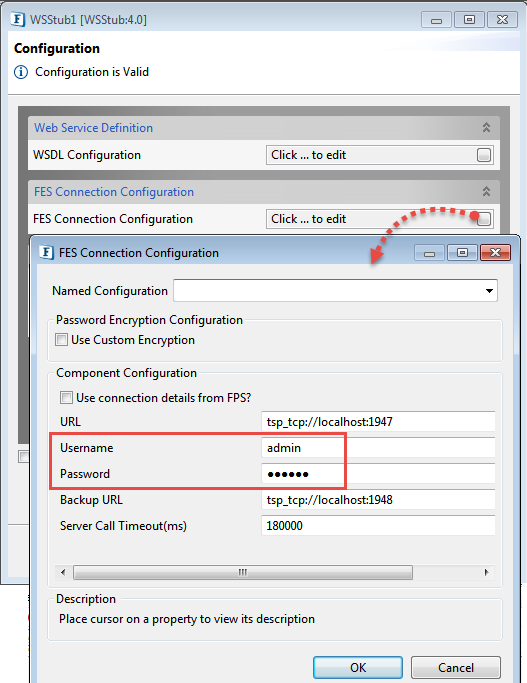
Figure 3: Connection Configuration properties pertaining to the WSStub microservice
Exception Listener
- Open the CPS and go to JNDI details section.
- Under the Component Configuration section in the JNDI details dialog box, change the JNDI username and password.
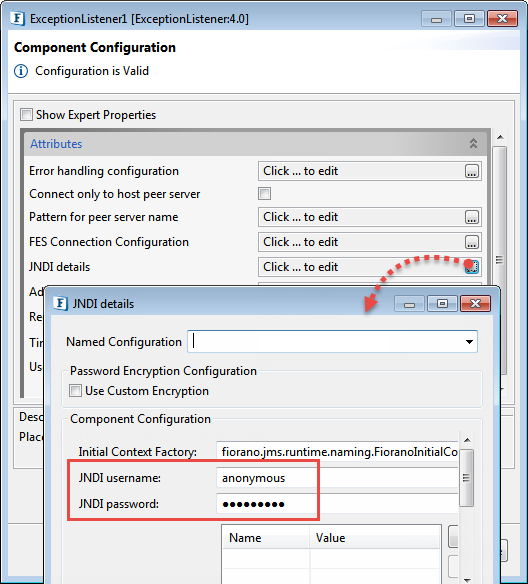
Figure 4: JNDI Configuration properties pertaining to the ExceptionListener microservice - Go to FES Connection Configuration.
- Under the Component Configuration section in the FES Connection Configuration dialog box, change the username and password accordingly.
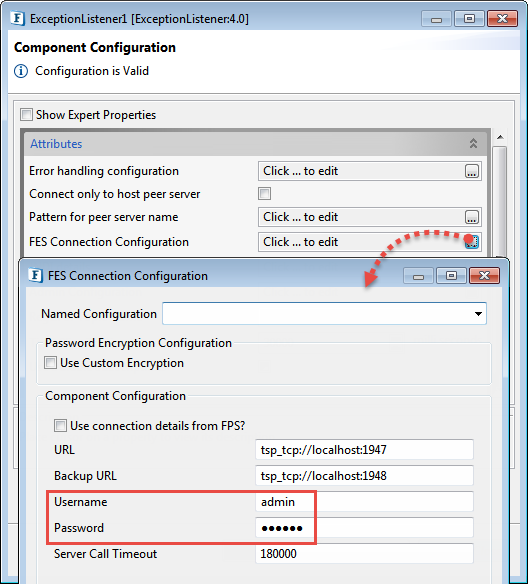
Figure 5: Connection Configuration properties pertaining to the ExceptionListener microservice
JMS Components
- Open the CPS and go to JNDI Configuration section.
- Under the Component Configuration section in the JNDI Configuration dialog box, change the JNDI username and password.
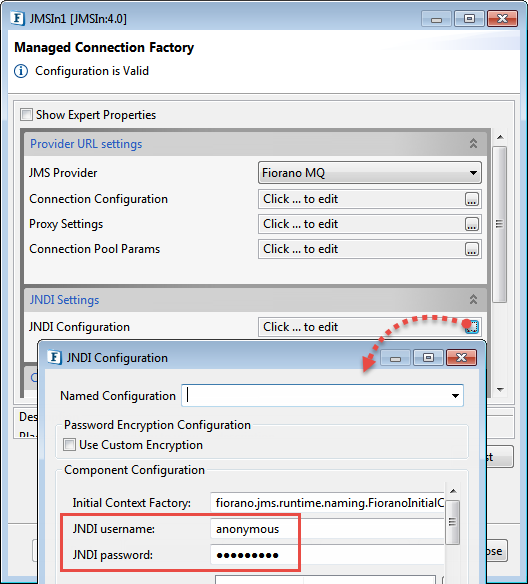
Figure 6: JNDI Configuration properties pertaining to the JMSIn microservice
Overview
Content Tools
ThemeBuilder