Contents
Inserting Extended Services in an Event Process
An Extended Service can be inserted into an Event Process. The imported Extended Service instance is the reference to the service instance in the parent Extended Service. Any changes made to the service instance in the parent Extended Service are reflected in the current Event Process. The current Event process can be launched only when the remote Extended Service is running.
To add an Extended Service to an Event process, perform the steps below:
- Right-click the orchestration editor and select the Insert Remote Service instance.
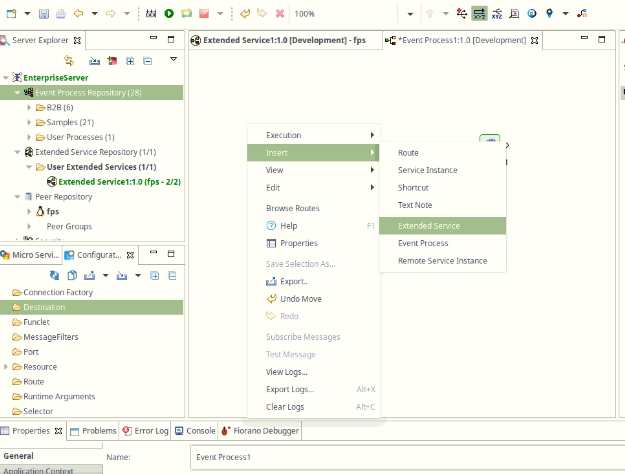
Figure 1: Insert Remote Extended Service option - The Select Extended Service dialog box opens, as shown in the figure below. This dialog box lists all the Extended Services.
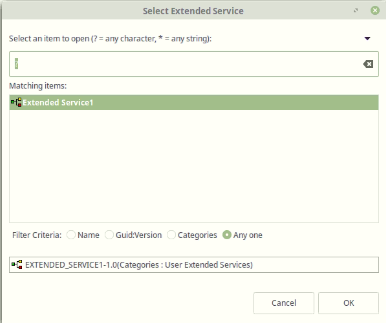
Figure 2: Select Extended Service dialog - Select the Extended Services to be added and click the OK button.
The Extended Service gets added to the Event Process as shown in the figure below.
Figure 3: Extended Service added to the Event process
Creating an Extended Service from the existing services of an Event Process
- Select all the required service instances from the Event Process.
- Right-click the service instance and select Save Selection As.
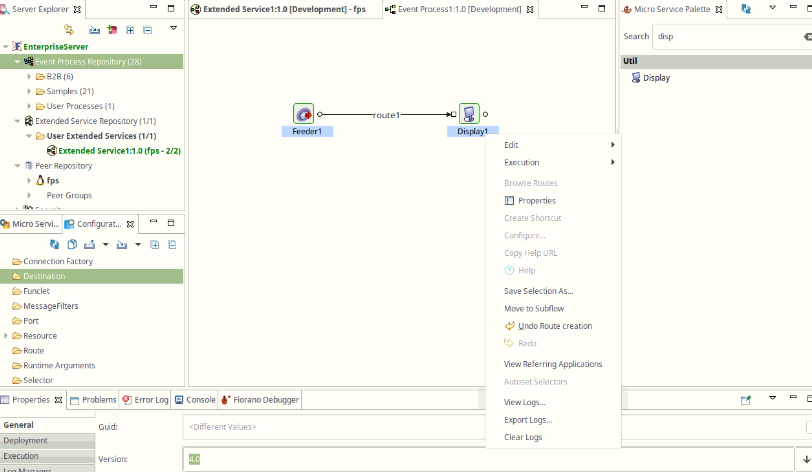
Figure 4: Creating Extended Services from an existing Event Process - From the Save Selection as dialog box that appears, enable the checkbox entry to save the Event process as an Extended Service
- The default category value is User Extended Services which can be modified by selecting the required entry from the drop-down list. Enter the details of the Extended Service and click the Finish button.
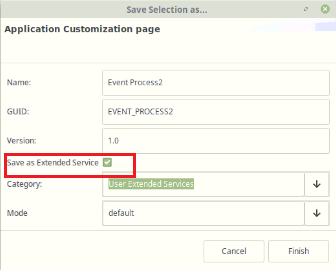
Figure 5: Extended Service Save Selection As dialog box
The Extended Service will be saved in the Extended Service repository.
Overview
Content Tools
ThemeBuilder