Exporting an Extended Service
Extended Service can be exported to the local disk from the Online Extended Service Development perspective.
To export an Extended Service to a local disk, perform the steps below:
- Right-click the Extended Service to be exported from the Extended Service Repository view and click Export from the menu.
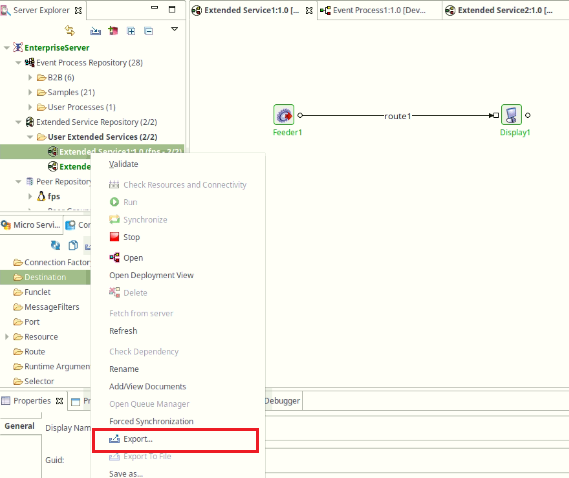
Figure 1: Export Extended Service - The Export Application to Local Disk dialog box provides a list of Extended Services available for exporting along with all the named configurations used in those Extended Services. The entries to be exported can be chosen by selecting the checkboxes next to their names.
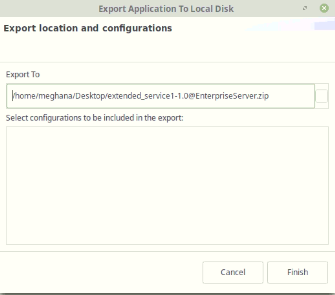
Figure 2: Selecting Configurations for exporting - If the Extended Services are exported along with their configurations in a chain manner into a single folder, the dependency chain is saved in a metadata file.
Importing an Extended Service
An Extended Service can be imported from the local disk and from the Server.
To import an Extended Service from the local disk, perform the steps below:
- Right-click the Extended Service Repository node and select the Import Extended Service node from the menu.
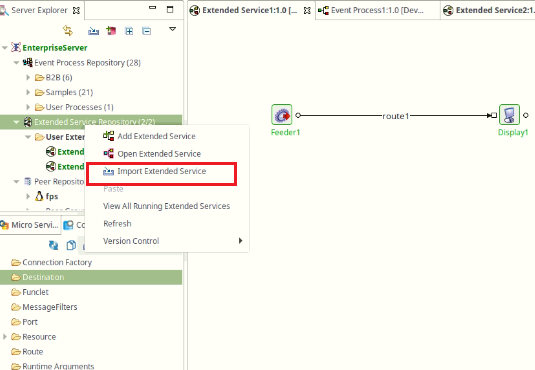
Figure 3: Import Extended Service from the local disk - Browse the location of Extended Services zip file(s) (where the exported Extended Services are saved) and click Open in the browsing window or double-click the zip file(s). A list of all Named Configurations used in or referred by the Extended Services are available; select the configurations to be imported along with the Extended Services in the Import Extended Services wizard.

Figure 4: Import Extended Service Wizard - Extended Services or Configurations that are already present in the repository are shown in Red font.
- The configurations used in the Extended Services which are presently missing in the ZIP file are indicated using a Red cross (
 ).
).
Adding Documents to an Extended Service:
Additional information or any particular remarks regarding the Extended Services can be added to a document and attached to the Extended Service for future reference purposes. This document can be later downloaded to view as well as edit its content. It can be used as a checklist file and a reference document to refer to modification history, it will be helpful for a third person as well as the author for future reference to understand and keep track of the details of any Extended Services.
Multiple documents of different formats can be added to the Extended Services.
To add a particular document, perform the following actions:
- Create the document to be saved with the required information and save it in a chosen location.
- Right-click the Extended Services from the Server Explorer panel and click the Add/View Documents option.
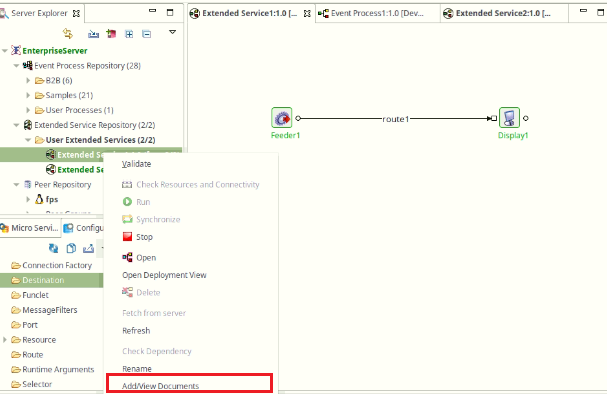
Figure 5: Adding Document to Extended Service - By default, a blank HTML file will be present in the dialog box.
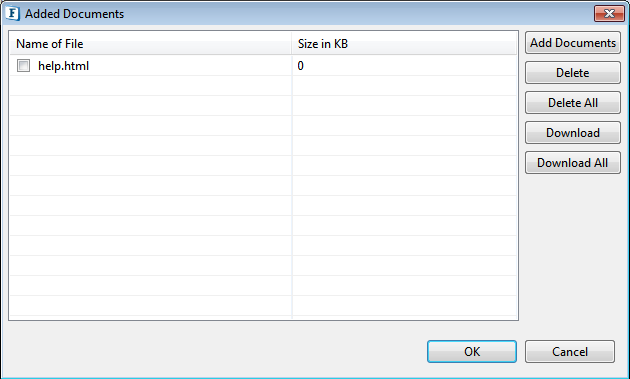
Figure 6: Adding Document to Extended Service Dialogue Box - Click the Add Documents button and browse for the document that is saved.
- To edit the blank document seen in the dialog box, click Download, edit the file and re-add the document. Overwrite it upon prompting.
Options in the dialog box that are intuitive in nature are tabulated below.
Option | Description |
Add Documents | To add the document or documents with the relevant information from the location where it is saved. |
Delete | To remove the selected document from the Extended Service. |
Delete All | To remove all documents attached to the Extended Service. |
Download | To download the selected document to a specific location. |
Download All | To download all documents attached to the Extended Service to a specific location. |