When this policy is used, API manager allows only those apps which hold the valid API Key to access your API resources. It restricts the users to use specific resources from those present in your API products.
Configuration
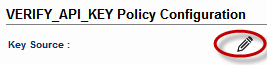
Figure 1: Verify API Key Policy Configuration attribute
Click Edit ![]() icon against Key Source to configure Message Part Identifier.
icon against Key Source to configure Message Part Identifier.
Steps
To configure the Verify API Key policy, perform the following actions:
- In the Policies section inside the project, configure Verify API Key policy with the values shown below:
- Type: PARAMETER
- Name: apiKey (The name of the query parameter which needs to be used as the identifier)
- Default Value: null (can be any value)
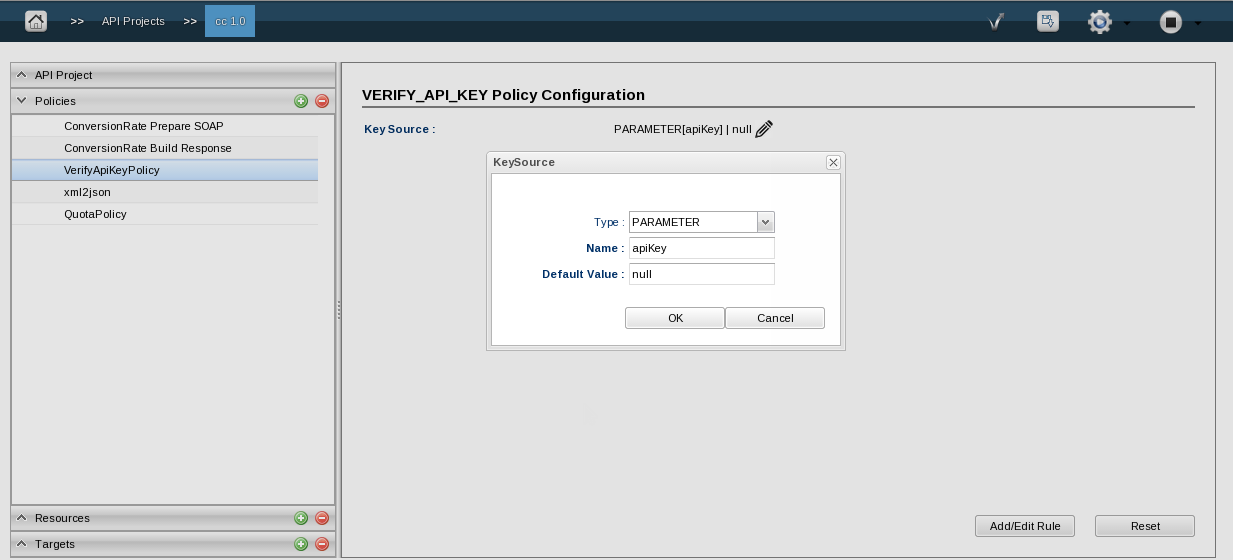
Figure 2: Providing values for the KeySource Message Part Identifiers
Create a product and add the project for which Verify API Key Policy is created by navigating to Apps module.
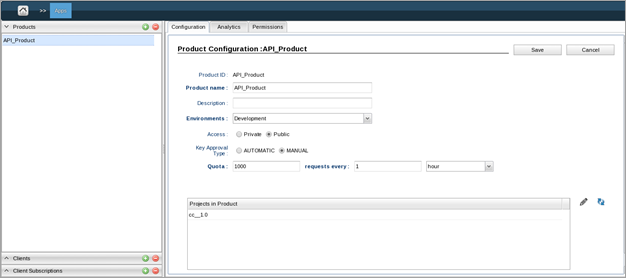
Figure 3: Adding a the project (for which API Key is generated) in the product- Create a client.
Clients can access your APIs after you add them under Clients section and then add a Client Subscription to them, thereby binding with a single API consumer key which allows them to access the subscribed API products.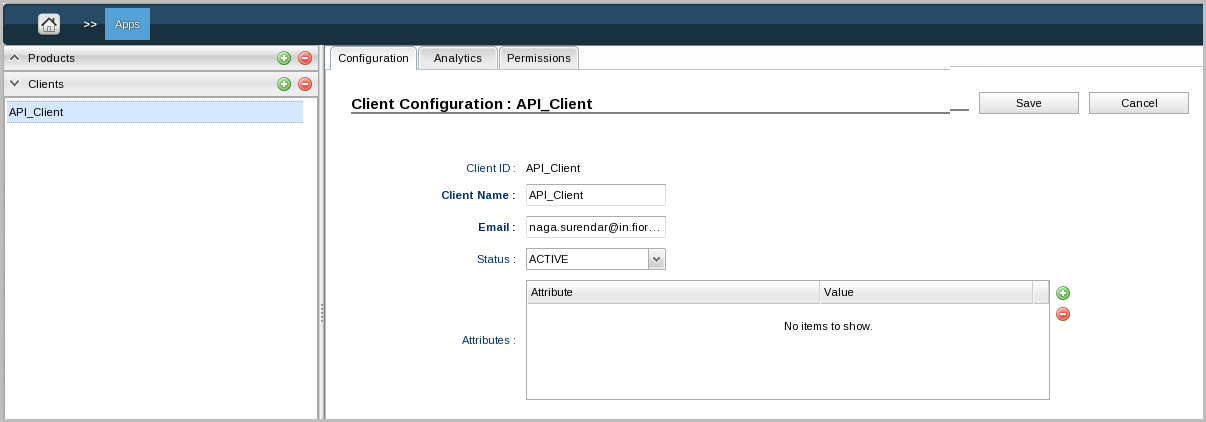
Figure 4: Creating Client Create a Client Subscription with the client created above and perform the following actions to this Client Subscription:
Add the product to which the project is bundled.
Save the configuration.
Click the product to generate the API Consumer Key.
Consumer Key and Consumer Secret are displayed below the API Products table.
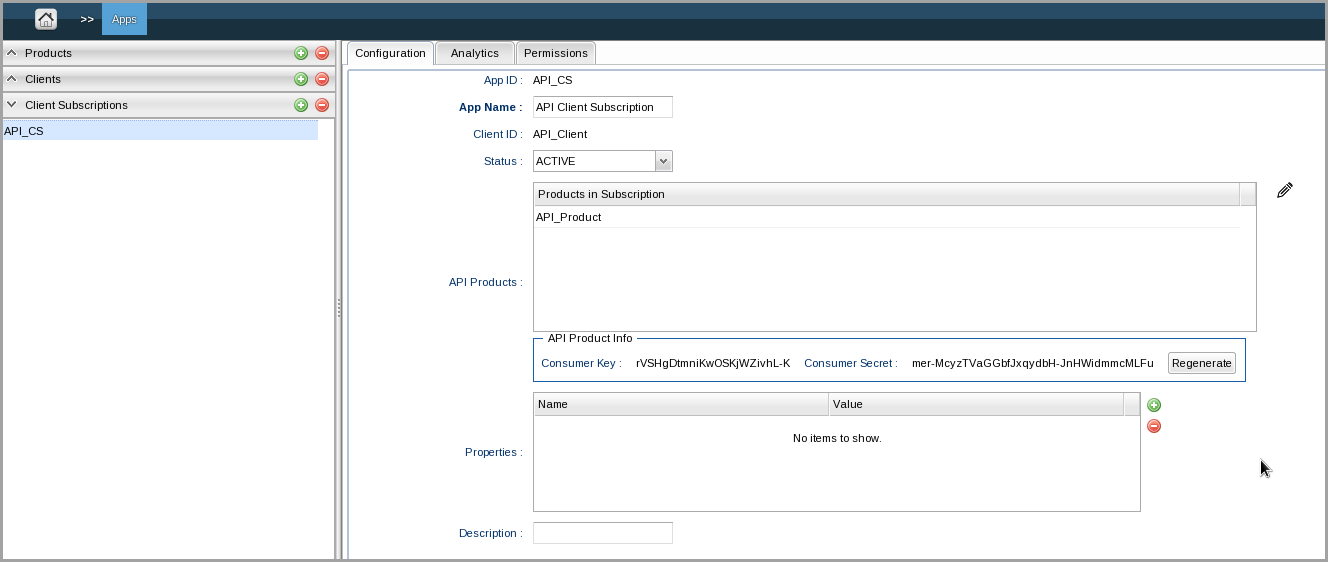
Figure 5: Creating Client Subscription and generating Consumer Key and Consumer Secret
Pass this Consumer Key to the API proxy access URL as a parameter in the following format:
http://<ip-address-of-gateway-machine>:2160/<project-context-path>/<project version>/?apiKey=<Consumer Key value> If API Key value is not provided or a wrong value is given then an error like below is displayed:
{"ErrorMessage" : "The subscription corresponding to the key defaultvalue is invalid","ErrorCode" : "Invalid Subscription","MoreInfo" : "Policy Name - VerifyApiKeyPolicy, Type - VERIFY_API_KEY"}
Adding the policy while Creating a project
Select API Keys option while creating the project from any of the following services:
- REST/HTTP Service (in the New Backend Service dialog box)
- WSDL (in the New WSDL Project dialog box)
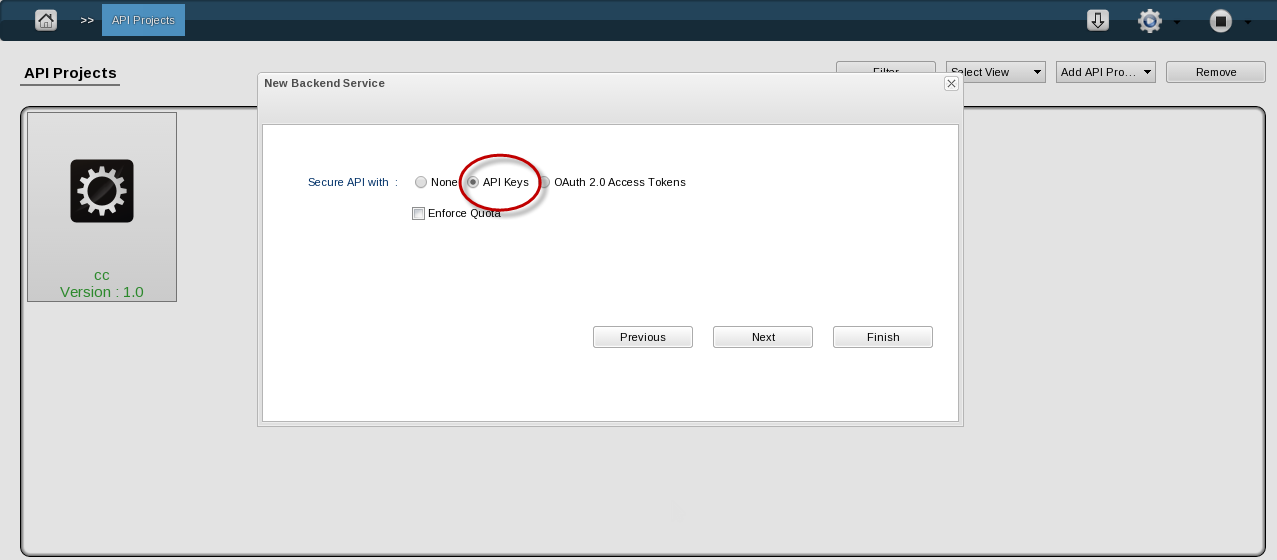
Figure 6: Attaching Verify API Keys to the project while creating it
After adding a policy, this can be configured as per requirement