What is an Environment and Why is it needed ?
Environments play a central role in API deployment as they provide
- a way to define a cluster of gateway servers to deploy the projects.
- a mechanism to manage the API life cycle.
- possibility to have different levels of access to different types of clients.
Many a times you would want to scale the API project to multiple proxies for ease of request handling and load balancing. For such activities, you may want to deploy the same API Project at multiple Gateways (Proxies) for ease of use. This is where the environments come into picture, as a project is deployed on environments, just adding the gateways to an environment will help you achieve the same.
How to Manage Environments ?
This view allows you to add/edit/remove environments to the API Manager.
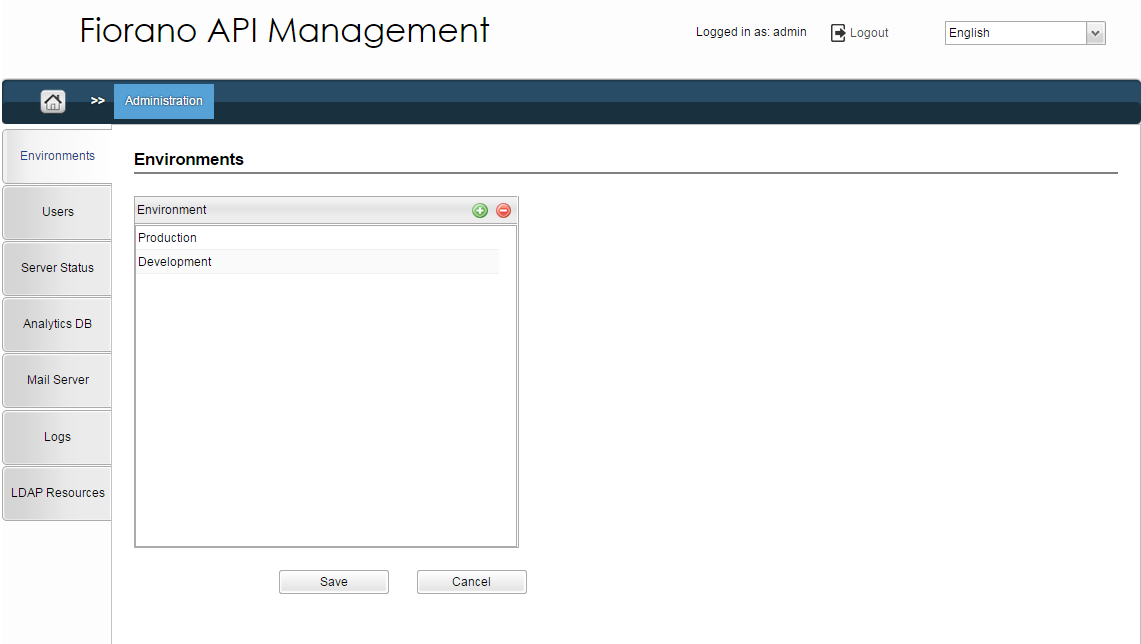
Figure 1: Admin section with the Environment page displayed
To add an environment, click the  button, and type the name of the new environment you want to add. Select the newly added environment to get the Servers section on the right side of the Environment section.
button, and type the name of the new environment you want to add. Select the newly added environment to get the Servers section on the right side of the Environment section.
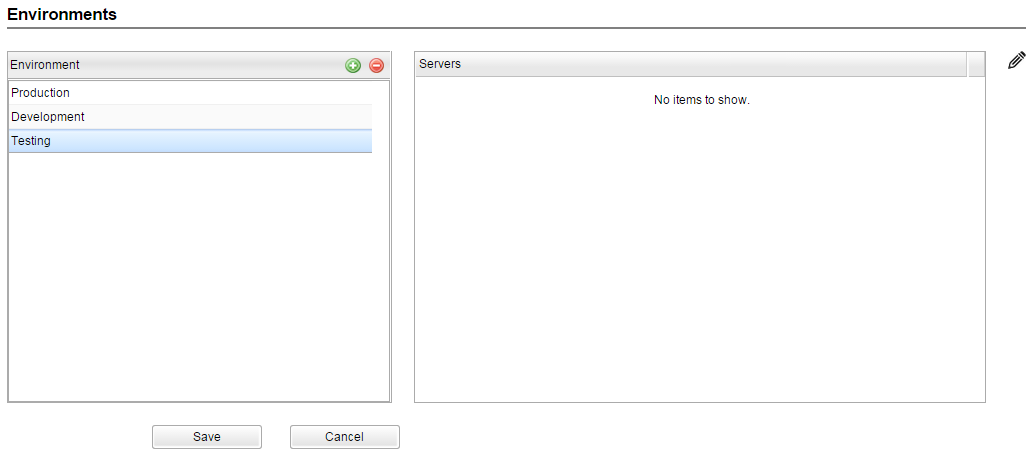
Figure 2: Environments page with the Servers section that appears after clicking Add  button
button
Click the Edit ![]() icon to add servers to the environment. This displays the following table that shows the available gateway servers, one or more of which can be added to/removed from the environment by using the
icon to add servers to the environment. This displays the following table that shows the available gateway servers, one or more of which can be added to/removed from the environment by using the ![]() and
and ![]() buttons:
buttons:
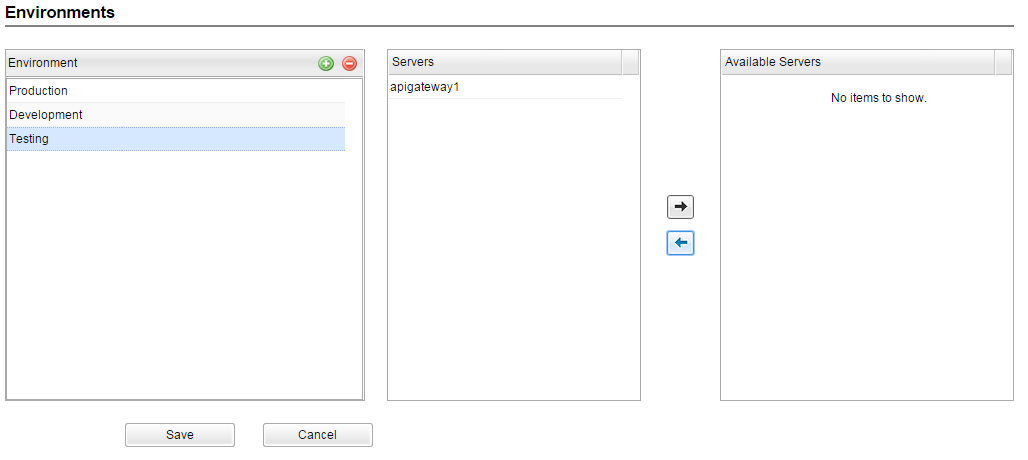
Figure 3: Environments page with Available Servers section that appears after clicking Edit ![]() button
button
Click the Save button to save the changes made to the environments.
Click the Cancel button to revert the changes made in the environment view.
To remove an environment, select the environment and click the Remove  button.
button.