XML2MT transforms XML instances conforming to the schemas issued by SWIFT in SWIFT Standards Developer Kit (SDK) to SWIFT Message Type (MT) messages.
Configuration and Testing
Component Configuration
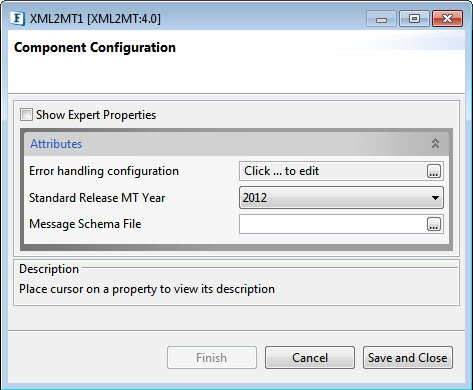
Figure 1: XML2MT Configuration
Attributes
For information about the below attributes, please refer to the respective sections in the MT2XML page.
- Error Handling Configuration
- Standard Release MT Year
- Message Schema File
Expert Properties
Enable the Expert Properties view to configure these properties.
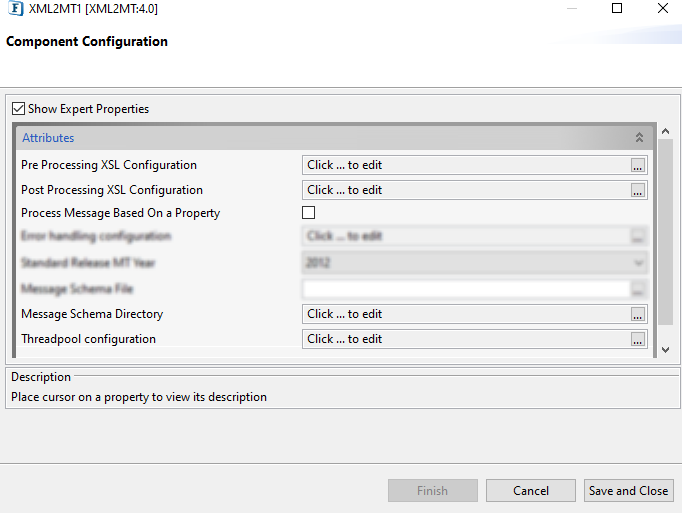
Figure 2: Expert properties for XML2MT
Pre Processing XSL Configuration
Pre Processing XSL configuration can be used to transform request message before processing it. Click the ellipses button against the property to configure the properties.
Refer to the Pre/Post Processing XSL Configuration section under the Common Configurations page for details regarding Pre Processing XSL configuration and Post Processing XSL configuration (below).
Post Processing XSL Configuration
Post Processing XSL configuration can be used to transform the response message before sending it to the output port.
Process Message Based on Property
The property helps components to skip certain messages from processing.
Refer to the Process Message Based On a Property section under the Common Configurations page.
Message Schema Directory
If this property is used, the file name mentioned in Message Schema File will be located from Message Schema Directory.
Figure 3: Message Schema Directory
Threadpool Configuration
This property is used when there is a need to process messages in parallel within the component, still maintaining the sequence from the external perspective.
Testing
Input and Output
Sample Input
A sample XML message is as below (please expand).
Output
Output of the component for the above sample input.
Functional Demonstration
Use Feeder and Display components to send sample input and check the response respectively.
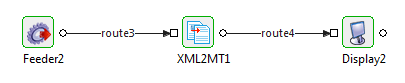
Figure 4: Event process demonstrating scenarios
Scenario 1 - Using MT103 with MT Year 2020
This scenario demonstrates the transformation of a message in XML format to MT using MT103 message type.
Configure the XML2MT component with the MT year 2020 and provide the location for the schema.
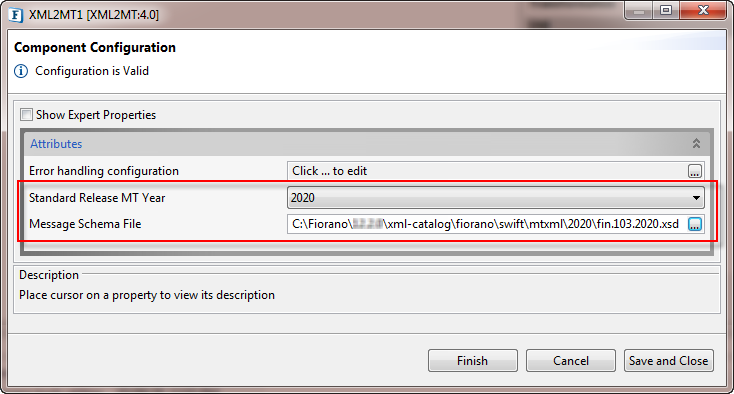
Figure 5: XML2MT microservice configured with MT103 (2020) with the schema file path provided
Sample Input
After running the event process, click the Send button in the Feeder window to send the following input message to the microservice.
Output
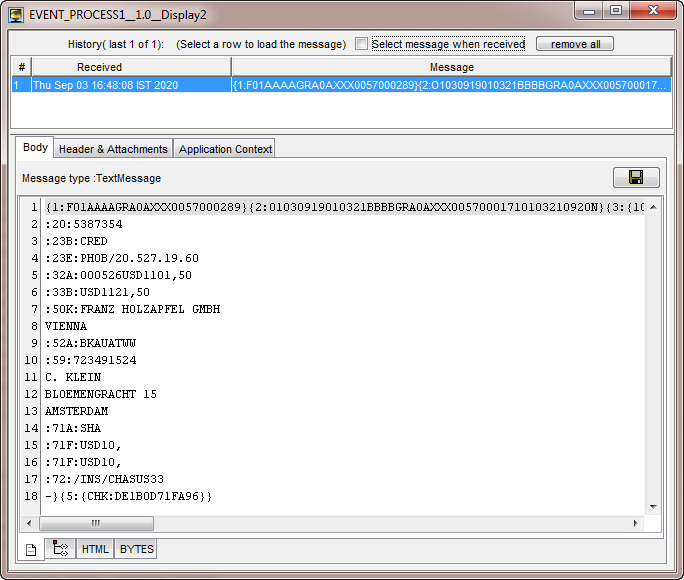
Figure 6: Display window with the output message for Scenario 1 input
Scenario 2 - Using MT101 with MT Year 2018
This scenario demonstrates the transformation of a message in XML format to MT using MT101 message type.
Configure the XML2MT component with the MT year 2018 and provide the location for the schema.
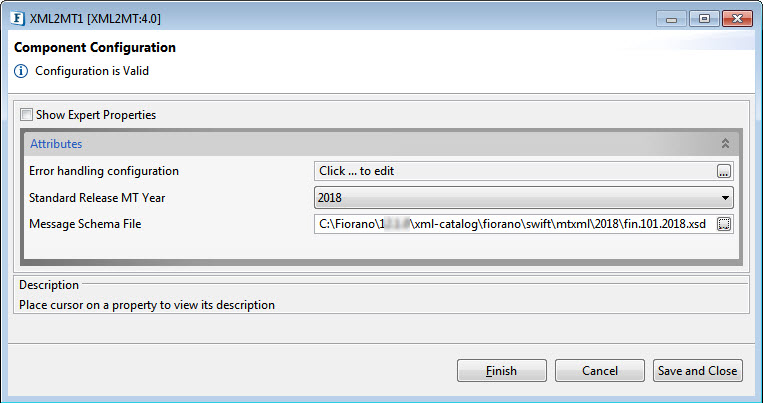
Figure 7: XML2MT microservice configured with MT101 (2018) with the schema file path provided
Sample Input
After running the event process, click the Send button in the Feeder window to send the following input message to the microservice.
Output
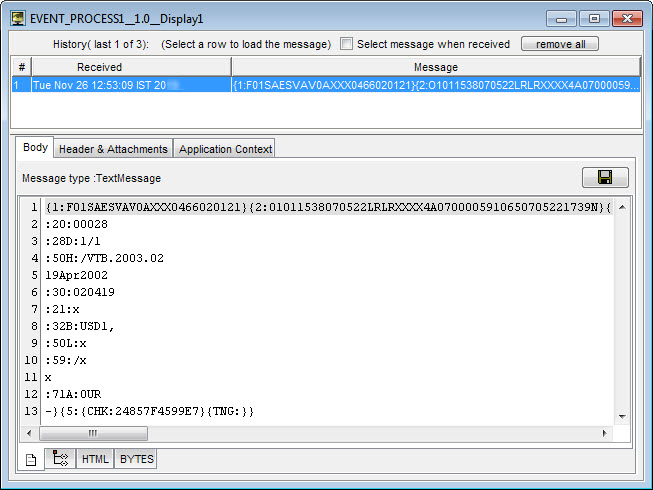
Figure 8: Display window with the output message for Scenario 2 input
Scenario 3 - Using MT103 with MT Year 2018
This scenario demonstrates the transformation of a message in XML format to MT using MT103 schema using MT103 message type.
Configure the XML2MT component with the MT year 2018 and provide the location for the schema.
Sample Input
Output
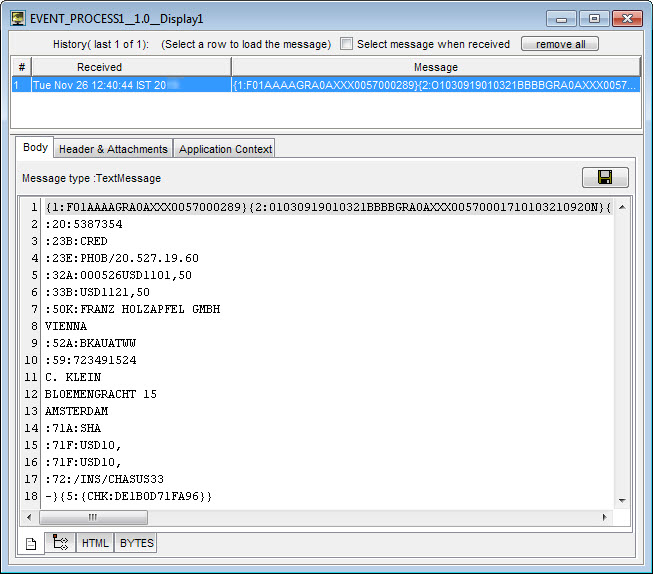
Figure 9: Display window with the output message for Scenario 3 input