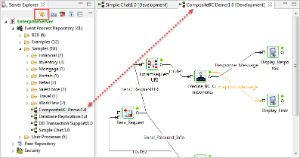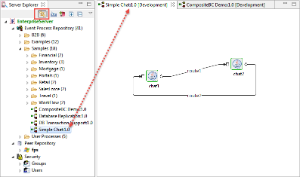To open the Online Event Process Development perspective, perform the following steps:
- Click Windows on the menu bar, select Open Perspective and click on Others.. option from the drop-down menu. Or click the Open Perspective button from the shortcut bar and select Other... from the drop-down menu. The Open Perspective dialog box appears.
- Select the Online Event Process Development to open online perspective. Click the OK button.
Online perspective contains all the views and editors required for online application development. During online Event Process development, event process development can be done after logging into the Enterprise Server.
In the Online Event Process Development mode, right-click the EnterpriseServer node and select Login to log on to the Enterprise Server or double-click the node.
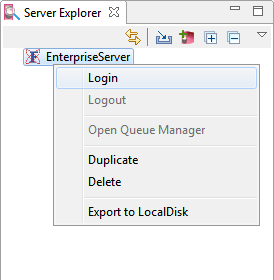
Figure 1: Logging into the Enterprise Server node
By default, the configurations of the Enterprise Server running locally is set on the Enterprise Server node. These can be changed from the Properties view if required.
On every login, eStudio fetches the information of Services, Event Processes and Peer Servers from the Enterprise Server and populates the online repository. The default location of the online repository for a particular Enterprise Server is $FIORANO_HOME/runtimedata/eStudio/workspace/.repositories/Online/<Enterprise Server name>. Screenshot of the Online Event Process Development mode with an Event Process open is shown below.
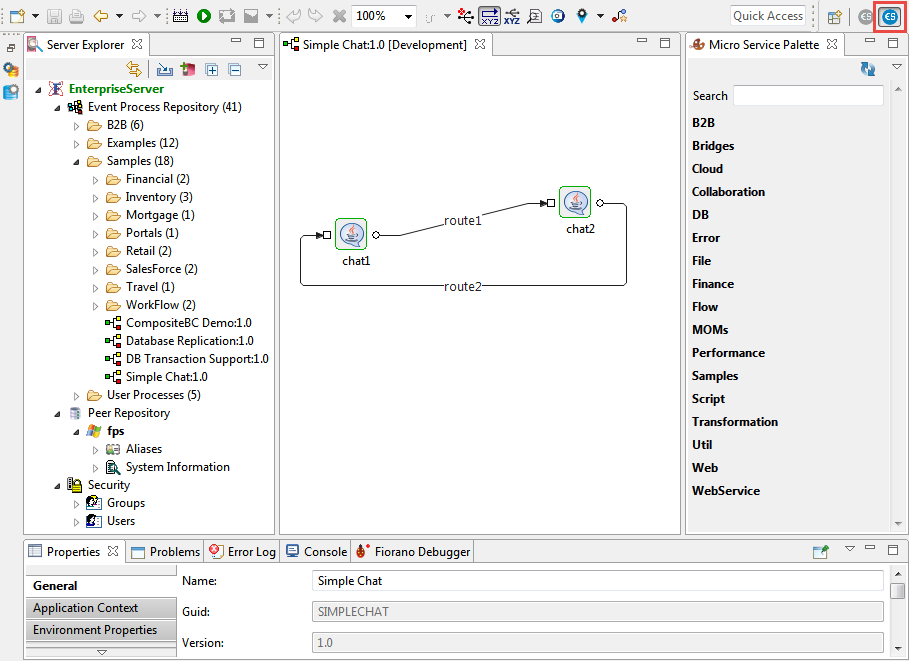
Figure 2: Online Event Process Development perspective
The Peer Repository node contains the information of Peers connected to the Enterprise Server.
Online Event Process Development perspective views
All the views described in Offline Event Process Development mode are available in Online mode. There are additional views specific to Online mode. These views are described in this section.
Server Explorer
The Server Explorer view shows the Enterprise servers, which contains Event Process Repository and Peer Repository nodes. The view can be invoked by navigating through Window > Show View > Fiorano > Server Explorer.
The Event Process repository is centrally stored in the Enterprise Server. The Enterprise Server provides API access to the event processes such as to save, view, export, launch, debug, stop, and similar actions as required. The Fiorano eStudio provides an easy-to-use GUI to manage event processes. The Peer Repository shows the peer servers connected to the Enterprise Server.
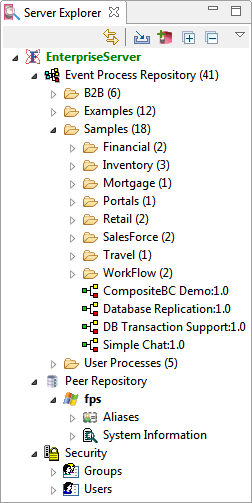
Figure 3: Server Explorer
Linking with Editor
Enabling the Linking with Editor  icon present in the Server Explorer view highlights the Event Process that is being selected in the orchestration editor. This option will be helpful while working on multiple event processes.
icon present in the Server Explorer view highlights the Event Process that is being selected in the orchestration editor. This option will be helpful while working on multiple event processes.
Fiorano Debugger View
The Fiorano Debugger view shows the list of routes on which debugger is enabled and messages trapped within each route. This gives users the ability to take action on debugging message.
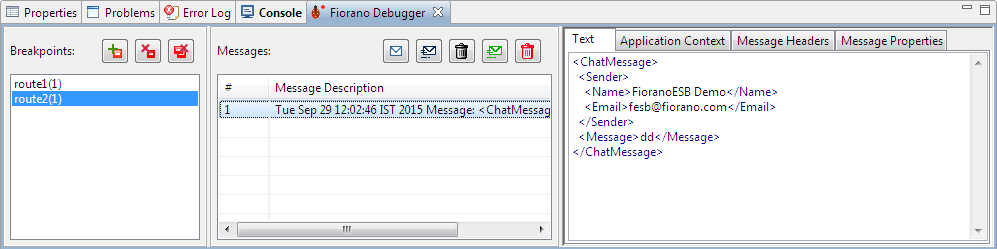
Figure 4: Fiorano Debugger view
Microservice Repository
In Online Event Process Development perspective, the services present in the connected enterprise server are shown in the Microservice Repository.
The service repository can be viewed by opening the Microservice Repository. This view which displays the categorized services in the Online Event Process Perspective.
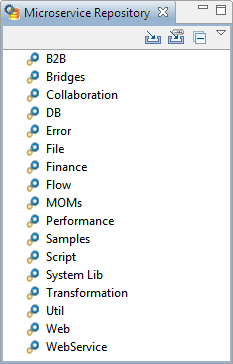
Figure 5: Microservice Repository
Exporting/Importing Services to/from Local Disk
Components can be imported from the file system. This can be done by clicking the Import From Local Disk button in the Microservice Repository.