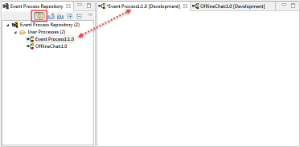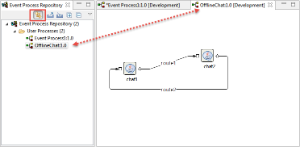The Offline Event Process Development perspective contains all the views and the editors required for the offline event process development. This perspective maintains its own repository of Event Processes and Microervices where no server connection is required to create Event processes.
The default location of the Offline repository is $FIORANO_HOME/runtimedata/eStudio/workspace/.repositories/Offline.
A Server connection is required only to export the developed Event Processes into the server. Similarly, Event Processes present in the Server can also be imported into the eStudio. Figure 1 illustrates the Offline Event Process Development perspective.
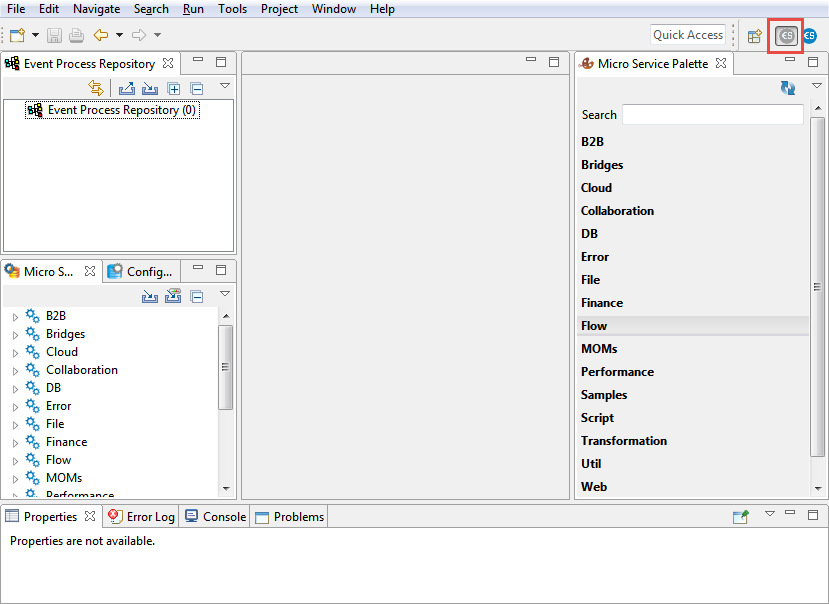
Figure 1: Offline Event Process Development perspective
The Offline Event Process Development perspective comprises of various Views as explained in the following section.
Fiorano Views
Event Process Repository View
The Event Process Repository view is one of the views of the Offline Application Development Perspective, which is available under Window > Show View > Fiorano > Event Process Repository.
Event Process Repository view shows all the event processes created in the offline application development perspective, under various categories.
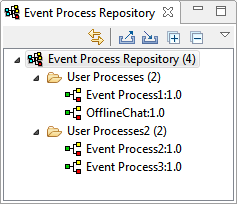
Figure 1: Event Process Repository
Fiorano Orchestration
Offline and Online Event Process Development perspectives are comprised of an editing area - Fiorano Orchestrator.
When an Event Process is created or opened, a black editor is opened or the event process design gets displayed respectively in the Fiorano Orchestrator.
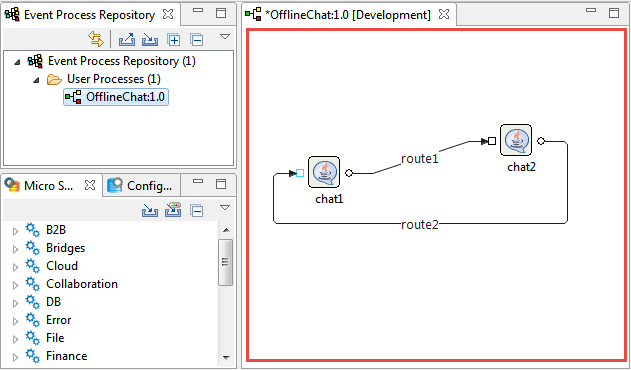
Figure 2: Orchestration Editor with design of an existing event process
Linking with Editor
Enabling the Linking with Editor  icon present in the Event Process Repository view highlights the Event Process that is being selected in the orchestration editor. This option will be helpful while working on multiple event processes.
icon present in the Event Process Repository view highlights the Event Process that is being selected in the orchestration editor. This option will be helpful while working on multiple event processes.
Figure 3: Selected Event Process being highlighted
Micro Service Palette
The Micro Service Palette shows the microservices that are present in the eStudio repository. Micro Service Palette contains all the Fiorano Microservices grouped into various categories such as Bridges, Collaboration, DB, Error, and File.
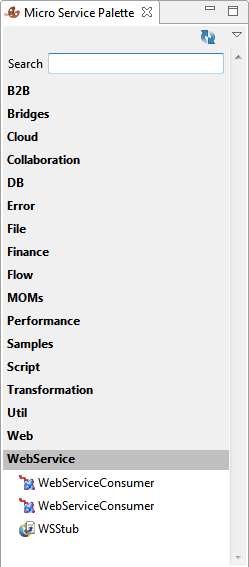
Figure 4: Fiorano Micro Service Palette
Properties
The Properties view displays all the property names and values for any selected item such as: a microservice instance, route, port, and so on. The Properties view is available under Window > Show View > Other > General > Properties.
Click the microservice/port/route/orchestrator and see their properties distributed across various tabs showing the respective property description pertaining to the selected item.
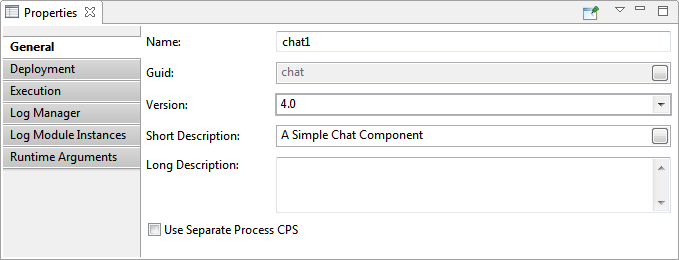
Figure 5: Properties view
Problems
When working in the Fiorano environment, the errors and warnings occurred are displayed in the Problems view. For example, when an Event Process containing errors is saved, the errors are displayed in the Problems view. The Problems view is available under Window > Show View > Other > General > Problems.
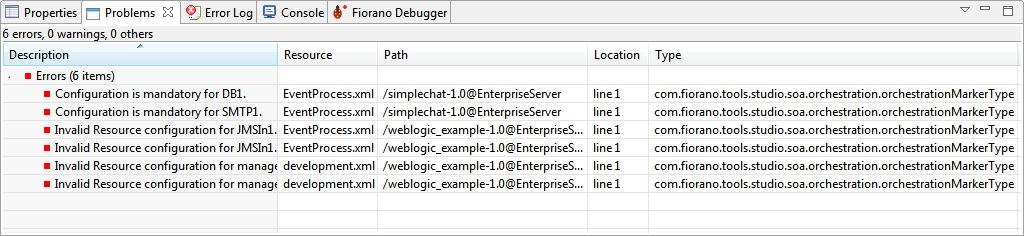
Figure 6: Problems view
By default, the problems are grouped by severity level. The grouping can be selected using the Group By menu. Problems view can also be configured to show the warnings and errors associated with a particular resource or group of resources. This is done using the Configure Contents option in the drop-down menu. Additionally, you can add multiple filters to the problems view and enable or disable them as required. Filters can either be additive (any problem that satisfies at least one of the enabled filters will be shown) or exclusive (only problems that satisfy all of the filters will be shown).
Error Log
The Error Log view captures all the warnings and errors logged in the Fiorano environment. The underlying log file (.log) is stored in the .metadata subdirectory of the workspace. The Error Log view is available under Window > Show View > Error Log.
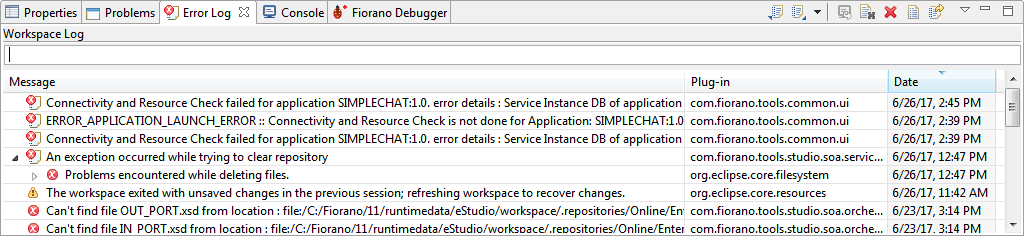
Figure 7: Error Log view
Micro Service Repository
Fiorano eStudio provides a Micro Service Repository view which is available under Window > Show View > Fiorano > Micro Service Repository. This shows a categorized list of all available microservices. When the Fiorano eStudio is launched for the first time, the offline repository will be loaded from the installer.
Micorservices which are available only in the micro service repository can be used for composing event processes in eStudio. Microservices can be imported from or exported to a file system or a Fiorano ESB Server from the Micro Service Repository.
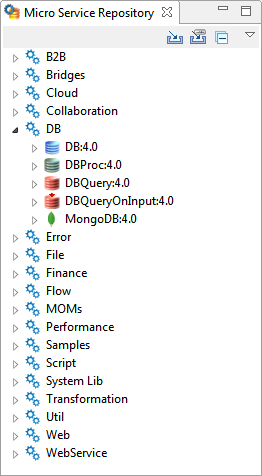
Figure 8: Micro Service Repository
Project Explorer
The Project Explorer view lists all the projects in eStudio. The Project Explorer view is available under Window > Show View > Project Explorer. All the Event Process, Microservice and Mapper projects are shown in Project Explorer view. The structure of the Event process is shown in the figure below.
To use Version Control, corresponding plug-ins have to be added in drop-ins. If the drop-ins are added, then the version control options will be available in the context menu of a project in this view.
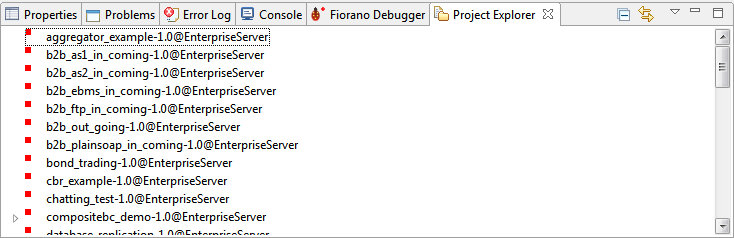
Figure 9: Project Explorer
The Microservice projects are by default shown as closed projects. User can open a project by right-clicking on a project and by selecting the Open Project option. For performance reasons it is advised to close the Microservice projects when they are not being used.
Microservice Descriptor Editor
Microservice can be edited using a Service Descriptor editor. To edit a microservice in the Service Descriptor editor, right-click on the desired service in the Micro Service Palette or in Micro Service Repository and click the Edit option from the context menu.
The properties of Microservice are divided into three categories:
- Overview – Contains general information about the Service like Name, GUID, version, icon etc.
- Execution – Contains information about microservice ports, runtime arguments, launch options and log configuration.
- Deployment – Contains information about microservice resources, dependencies and general deployment information.
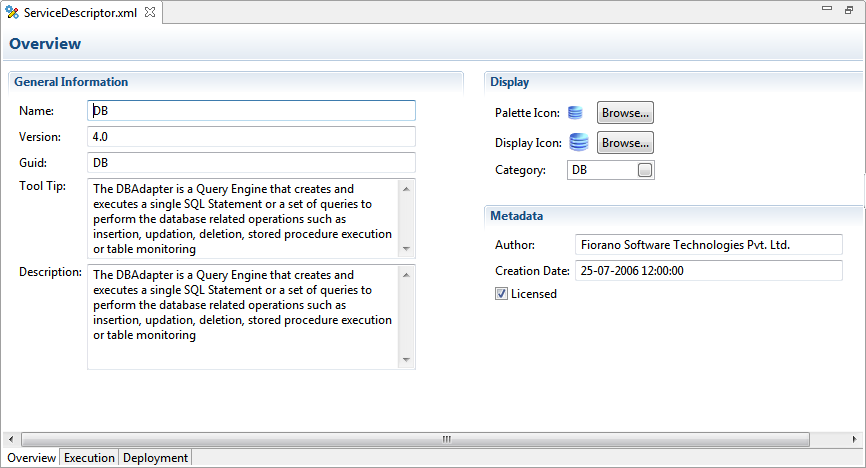
Figure 10: Service Descriptor Editor