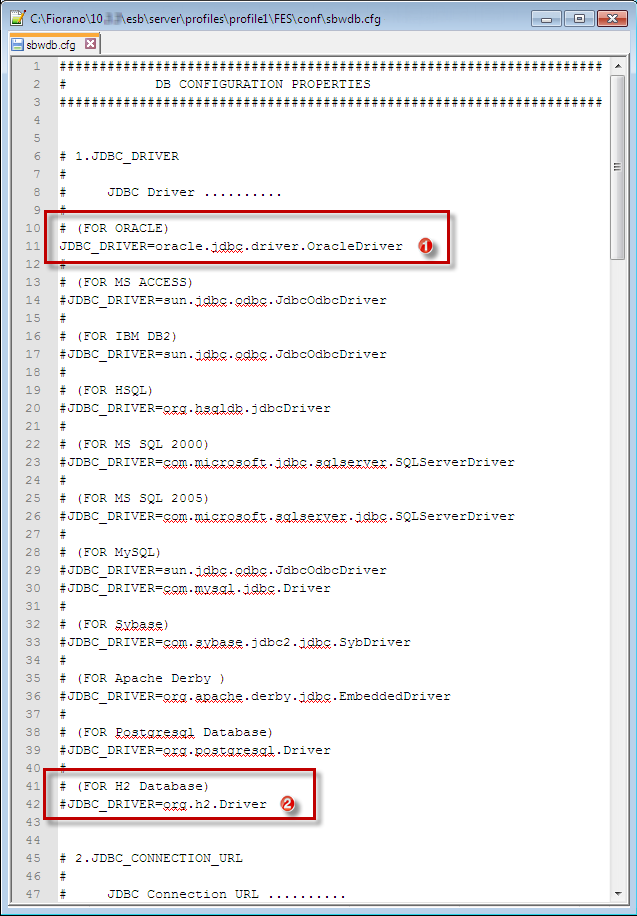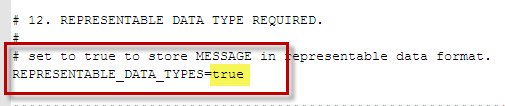Tracked document flows are defined by assigning multiple workflow items and one workflow end at the corresponding component ports. All the documents that pass through the workflow items till the workflow end are logically grouped together as a single workflow and stored into the DB. Therefore each message send across a defined workflow is treated as a single workflow entry. A workflow entry can have multiple documents (one for each workflow item/end). The document contains the actual message that reaches the port (or a part of it, depending on the configuration).
Document Tracking in Event Processes section explains how to assign document tracking to a workflow.
The section below illustrates how to configure an external database for Document Tracking before starting to track.
Configuring Document Tracking
It is recommended using an external database for document tracking, which can be configured by providing the database configuration details in sbwdb.cfg file located in the Enterprise Server profile. To configure document tracking, perform the actions below:
Configure sbwdb.cfgfile in the FES profile located at FIORANO_HOME/esb/server/profiles/<PROFILE NAME>/FES/conf by enabling all the properties related to the respective database and disabling the default settings.
Add the driver in the FES server classpath in the FIORANO_HOME/esb/server/bin/server.conf under <java.classpath> section.
Restart the server.
Creating SBW Tables Manually
If the server does not have enough permissions to create the sbw tables, then tables can be manually created using the following SQL queries:
If REPRESENTABLE_DATA_TYPES is set to 'false', then use the following query to create WF_INST_EVENT_HISTORY table:
If REPRESENTABLE_DATA_TYPES is set to 'true', then use the following query to create WF_INST_EVENT_HISTORY table:
Tracking in the Dashboard
To track data and manage the tracked data, log on to the Dashboard (Fiorano Web Console) and navigate to the Document Tracking tab on the left navigation panel.
Re-injecting a failed document
If a document fails in a workflow, it can be re-injected from the Document Tracking tab in the Dashboard.
Deleting Document Tracking data
To avoid issues such as Low Disk Space error, free some disk space by discarding old entries in the Document Tracking Database.