Document Tracking in Workflow
A workflow in Fiorano terminology consists of an entry point, an end point and intermediary points between them.
The entry and intermediary points are defined as Workflow Items and the end point is defined as a Workflow End. To track the documents going through the Service Instances, document tracking can be enabled on service instance ports. If tracking is enabled, the documents that pass through that port are stored in a database. By default these documents are stored in the H2 database that runs inside the Enterprise Server. It is recommended to use an external database for document tracking, which can be configured by providing the database configuration details in sbwdb.cfg file located in the Enterprise Server profile.
A workflow starts with Workflow Item and ends at Workflow End. A workflow is defined within an Event Process scope through which a large number of documents pass. Whenever a new document enters into the workflow, a new workflow instance is generated. Each workflow instance has a unique ID assigned by the Fiorano Platform environment. In a state enabled workflow, all the states that these workflow instances traverse are stored for tracking purposes.
Each workflow instance contains information about documents that pass through. Each time a document passes through a trackable state, a state event is generated and the document is given a new Document ID by that tracking enabled state. Information related to the documents can be viewed in the Fiorano Web Console.
eStudio provides a state-based workflow view that enables tracking and monitoring of documents from one state to another.
Enabling Document Tracking
To enable document tracking in an Event Process, perform the following steps:
- Select the Service Instance Port on which document tracking has to be enabled; the Properties pane appears (if the Properties pane does not appear, navigate through Window > Show View > Others).
- To enable Document Tracking, select Workflow Item/Workflow End option in the Workflow property drop-down list.

Figure 1: Enabling Document Tracking
In the sample Event Process shown below, the workflow starts at Feeder output port. The SMTP output port is marked as an intermediary point and the workflow ends at Display input port.
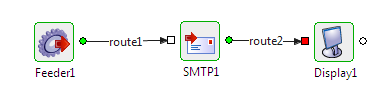
Figure 2: Event Process with Document Tracking enabled
In the Event Process, the state tracking is enabled for Feeder1 output port, SMTP1 output port and Display1 input port. All the messages which pass through these are tracked.
Workflow Data Type
The default Workflow data type (Properties > General > Workflow Data Type) is set to 'Message Body'. This implies that only the JMS message body is tracked. This can be configured by clicking the button against the Workflow Data Type property to track Message Header, Message Body, Attachments, Application Context or all of these items.
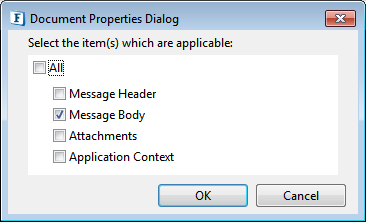
Figure 3: Document Tracking Properties
Tracking in Dashboard
To track data and manage the tracked data, login to Dashboard (Fiorano Web Console) and navigate to Document Tracking tab on the left navigation panel.
Re-injecting Failed Document
In a workflow, in case a document fails, it can be re-injected from the Document Tracking tab in the Dashboard.
Deleting Document Tracking Data
To avoid issues like Low Disk Space error, you may require to free some disk space by discarding old entries in the Document Tracking Database.