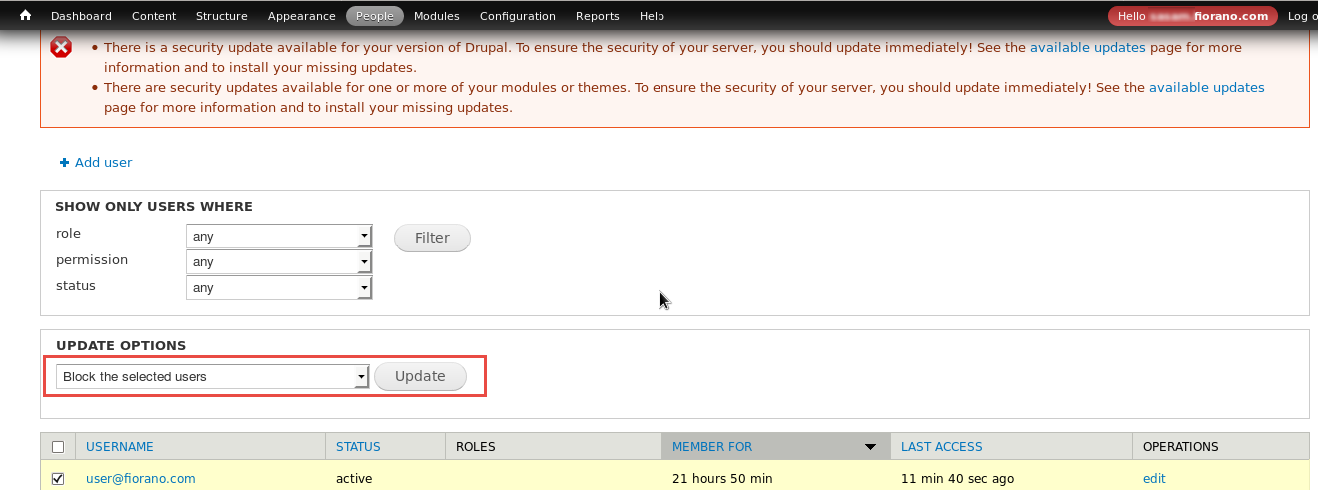Applications cannot be registered with the default admin user and hence, API Products or My Apps are not accessible. So, log out from the admin user and create a new user account to create applications.
Creating a New User
To create a new user account, perform the following actions:
- Click the Logout option present in the upper-right part of the Admin User page.
- In the Login page, click the Create New Account link.
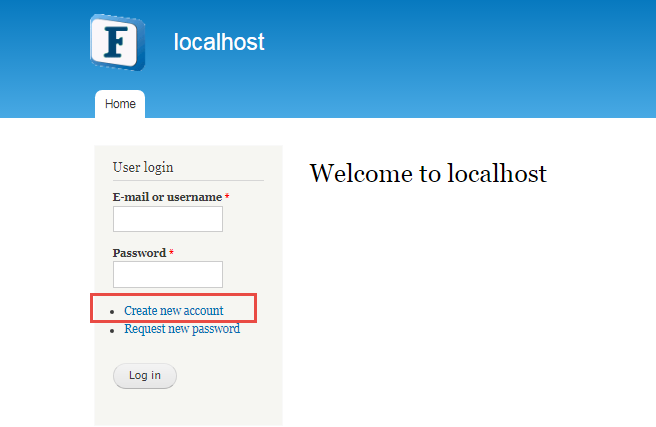
Figure 1: Creating a new user account - Provide a valid E-mail ID, create a password and then click the Create new account button.
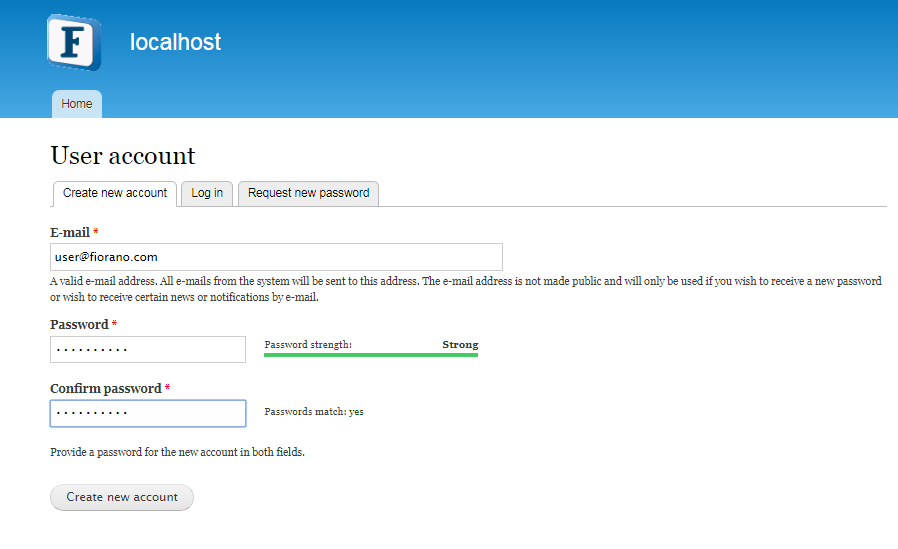
Figure 2: Providing user details - Notice a confirmation message acknowledging the application for the new user.
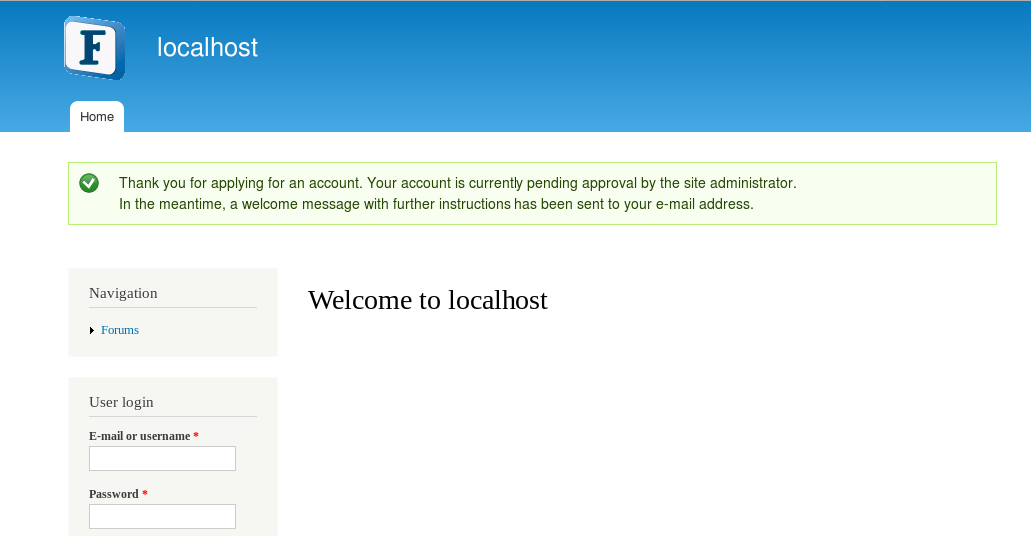
Figure 3: Message acknowledging the new user application
Approving the New User
To approve the newly created user to work with modules, perform the following actions:
- Log in as the admin user and click the People option from the menu.
Select the user to be approved and click the Update button to unlock the newly registered user.
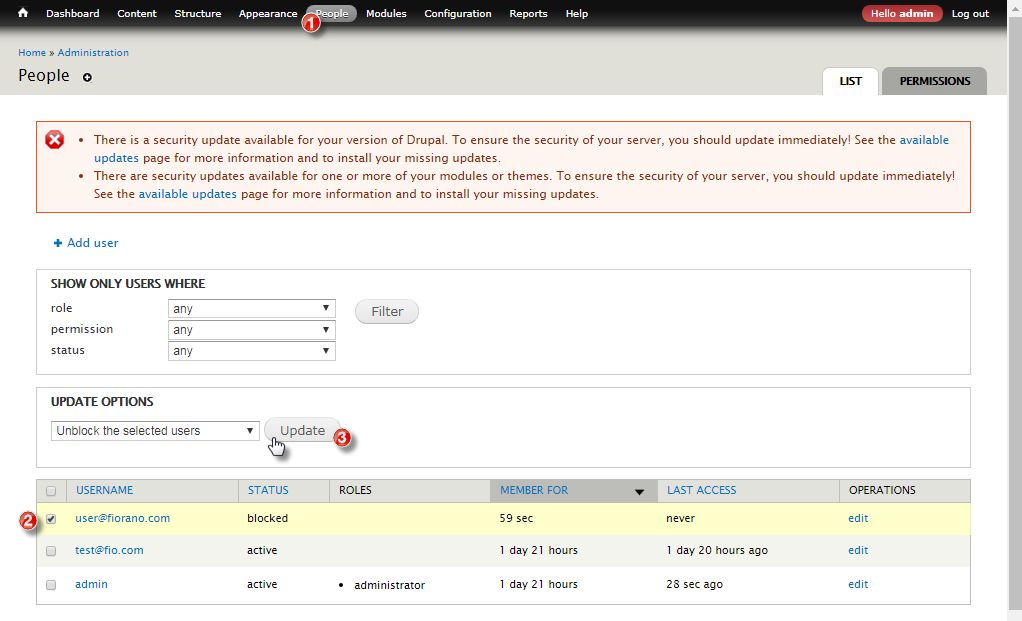
Figure 4: Enabling the new user to use Developer Portal modulesNotice a confirmation message acknowledging the changes saved.
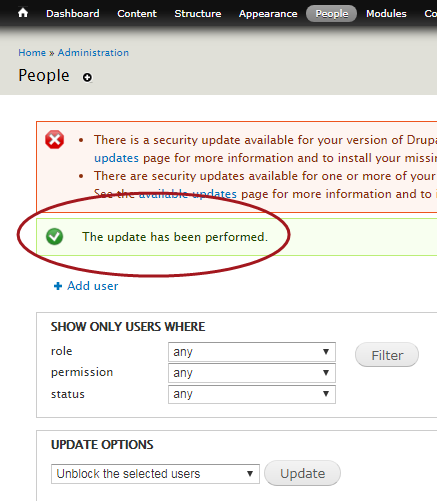
Figure 5: Enabling the new user to use Developer Portal modules- Crosscheck the new user reflecting in the API Management portal. The user will be added as a client in the API Management Clients screen.
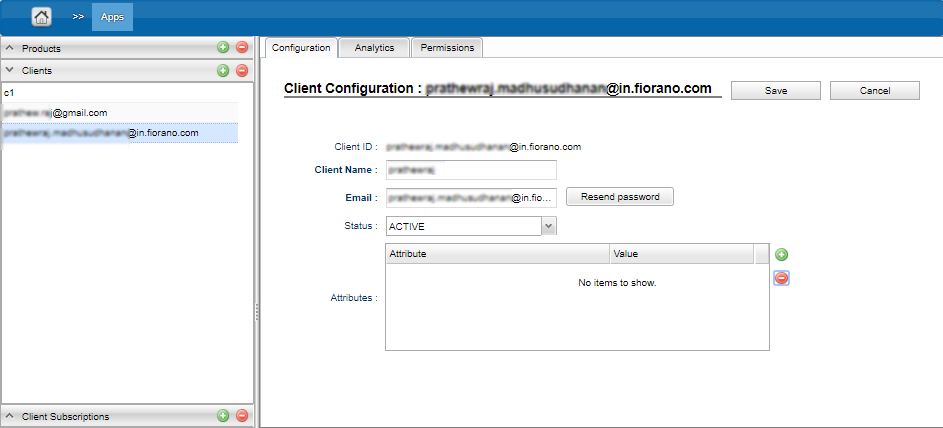
Figure 6: New users appearing in the API Management Clients section
Overview
Content Tools
ThemeBuilder