...
Refer to the Threadpool Configuration section under the Common Configurations page.
Functional Demonstration
Scenario 1 - Multiple clients connecting to the same server
Prerequisites: Start Non- SSL Server
The following sample flow has two websocket microservices, both act as clients connected to the same server using the URL "ws://localhost:8887". Upon successful connection, the message mentioned in the CPS will be sent to the server. After receiving requests from the client, the server will broadcast the message to all the connected clients which will be sent to the respective output ports as shown in the display window.
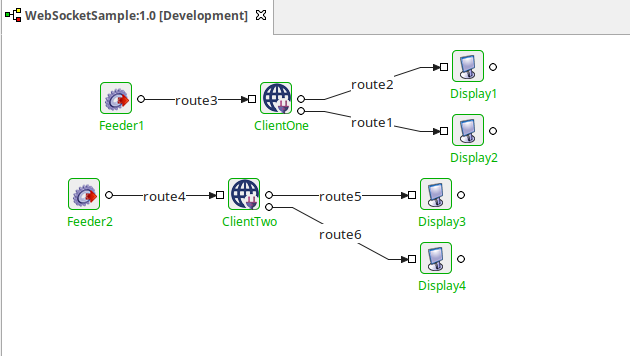
Figure 7: Event Process for multiple clients connecting to the same server
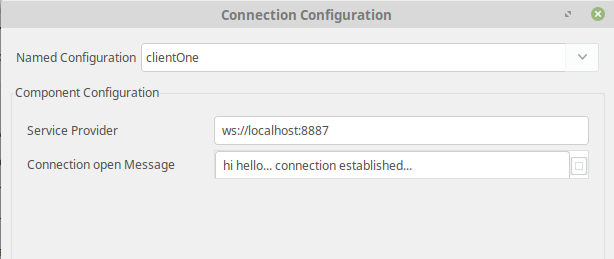
Figure 8: Connection open message for Client One in the CPS
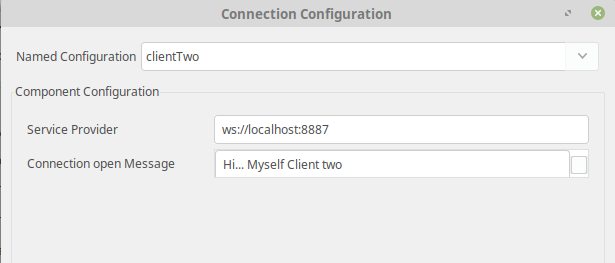
Figure 9: Connection open message for Client two in the CPS
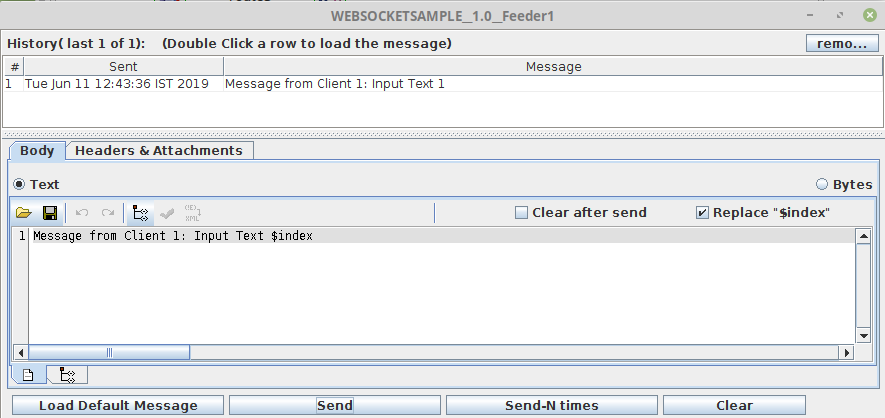
Figure 10: Sending message from Feeder1
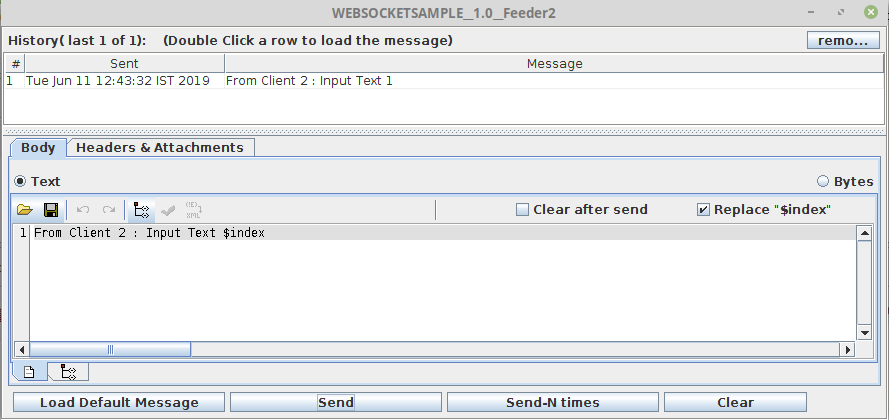
Figure 11: Sending message from Feeder2
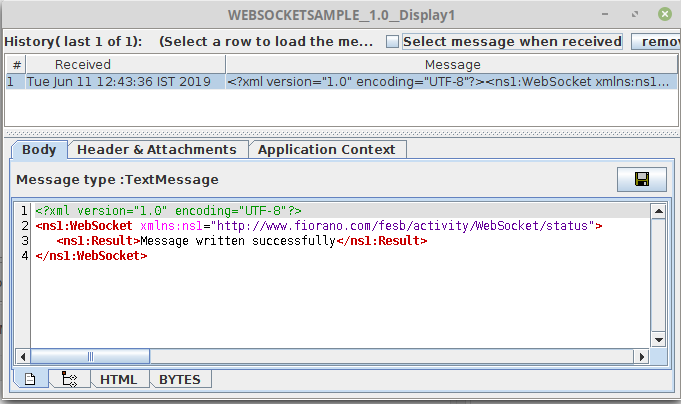
Figure 12: Acknowledgement message from Client1 displayed in Display1
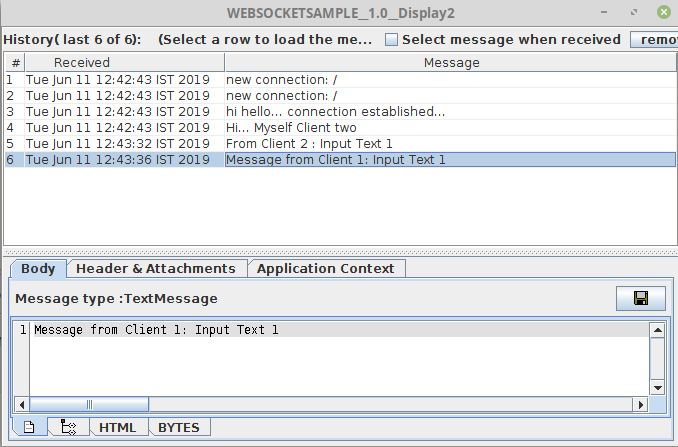
Figure 13: Messages from Client1 displayed in Display2
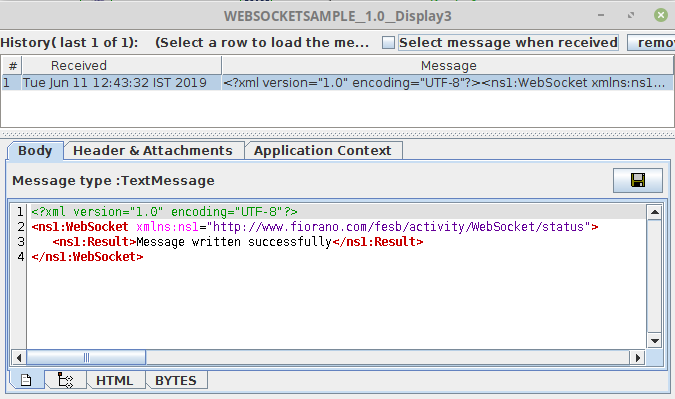
Figure 14: Acknowledgement message from Client2 displayed in Display3
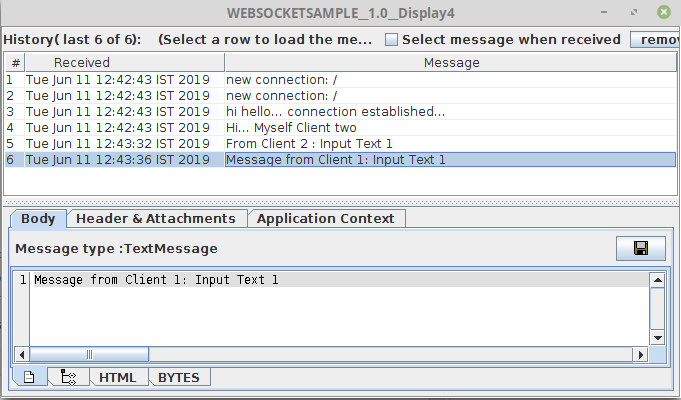
Figure 15: Messages from Client2 displayed in Display4
Scenario 2 - Enabling Ping mechanism
In this scenario, when Ping Mechanism is enabled, if the ping is not received between the client and the server until the time mentioned in the 'Ping Expire Timeout' property, the message sent by the client will get discarded after the timeout.

Figure 16: Enabling Ping Mechanism in the CPS
Enable Error port in the event process by clicking the  button in the eStudio and connect a Display microservice to the Error port display the error message. Error message can be found in the logs too.
button in the eStudio and connect a Display microservice to the Error port display the error message. Error message can be found in the logs too.
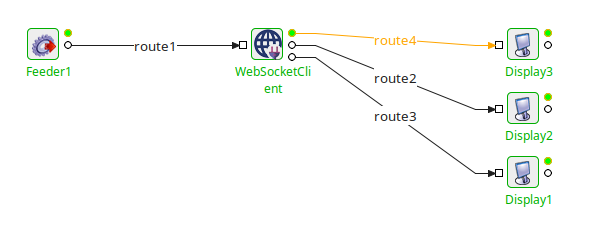
Figure 17: Event Process demonstrating Ping Mechanism
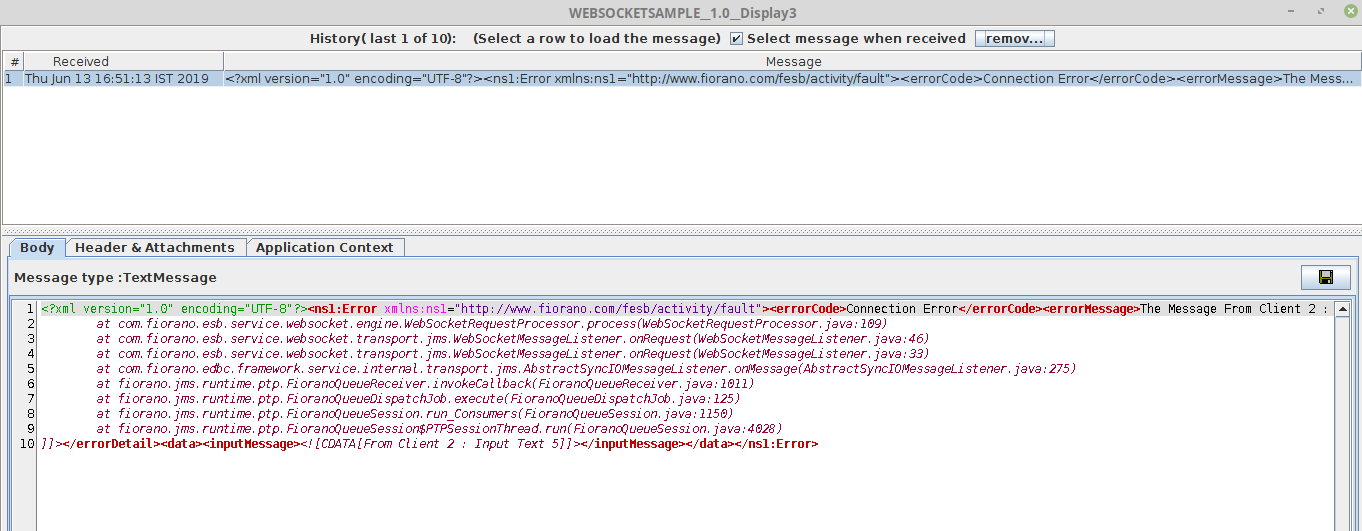
Figure 18: Message in the Display window
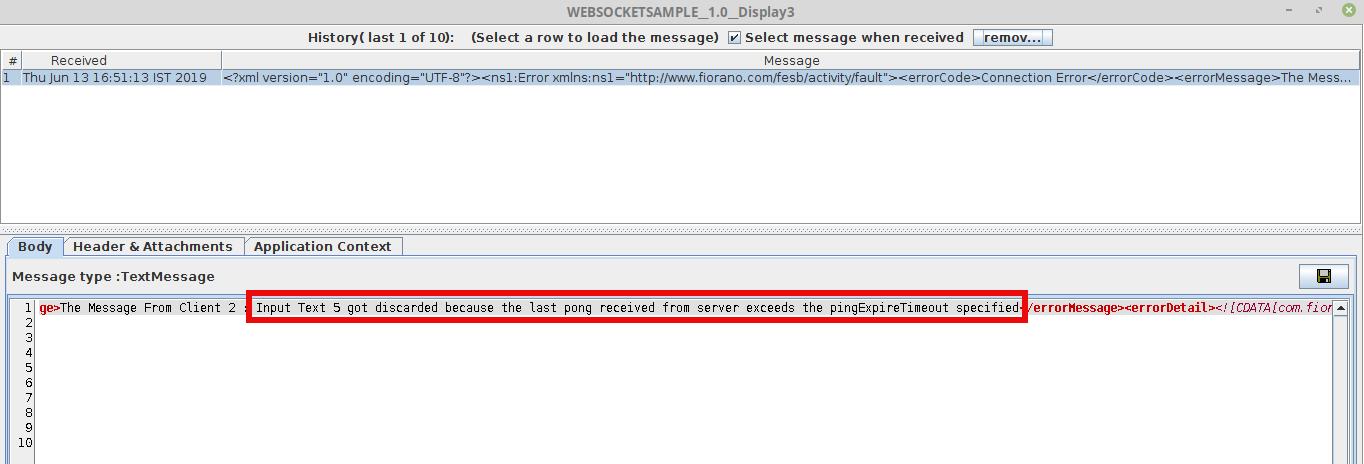
Figure 19: Error message highlighted in the Display window after scrolling to the right