...
- Launch Fiorano Studio using Studio.bat (or Studio.sh) located in %FIORANO_HOME%\Studio\binOn windows, this may be launched selecting Start > Programs > Fiorano > FioranoMQ > Fiorano Studio for offline configuration of the FioranoMQ server.
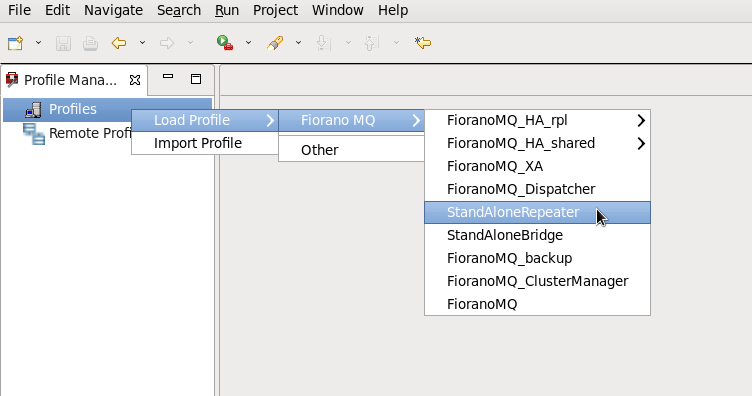
- Select Tools > Configure Profile from the menu bar, and select the %FIORANO_HOME%\fmq\profiles\StandAloneRepeater directory from the Select Profile Directory dialog box. Click on the Open button.

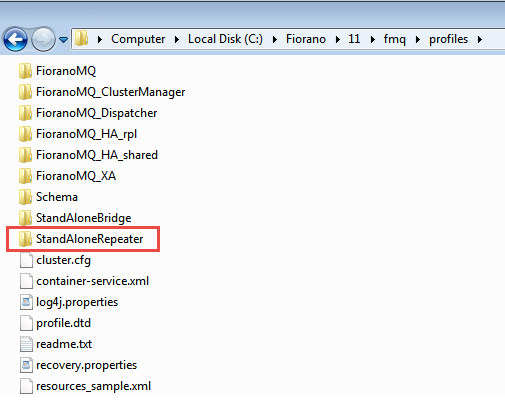
- Navigate to StandAloneRepeater > Repeater > FioranoRepeaterManager node in the Server Explorer. The properties of the repeater are displayed in the Properties Pane (marked 'X' in the figure). Configure them as required.

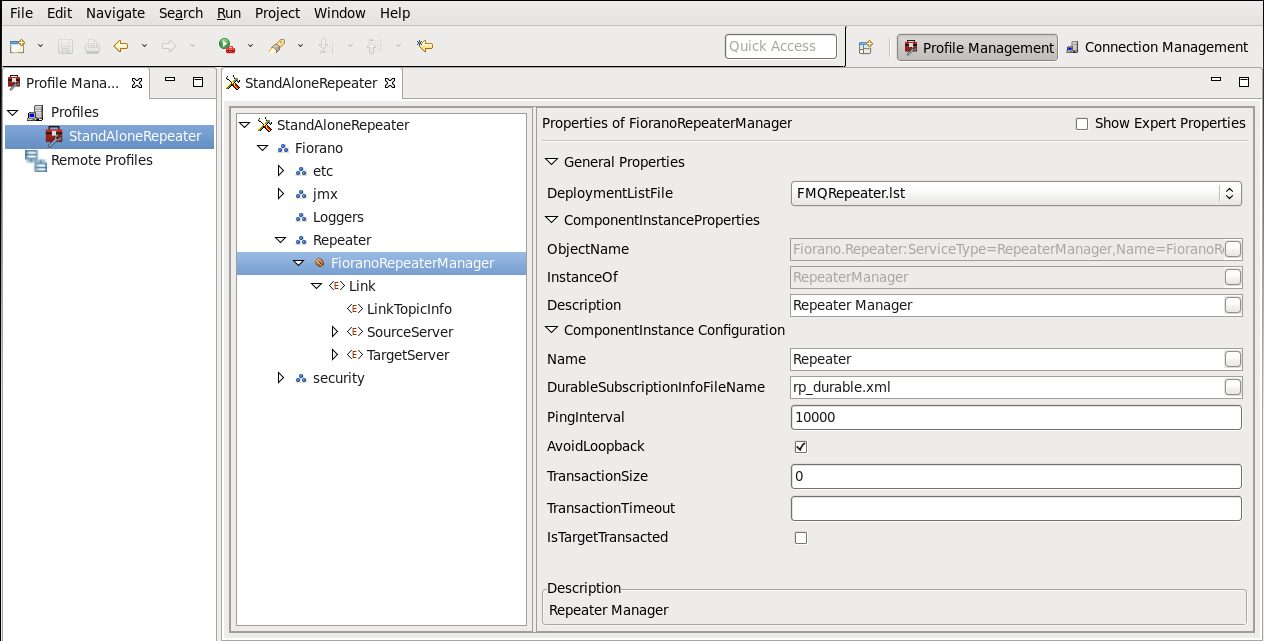
11.2.1 Editing a Link
...
- Navigate to the desired Link and expand its components.
- Selecting a link causes its properties to be displayed in the Properties Pane (marked 'X' in the figure), where the corresponding Properties may be edited.

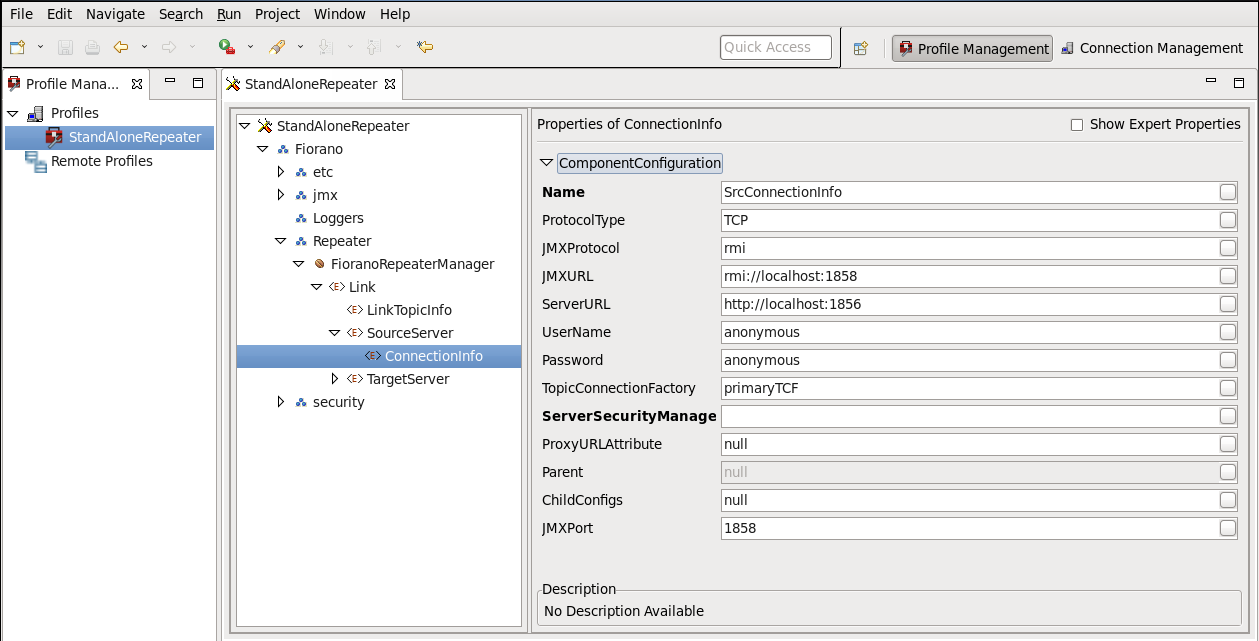
- Save the configuration for changes to take effect.
...
- Navigate to StandAloneRepeater > Repeater >FioranoRepeaterManager node in the Server Explorer. Right-click the FioranoRepeaterManager node and select Add > Link option from the short-cut menu.

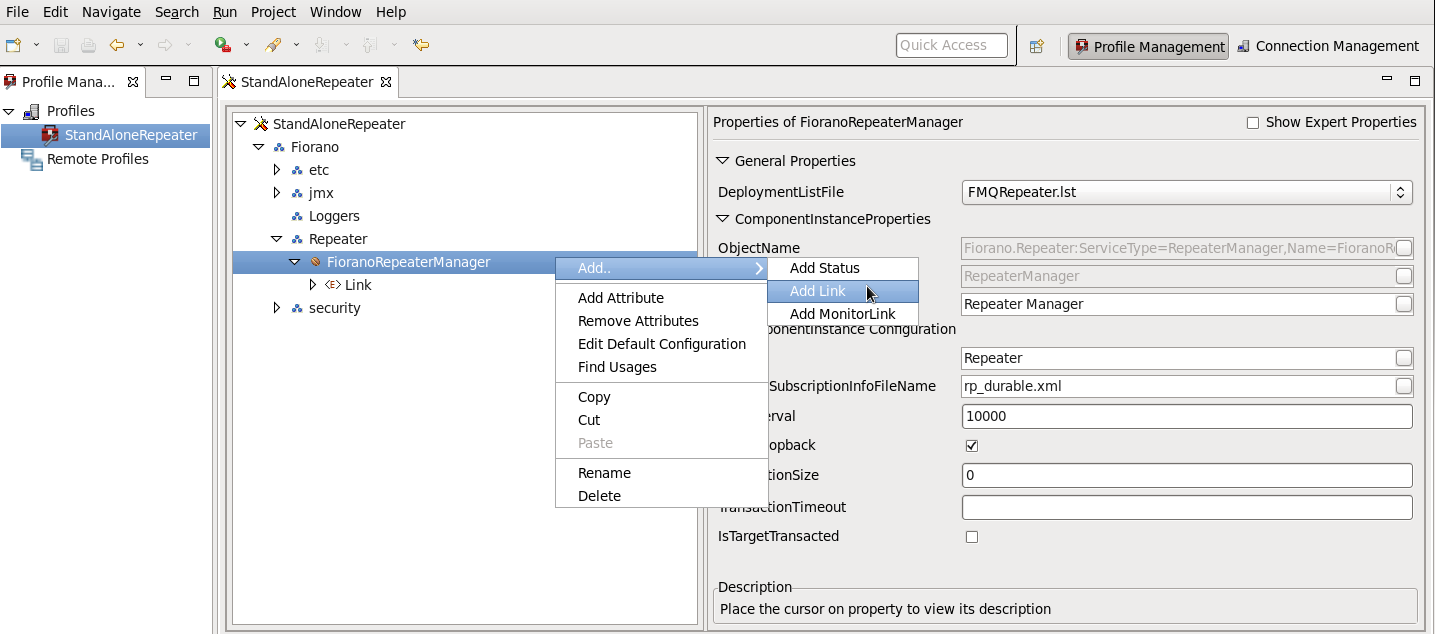
- A new Link can be added to the FioranoRepeaterManager.
- Other parameters, such as Status, SourceServer, TargetServer, LinkTopicInfo, and ReplyTopicInfo may be added to this Link.
- Provide unique names for each link, source & target servers.
- Provide the Username/Password in the connectionInfo of the source and target server, the specified user need not have admin privilege but must have access to the topic (i.e., +ve perm in topics ACL).
Separate links are to be provided for each topic which has different ACLs.

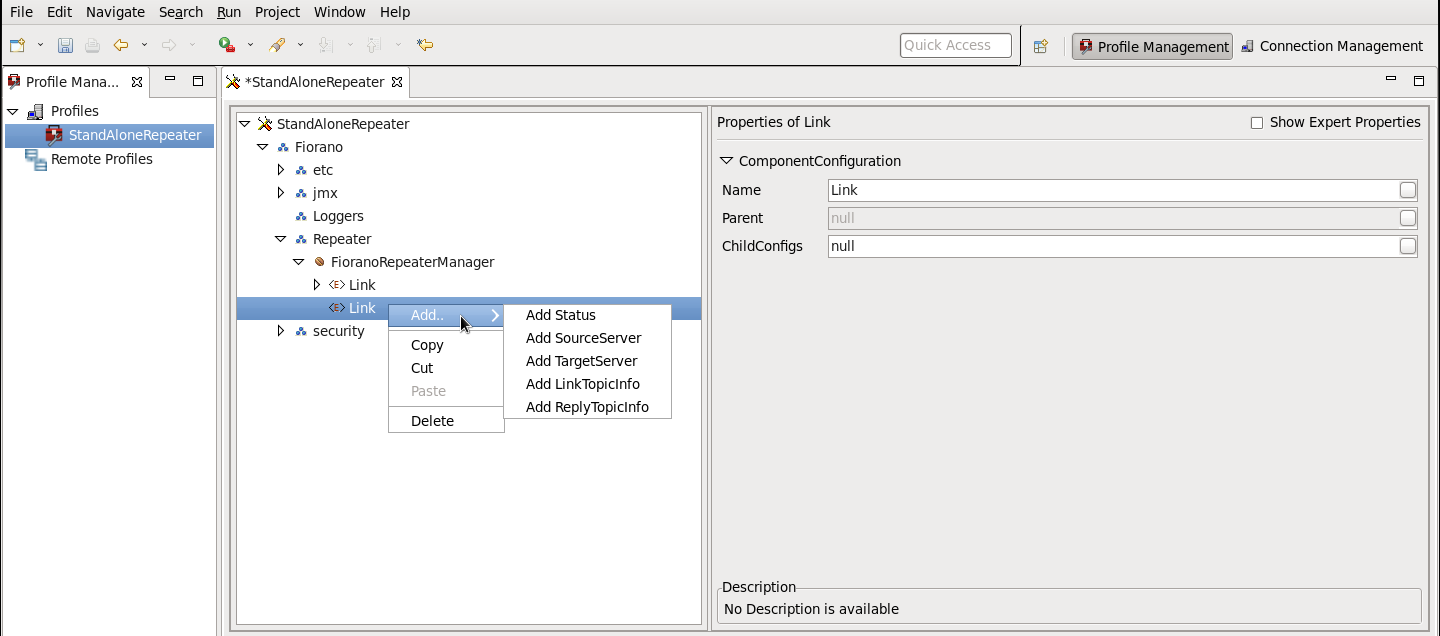
- Save the configuration to render it effective and embed the changes into Configs.xml file.
...
- Right-click on the Link node and select LinkTopicInfo from the shortcut menu.
- A new LinkTopicInfo is added to the selected link. The properties for the LinkTopicInfo are displayed in the Properties Pane.

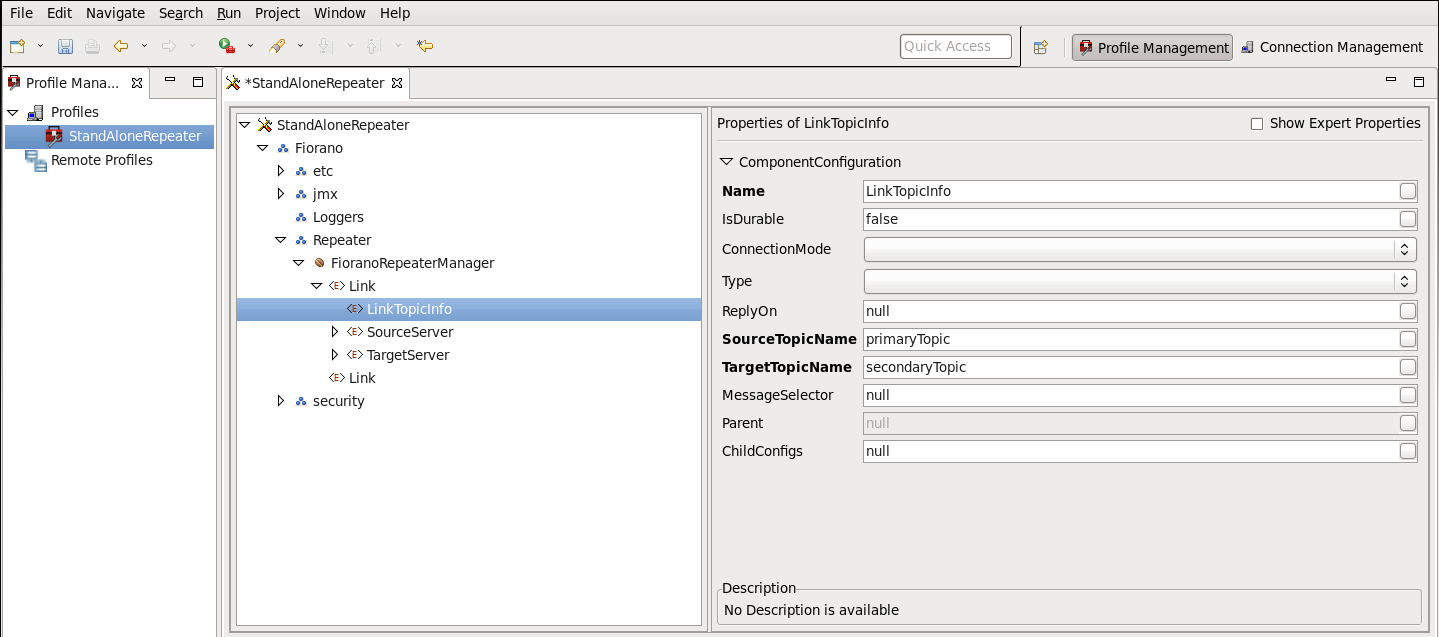
A description of the LinkTopicInfo properties is given below:
...
FioranoMQ provides support for wild-card characters such as '*' within the repeater configuration so that separate links need not be added for each topic in turn. A user can specify wild-card characters in the source topic. All topics starting with the string mentioned in the source topic may be repeated.

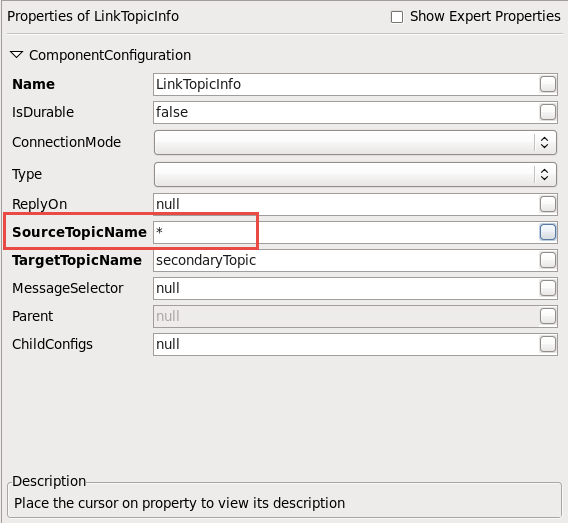
11.2.6.2 Replicate topics with a pattern
...
- Right-click the Link node and select ReplyTopicInfo from the shortcut menu.
- A new ReplyTopicInfo is added to the selected link. The properties for the ReplyTopicInfo are displayed in the Properties Pane.

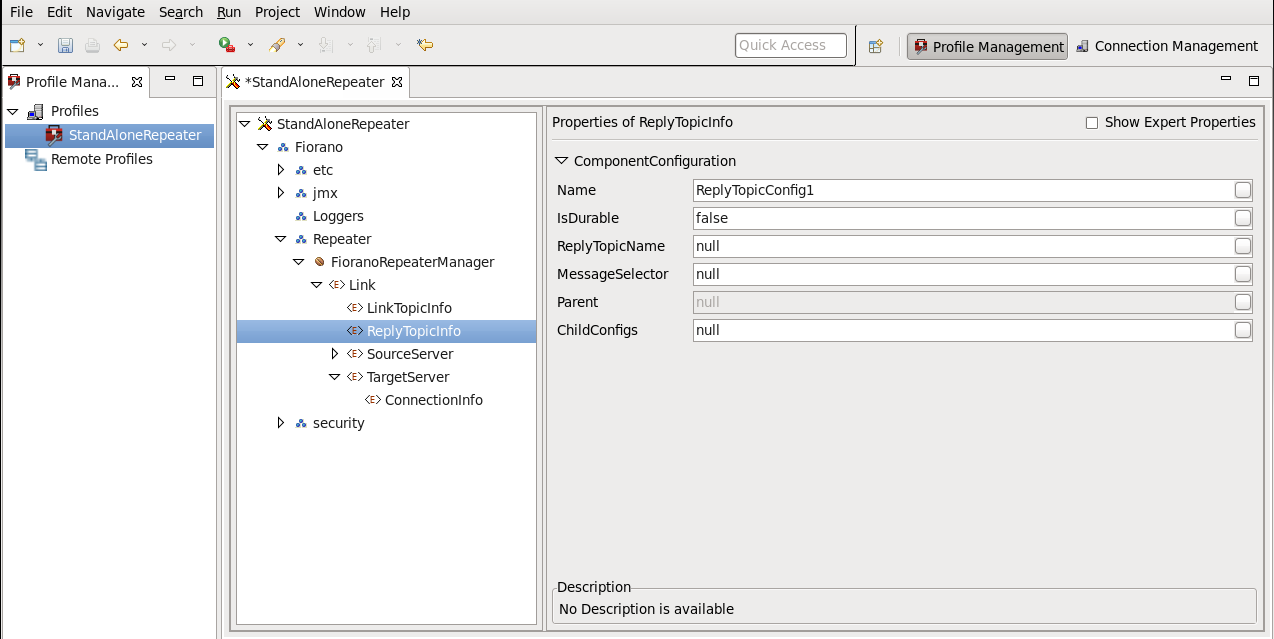
A description of the ReplyTopicInfo properties is given below:
...
- TCP with no security
- HTTP with no security
- SUN_SSL TCP with JSSE security
- HTTPS_SUN HTTP with JSSE security

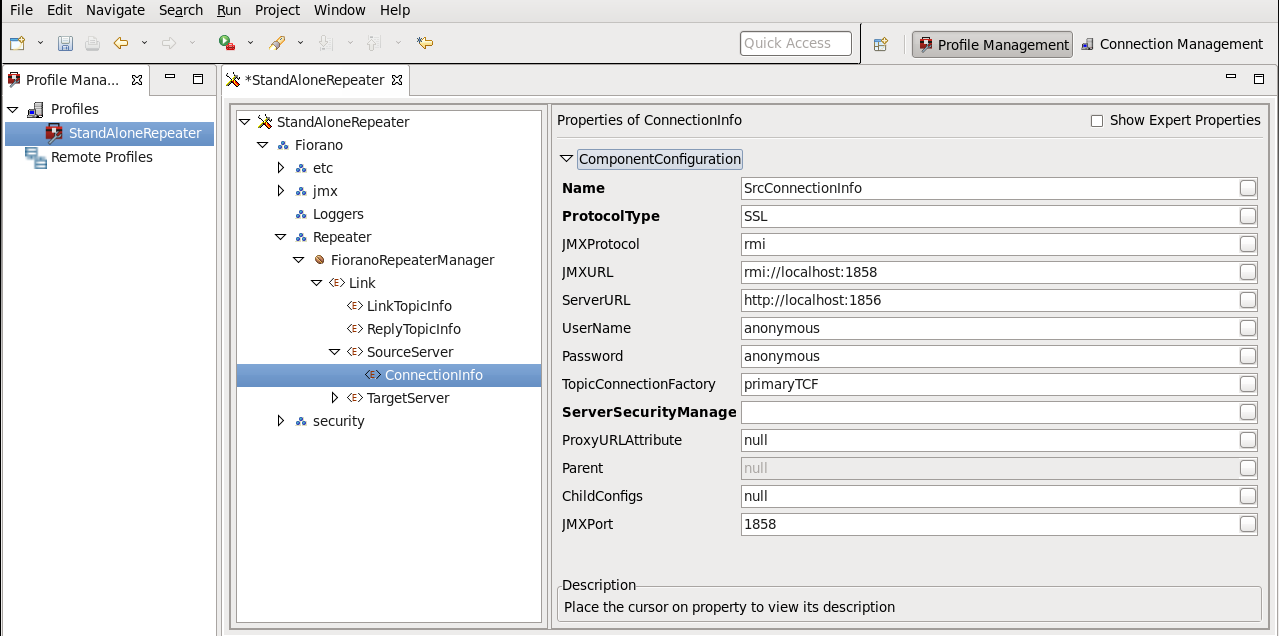
ServerSecurityManager must be set to the name of the class that is used in the process of authenticating the client with the server. By default, FioranoMQ runtime provides one implementation each for JSSE enabled SSLs.
...
To configure replication on demand, the Type property available with LinkTopicInfo applicable to the target server should be set as SUBSCRIBEREXISTS. If this is not done, it remains passive.

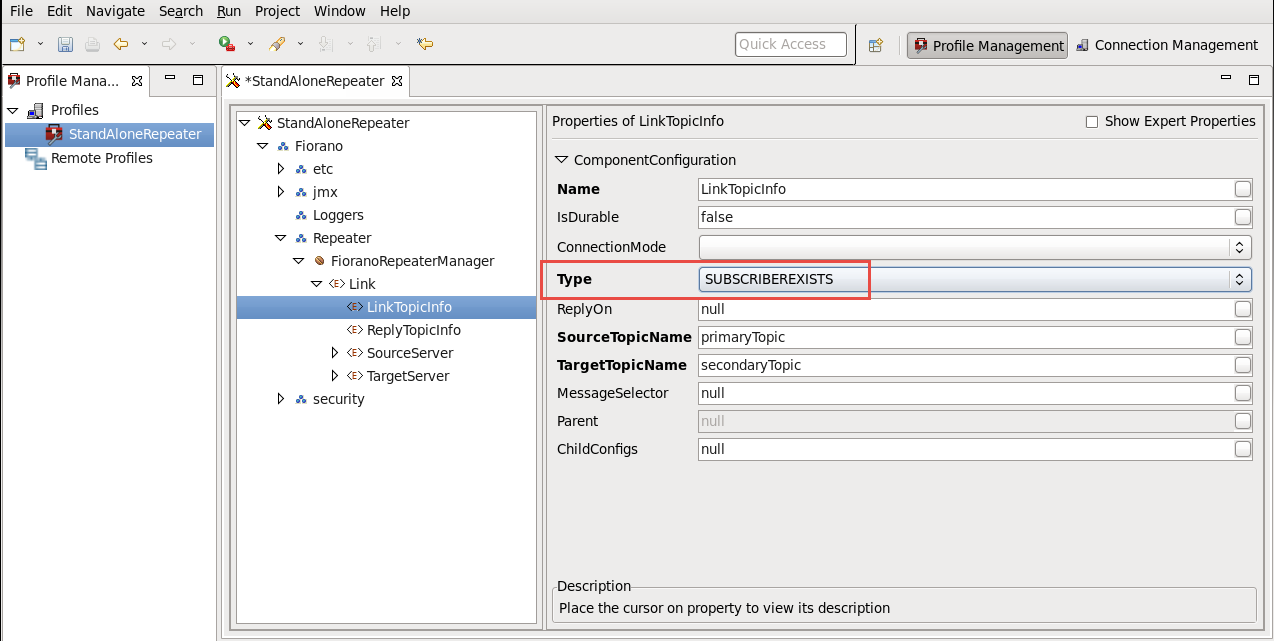
11.2.10 Configuring Monitoring Support
...