In the offline mode, the administrator is able to add links to the repeater and configure the source and target servers for message replication. Cluster administrators are provided with a template configuration file (Configs.xml located in %FIORANO_HOME%\fmq\profiles\StandAloneRepeater\conf directory of the FioranoMQ installation package) to simplify the Repeater configuration. Two links are added to the
Repeater configuration linking the source and the target servers bi-directionally. The tool displays the Repeater with these default links. These links can be configured as described below:
For information about configuring profiles through a text based file, see FioranoMQ Getting Started.
- Launch Fiorano Studio using Studio.bat (or Studio.sh) located in %FIORANO_HOME%\Studio\binOn windows, this may be launched selecting Start > Programs > Fiorano > FioranoMQ > Fiorano Studio for offline configuration of the FioranoMQ server.
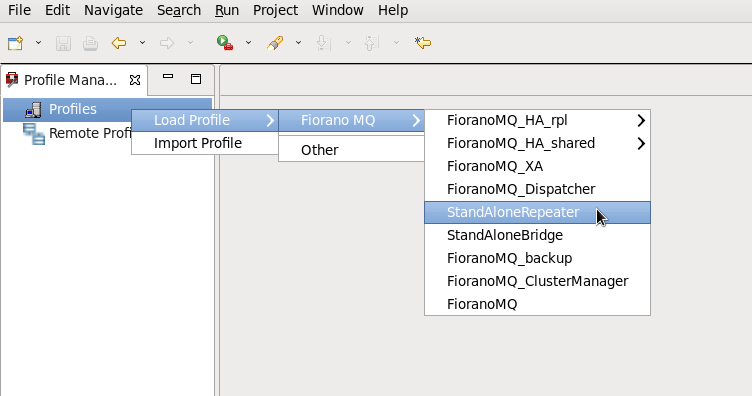
- Select Tools > Configure Profile from the menu bar, and select the %FIORANO_HOME%\fmq\profiles\StandAloneRepeater directory from the Select Profile Directory dialog box. Click on the Open button.
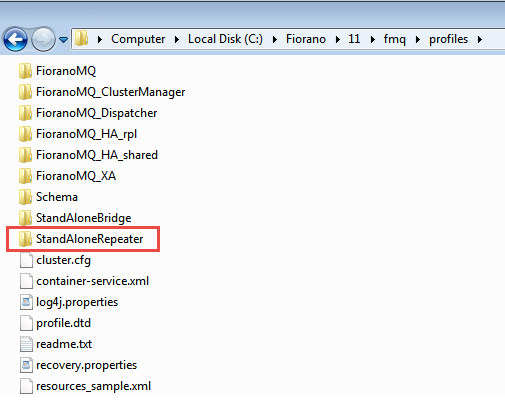
- Navigate to StandAloneRepeater > Repeater > FioranoRepeaterManager node in the Server Explorer. The properties of the repeater are displayed in the Properties Pane (marked 'X' in the figure). Configure them as required.
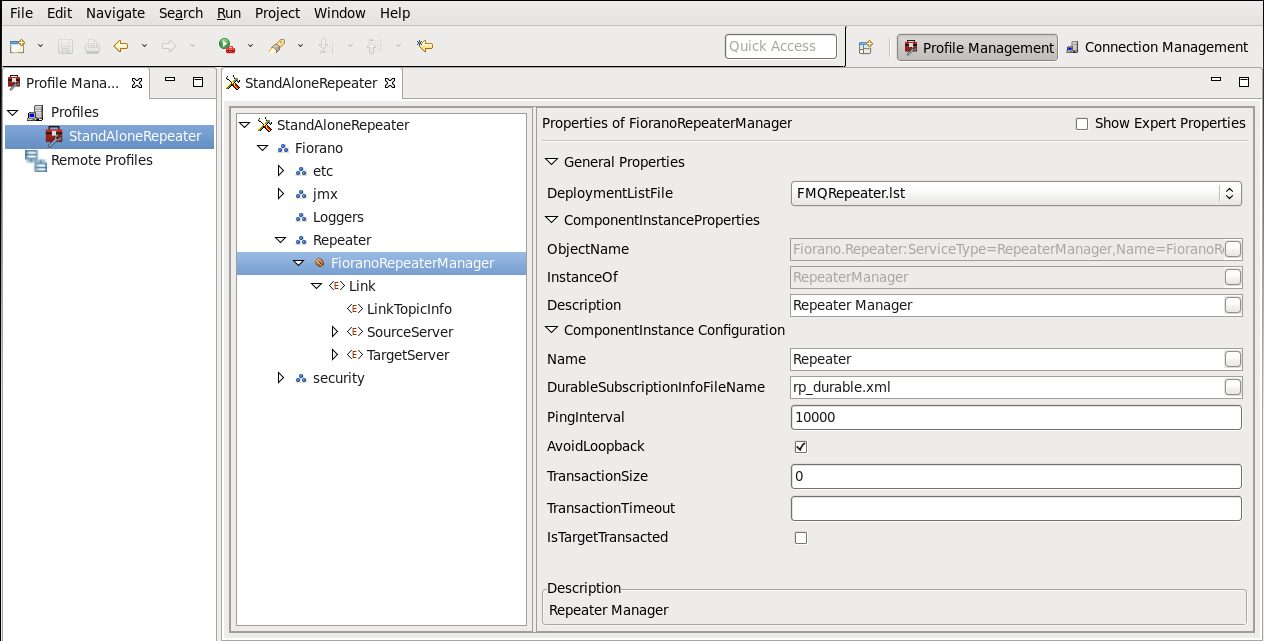
11.2.1 Editing a Link
You can edit the properties related to this default link before creating and managing additional links in the online mode. The Link element within the Repeater Manager MBean contains the following elements:
- Status - Specifies whether the link is running or not.
- SourceServer - Specifies the server on which subscriptions are created. The Source Server contains the ConnectionInfo.
- TargetServer - Specifies the Server on which publishers are created. The TargetServer contains the ConnectionInfo.
To edit:
- Navigate to the desired Link and expand its components.
- Selecting a link causes its properties to be displayed in the Properties Pane (marked 'X' in the figure), where the corresponding Properties may be edited.
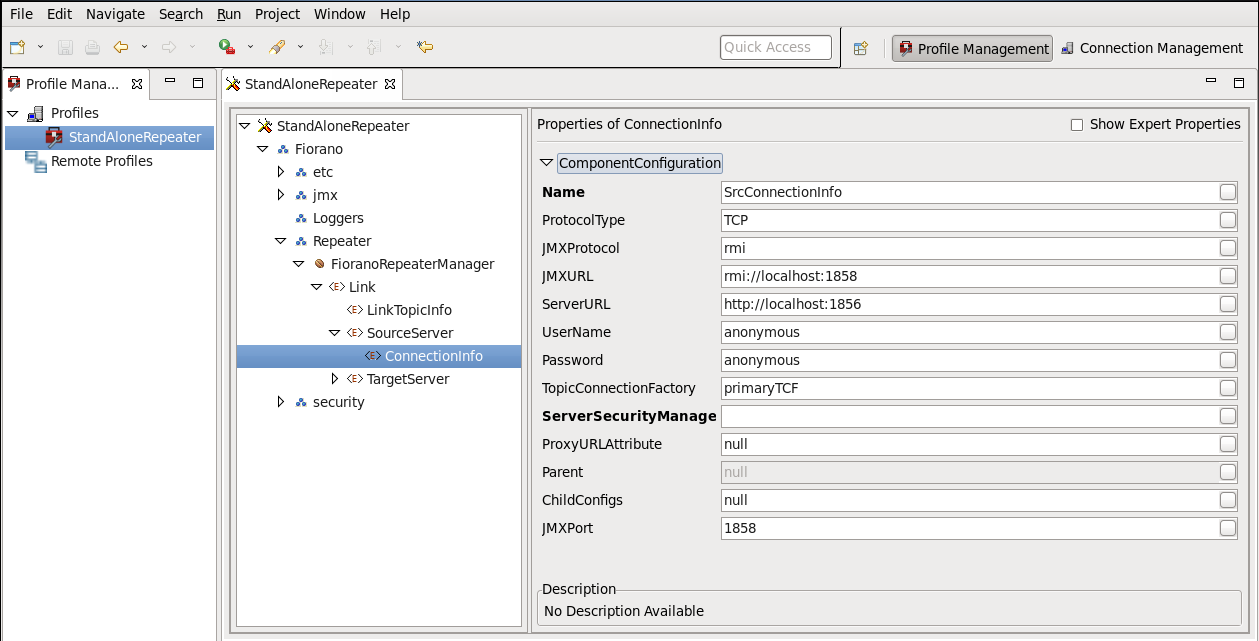
- Save the configuration for changes to take effect.
11.2.2 Adding a Link
The repeater replicates messages in the link specified between the source and the target server. A repeater can have a number of links configured. By default, the server sets up only a single link to the repeater. A new link may be added to the Repeater when it configured in offline mode, as shown in the steps below:
- Navigate to StandAloneRepeater > Repeater >FioranoRepeaterManager node in the Server Explorer. Right-click the FioranoRepeaterManager node and select Add > Link option from the short-cut menu.
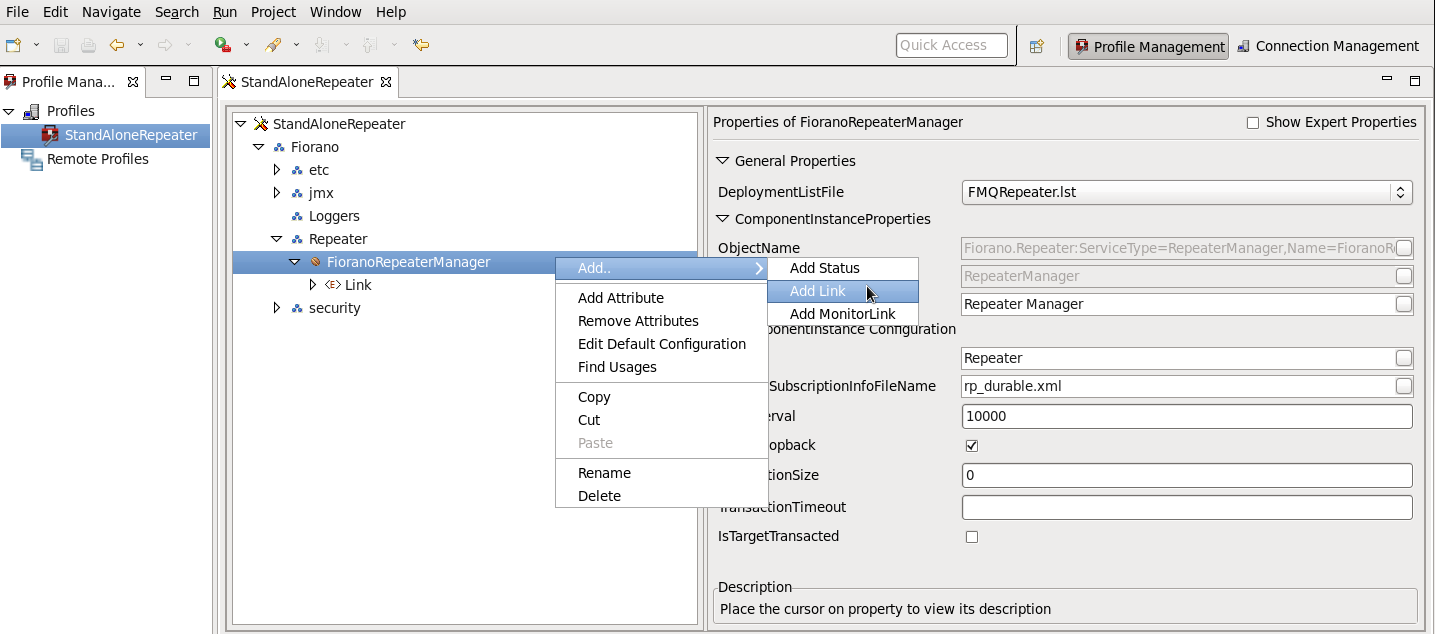
- A new Link can be added to the FioranoRepeaterManager.
- Other parameters, such as Status, SourceServer, TargetServer, LinkTopicInfo, and ReplyTopicInfo may be added to this Link.
- Provide unique names for each link, source & target servers.
- Provide the Username/Password in the connectionInfo of the source and target server, the specified user need not have admin privilege but must have access to the topic (i.e., +ve perm in topics ACL).
Separate links are to be provided for each topic which has different ACLs.
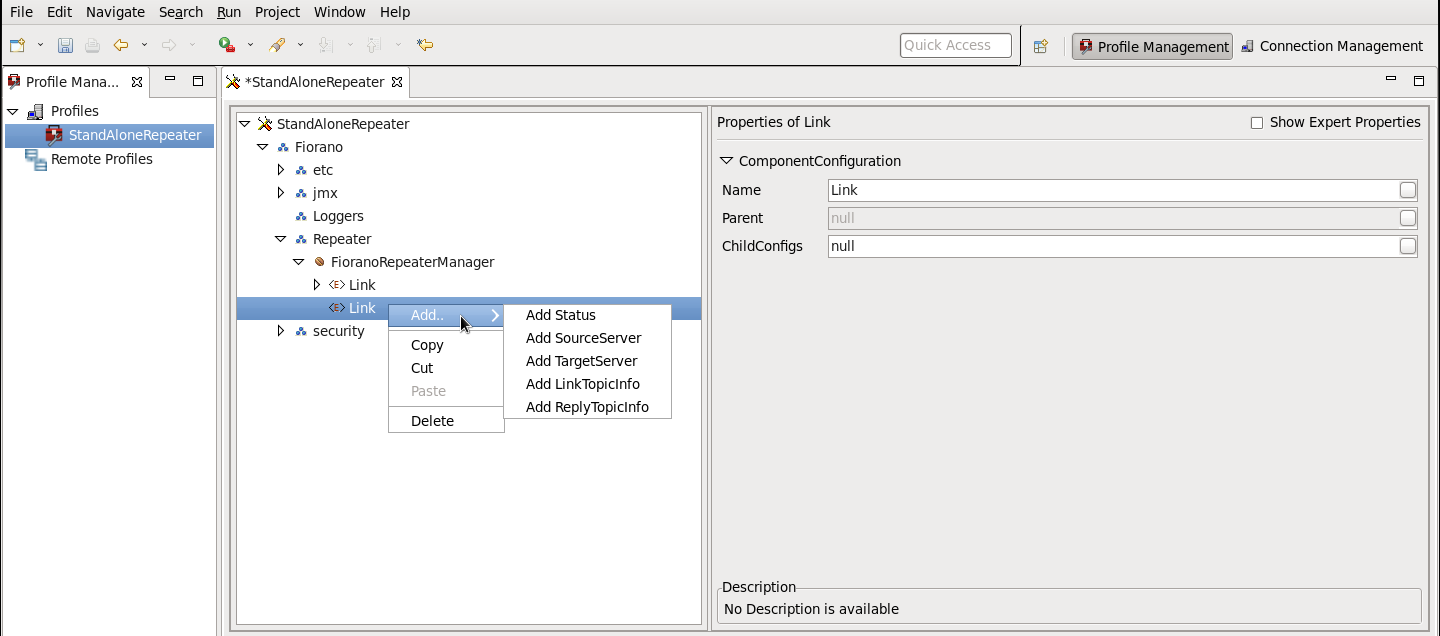
- Save the configuration to render it effective and embed the changes into Configs.xml file.
11.2.3 Deleting a Link
Unwanted Links may be deleted by executing the steps given below:
- Navigate to the Link to be deleted and right-click on it.
- Select Delete from the shortcut menu. A Confirm Object Deletion dialog box is displayed. Click on the Yes button.
11.2.4 Adding a Topic Propagation Link
To add a LinkTopicInfo, perform the following steps:
- Right-click on the Link node and select LinkTopicInfo from the shortcut menu.
- A new LinkTopicInfo is added to the selected link. The properties for the LinkTopicInfo are displayed in the Properties Pane.
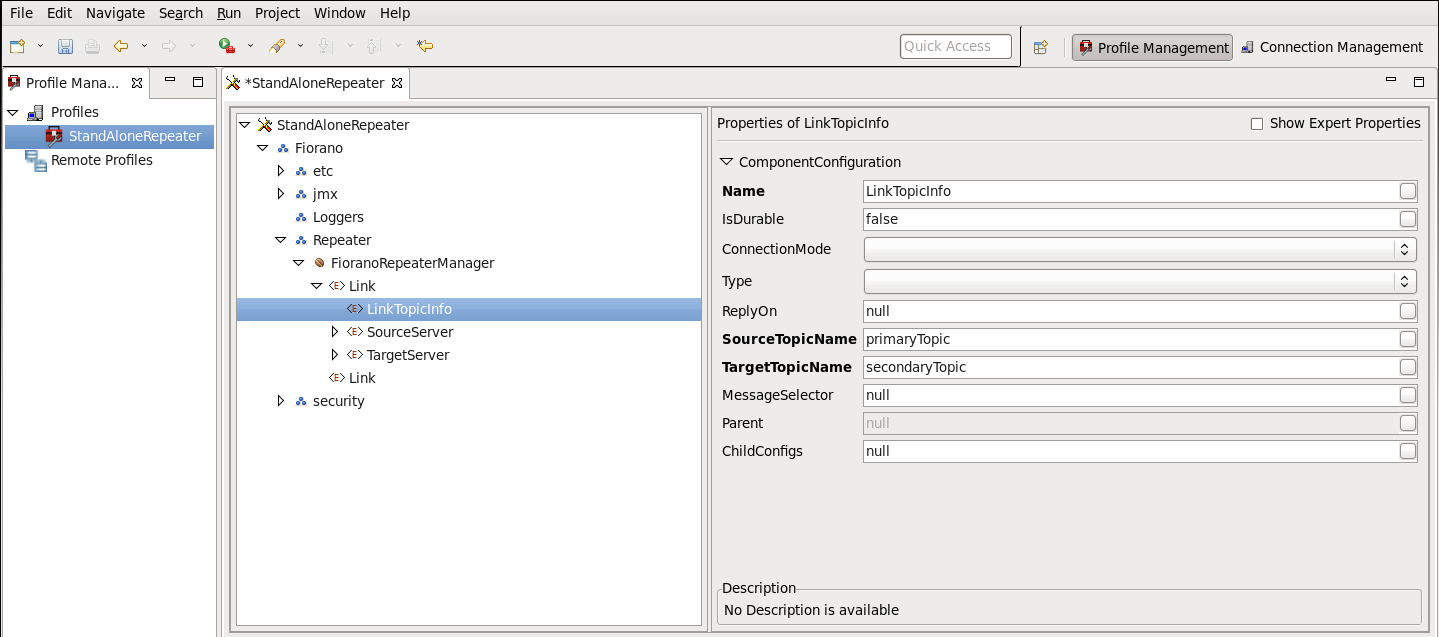
A description of the LinkTopicInfo properties is given below:
- IsDurable: Specifies whether the link between the source and target is durable or not. A durable link can be used to ensure that no messages are lost across the repeater in case of network failure. The possible values for this variable are yes and no
- ConnectionMode: This parameter specifies whether same JMS connection should be used for replicating the data across JMS servers or whether a separate connection for each link is needed. The two possible values for this are 'shared'(default) or 'exclusive'
- Type: Specifies whether the link should be permanently connected to the target server or only replicate if a subscriber exists. The two possible and valid entries for this property are SUBSCRIBEREXISTS and ALWAYS.
- ReplyOn: Specifies the topic name on which the repeater listens for the replies which it receives for the requests it forwards.
- SourceTopic Name: Specifies the name of the topic on which subscriptions are made on the source server of the link. This name supports the wild character, '', which, if specified, enables the repeater to create subscriptions on all the topics that match the source Topic. For the source topic name 'ABC', subscriptions are made on topics ABC1, ABC12, ABCDEF and so on.
- Target Topic Name: The name of the topic on which messages received for the above subscription are forwarded onto the target server of the link.
- Message Selector: Specifies the selector that is set on a link between servers so that only messages that are required/necessary are exchanged between them.
11.2.5 Deleting or Editing a Topic Propagation Link
Editing a Topic Propagation Link can be done by changing values in the properties parameters, as shown in the figure above.
To delete a Topic Propagation Link, perform the following steps:
- Right-click on LinkTopicInfo and select Delete from the shortcut menu.
- A Confirm Object Deletion dialog box is displayed. Click on the Yes button.
11.2.6 Hierarchical Topics
11.2.6.1 Wild Character Support
FioranoMQ provides support for wild-card characters such as '*' within the repeater configuration so that separate links need not be added for each topic in turn. A user can specify wild-card characters in the source topic. All topics starting with the string mentioned in the source topic may be repeated.
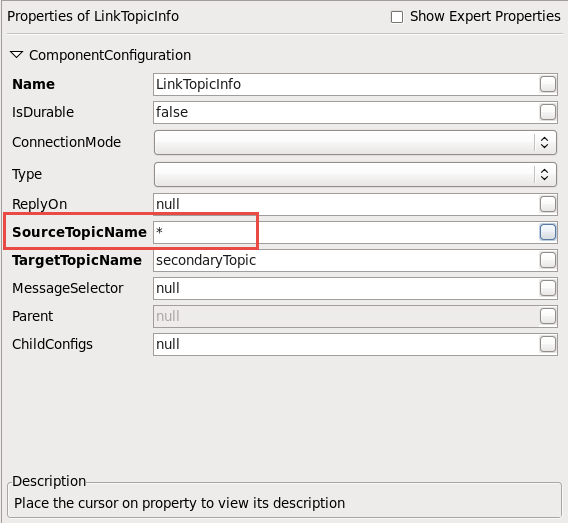
11.2.6.2 Replicate topics with a pattern
The repeater may be configured to replicate messages that match a particular pattern. The pattern can be specified in the source topic name located in the Properties Pane. For example, if the Source Topic Name is "ABC*", the topics which match this pattern (all the topics starting with the string "ABC" on the source server) are repeated across two servers. Hence, all subscribers subscribing on ABC, ABC1, ABCZ and so on are able to receive messages published on source topics ABC, ABC1 and ABCZ respectively, via the FioranoMQ repeater. Dynamically created topics that match the pattern 'ABC*' are replicated. For example, if 'ABC2' is created after the repeater has started, a replication link for 'ABC2' (topic on source server) to 'ABC2' (topic on target server) is created dynamically. If a topic name that does not match the pattern (such as 'ABD1'), is created, the replication link ('ABC*') is not be added.
11.2.7 Configuring Request/Reply through Repeater
11.2.7.1 Adding a Reply Topic Link
To add ReplyTopicInfo, perform the following steps:
- Right-click the Link node and select ReplyTopicInfo from the shortcut menu.
- A new ReplyTopicInfo is added to the selected link. The properties for the ReplyTopicInfo are displayed in the Properties Pane.
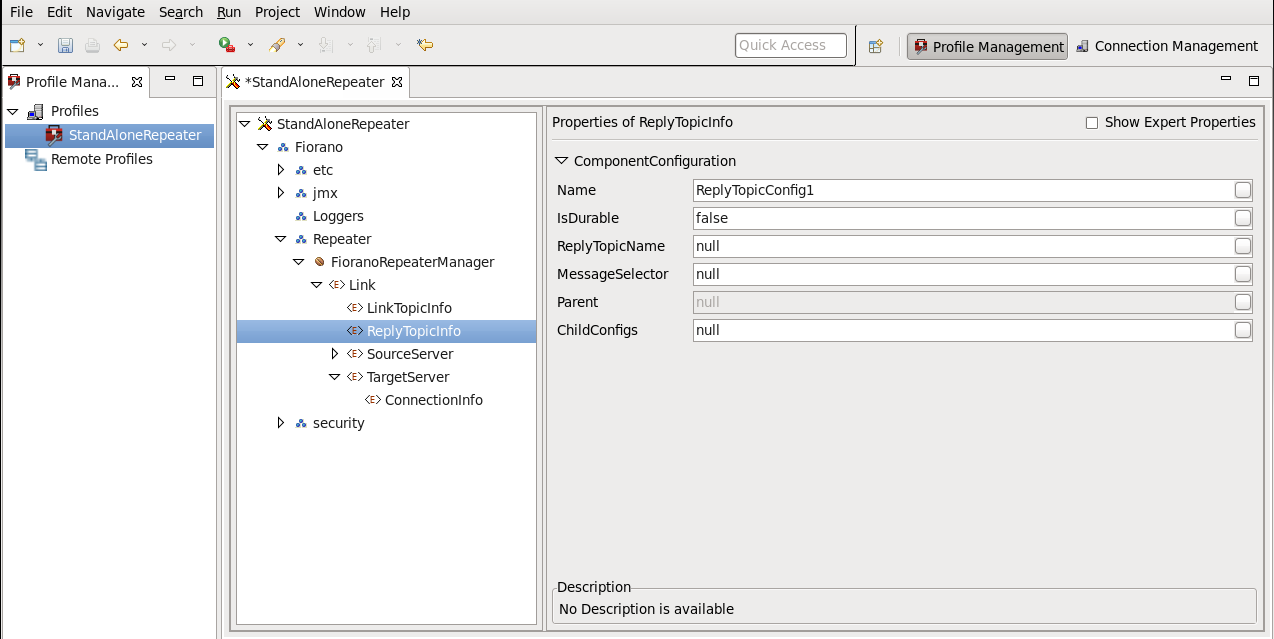
A description of the ReplyTopicInfo properties is given below:
- IsDurable: Specifies whether the link between the source and target is durable. A durable link can be used to ensure that no messages are lost across the repeater in the event of a network failure. The possible values for this variable are yes and no.
- ReplyTopicName: Specifies the name of the ReplyTopic.
- Message Selector: Specifies the selector that is set on a link between servers so that only the required/necessary messages are exchanged between the servers.
11.2.7.2 Deleting or Editing a Reply Topic Link
Editing a Reply Topic Link can be done by changing the values in the properties parameters, as shown in the figure above.
To delete a Reply Topic Link, perform the following steps:
- Right-click on ReplyTopicInfo and select Delete from the shortcut menu.
- The Confirm Object Deletion dialog box is displayed. Click on the Yes button.
11.2.8 Running a Repeater on secure protocol
FioranoMQ supports servers that run on a secure protocol. The Repeater may be run on a secure protocol so as to connect to a FioranoMQ server running on a secure protocol. The parameters listed below need to be configured in order to run the FioranoMQ Repeater on a protocol with security:
The Protocol Type of Source/Target servers must be the same as the protocol on which the Server is running. Possible values are:
- TCP with no security
- HTTP with no security
- SUN_SSL TCP with JSSE security
- HTTPS_SUN HTTP with JSSE security
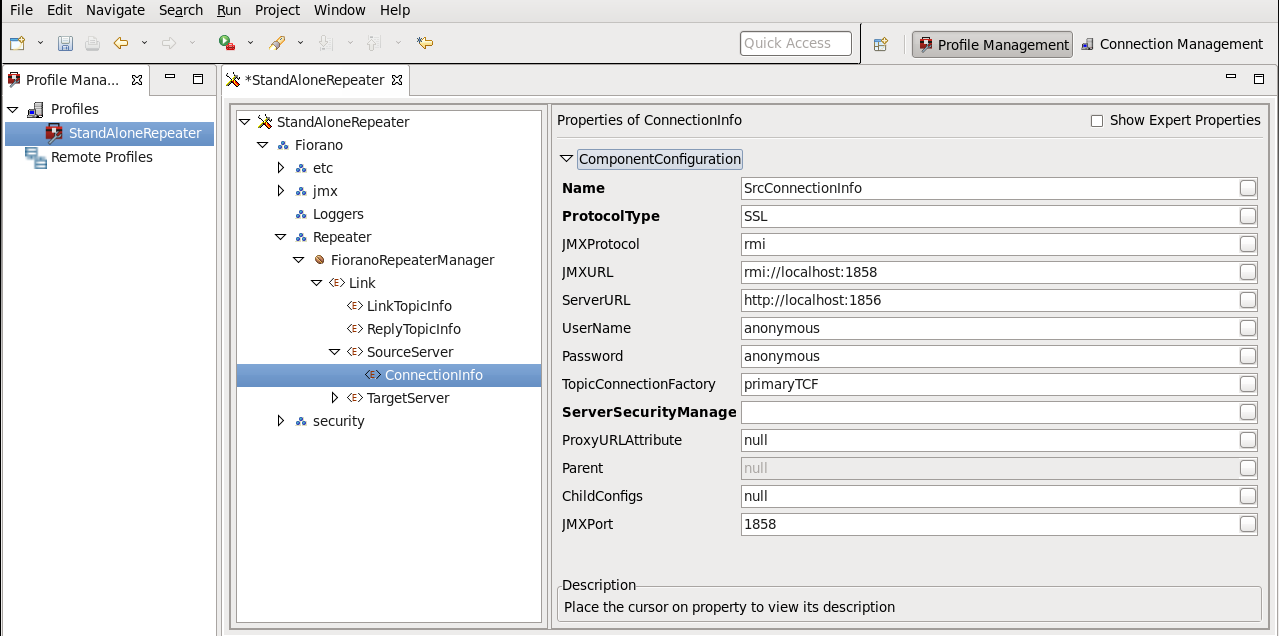
ServerSecurityManager must be set to the name of the class that is used in the process of authenticating the client with the server. By default, FioranoMQ runtime provides one implementation each for JSSE enabled SSLs.
fiorano.jms.runtime.sm.JSSESecurityManager for JSSE.
Change these properties in the repeater and save all the changes.
When the security enabled repeater runs, it connects to the server running on a secure protocol so as to replicate messages.
11.2.9 Configuring Replication on Demand
To configure replication on demand, the Type property available with LinkTopicInfo applicable to the target server should be set as SUBSCRIBEREXISTS. If this is not done, it remains passive.
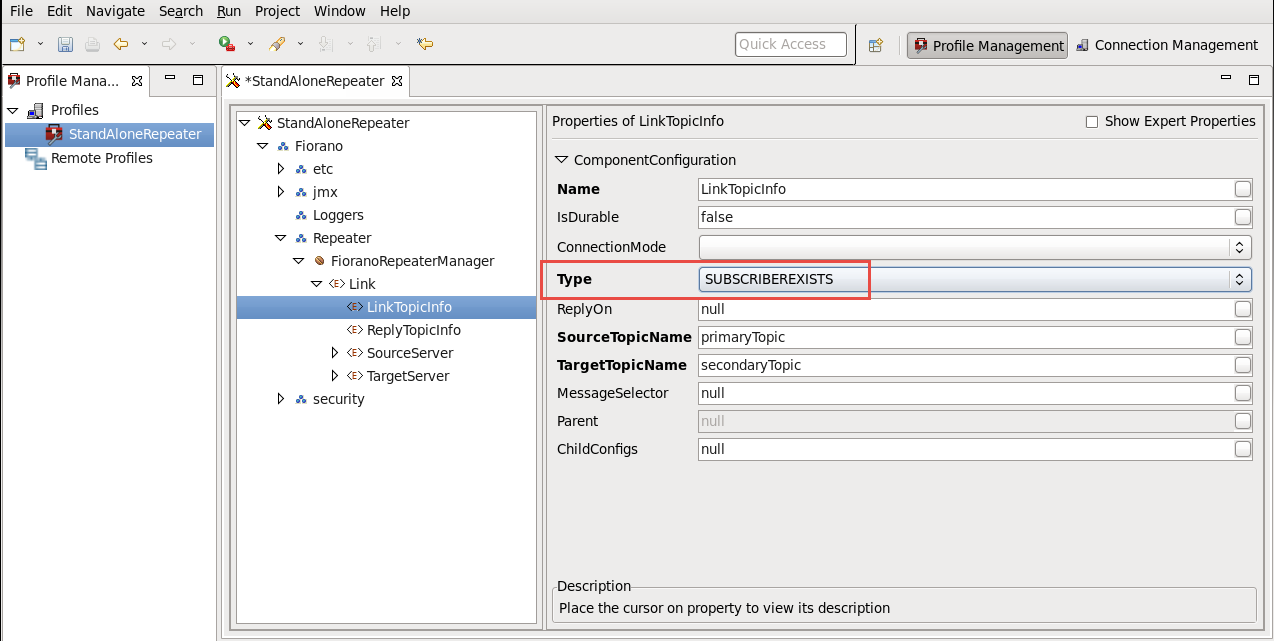
11.2.10 Configuring Monitoring Support
FioranoMQ comes with two different types of Connector mechanisms that can be used to monitor and administer FioranoMQ or its tools such as the dispatcher/bridge/repeater etc. The Connectors are the:
- RMI Connector
- JMS Connector
The RMI Connector is used by default and it is recommended that it be used at all times for monitoring and administrating the FioranoMQ server and/or its tools because of its easy, generic configuration and faster access compared to the JMS Connector. By default, the FioranoMQ RMI Connector component uses port 1858 for administration and monitoring and by default the Repeater RMI Connector uses port 1858. If two or more instances of the RMI Connector are running on the same system, the port number of all RMI Connectors must be unique.
11.2.10.1 To Change the RMI Port Number
To change the RMI Port number the steps listed below need to be followed:
- Select the required profile from the Select Profile Directory dialog box.
- Navigate to %selectedProfile% > jmx > connector > RMIBasedJMXConnector and change the port number from 1858 to the desired port number.
- Once the changes are made in the Properties Pane, right-click on the %selectedProfile% in the Profile Manager and select the Save option. Changes are saved in the Configs.xml file.
11.2.10.2 To Monitor FioranoMQ Standalone Repeater using JMS Connector
To Monitor FioranoMQ Standalone Repeater using the JMS connector the steps listed below need to be followed:
- Run the JMS Connector service with the standalone repeater. This can be done by adding services\JMXConnector\JMS\JMXConnector1-service.xml to the FMQRepeater.lst file.
- The JMS Connector service running with the standalone repeater should connect to any remote FioranoMQ server in which no Connector service is currently running.
- To monitor the FioranoMQ server with the repeater, launch Fiorano Studio using %FIORANO_HOME%\Studio\bin\Studio.bat (Studio.sh on UNIX Systems ) or, if using Windows, through selecting the Start > Programs > Fiorano > FioranoMQ > Fiorano Studio
- Connect to the FioranoMQ server using Admin Studio. The repeater node along with all the other server nodes will be displayed. The repeater node corresponds to the standalone repeater that is being run.
- The standalone repeater may, therefore, be monitored online and various operations such as add Link or remove Link can be performed on the standalone repeater