...
To add a new user or a group, click the Add button and select the appropriate option (User/Group). In the dialog that follows, enter the name of the new user/group you want to add and click OK to add it.

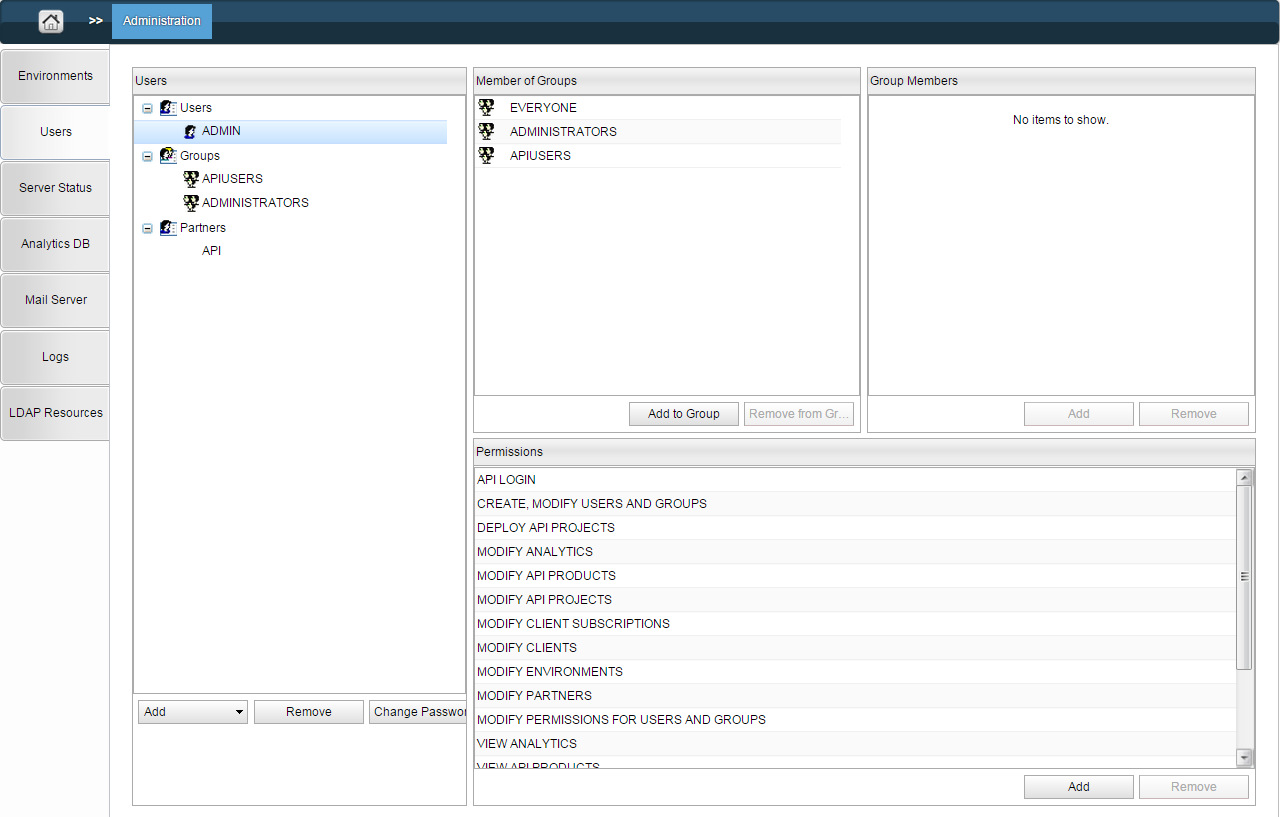
Figure 1: Administration section with the Users page displayed

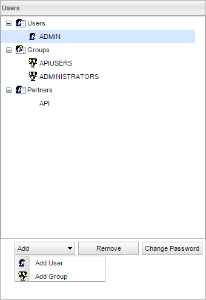
Figure 2: Users panel with option to add User/Group
...
To change the password of a user/group, select that user/group and click the Change Password button.

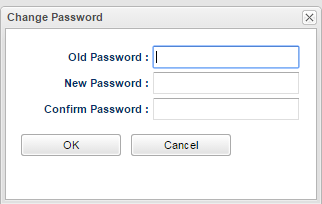
Figure 3: Change Password dialog box to change the existing password
...
The groups in which the selected user/group is a member.
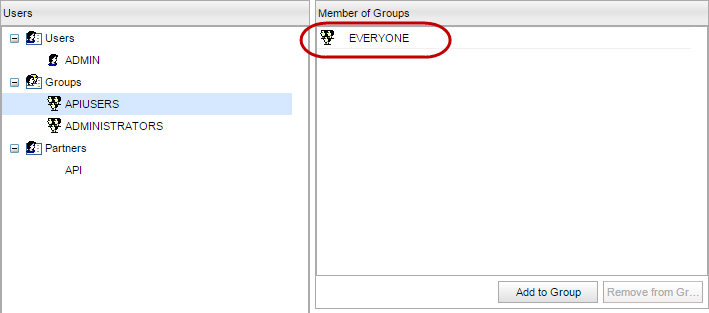
Figure 4: Group(s) in which the selected User/Group is involved in
...
You can add permissions to the selected user/group by clicking the Add button and selecting all the permissions you want to give to the user.
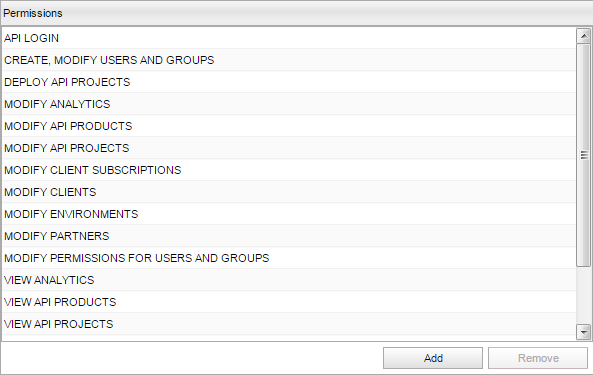
Figure 8: Dialog box with the list of permission Permission options
To remove permissions from the selected user, select the permission you want to remove and click the Remove button.