Users tab allows you to view all the users and groups having access to the API Manager. If you have appropriate permissions, you can add new users/groups, remove existing users/groups, change Access Rights (permissions) of users/groups. In addition to this, users and groups can be added to other groups.
We provide you with options to
- Add/Remove a User
- Add/Remove a Group
- Change password for users
- Change permissions for users/groups
The following sections provide you an insight on how these functions work.
Add or Remove User/Groups
To add a new user or a group, click the Add button and select the appropriate option (User/Group). In the dialog that follows, enter the name of the new user/group you want to add and click OK to add it.
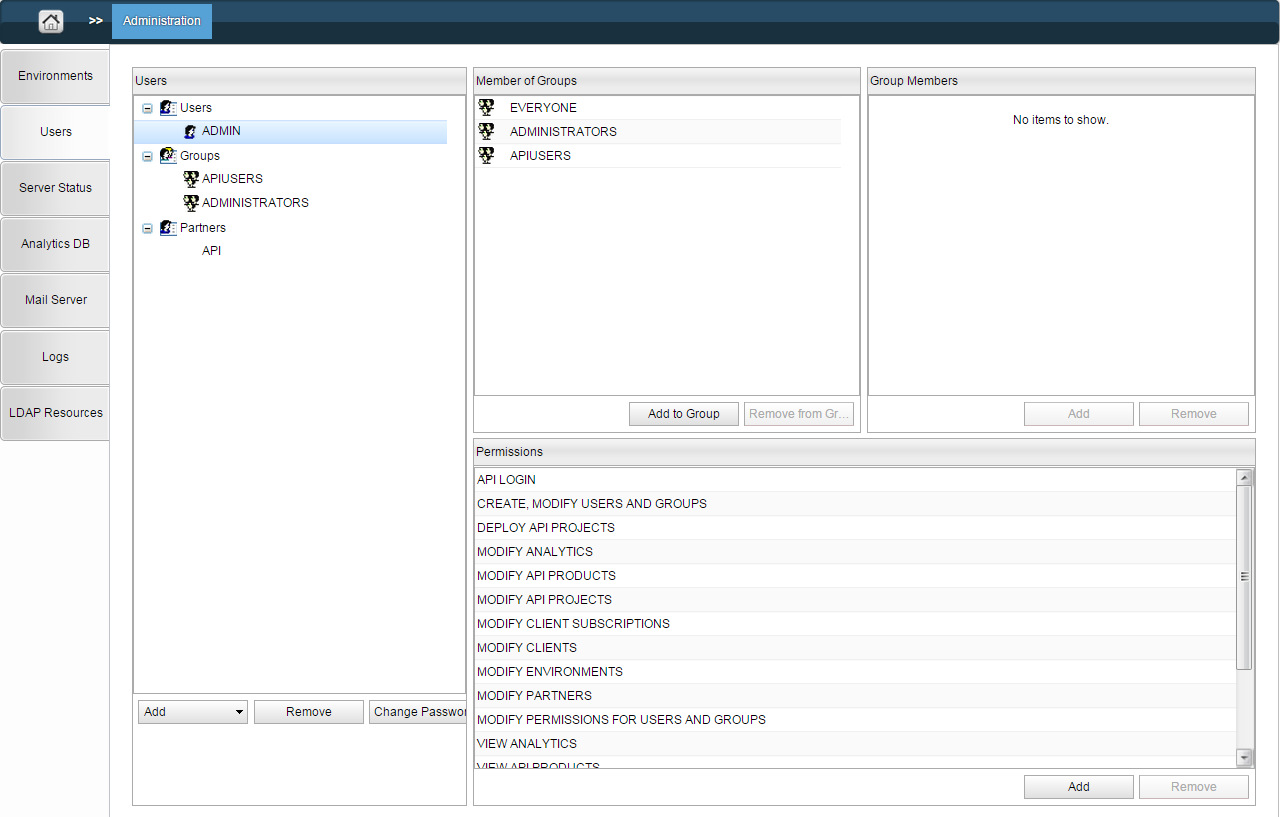
Figure 1: Administration section with the Users page displayed
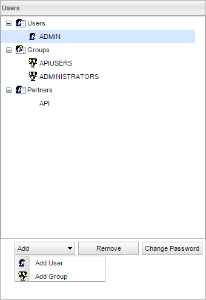
Figure 2: Users panel with option to add User/Group
To remove a user/group, select that user/group and click the Remove button.
Change Password
To change the password of a user/group, select that user/group and click the Change Password button.
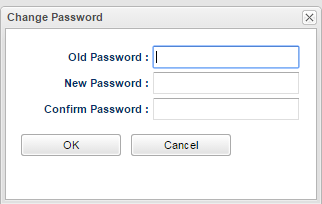
Figure 3: Change Password dialog box to change the existing password
Provide the old password and new password, then click OK to save the change.
When you select a user/group, you get the details about the same. Below-mentioned are the sections that you see on selecting a user with details of what each one of them refer to.
Member of Groups
The groups in which the selected user/group is a member.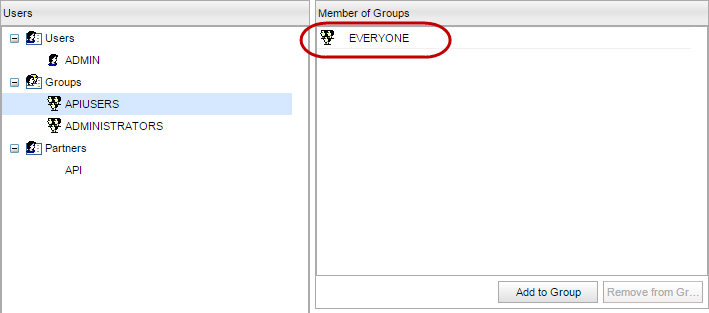
Figure 4: Group(s) in which the selected User/Group is involved in
You may add the selected user/group to a group by clicking the Add to Group button, selecting the group(s) to which the user/group is to be added and clicking OK.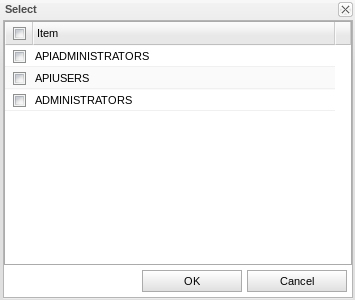
Figure 5: Available groups to which the selected User/Group can be added
To remove a group, select the group from which the user should be removed and click the Remove from Group button.
Group Members
This panel comprises of members of the selected group.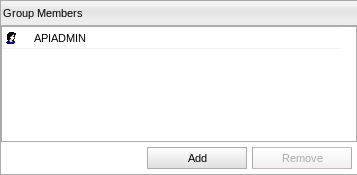
Figure 6: Members in the group displayed in Group Members panel
To add a member to the selected group, click the Add button, select the user(s)/group(s) to add and click OK.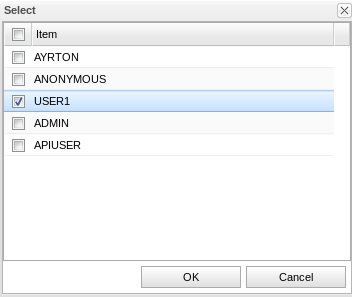
Figure 7: Available users/groups which can be added to the selected group
To remove a member from the selected group, select the member and click the Remove button.
Permissions
The permissions available to the selected user/group.
You can add permissions to the selected user/group by clicking the Add button and selecting all the permissions you want to give to the user.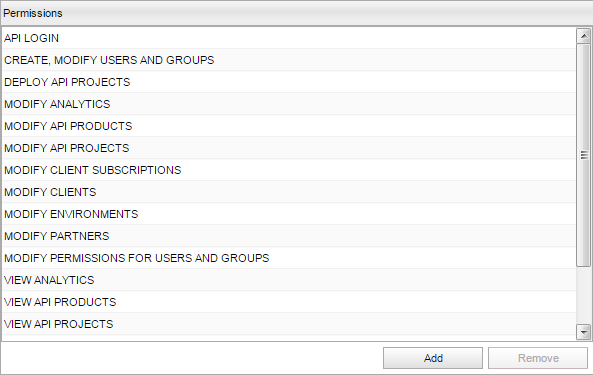
Figure 8: Permission options
To remove permissions from the selected user, select the permission you want to remove and click the Remove button.