...
- Drag one Feeder component present under Util category in the Service Palette to the Fiorano Orchestrator and connect the output port of Feeder1 to CBR input port.
- Configure Feeder component by performing the following actions:
- Click Connected Port Schemas, select IN_PORT in Connected ports dialog box and click OK, and then click Next.
- In the Message Details Configuration dialog box, click Generate Sample, make max value under No. of Repeatable elements to be generated to '1' and click OK.
- Click Validate, click OK on Validation Successful dialog box and click Finish.
- Drag two Display components present under Util category and connect the ports in the below fashion:
- Output port 'OUT_FALSE' of CBR component to input port of Display1
- Output port 'OUT_XPATH' of CBR component to input port of Display2.
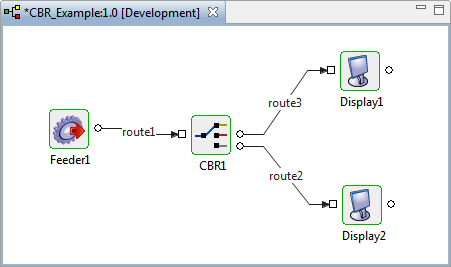 Rename (press F2) this Display to "FilteredDisplay" to identify filtered messages.
Rename (press F2) this Display to "FilteredDisplay" to identify filtered messages.
Figure 10: CBR component with Display components and Feeder connected
...
- Click Check Resource and Connectivity
 icon (or press ALT+SHIFT+C) to check resource and connectivity.
icon (or press ALT+SHIFT+C) to check resource and connectivity. - Click Run Event Process
 icon (ALT+SHIFT+R) to run the event process. Two Display windows and one Feeder window will appear.
icon (ALT+SHIFT+R) to run the event process. Two Display windows and one Feeder window will appear. - Open Feeder window and click Send without making any changes.
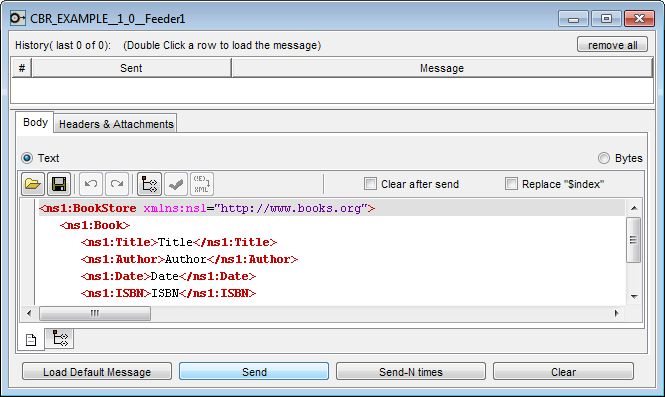

Figure 11: Sending message without changing the data
- The message without filtering appears in Display1 window.
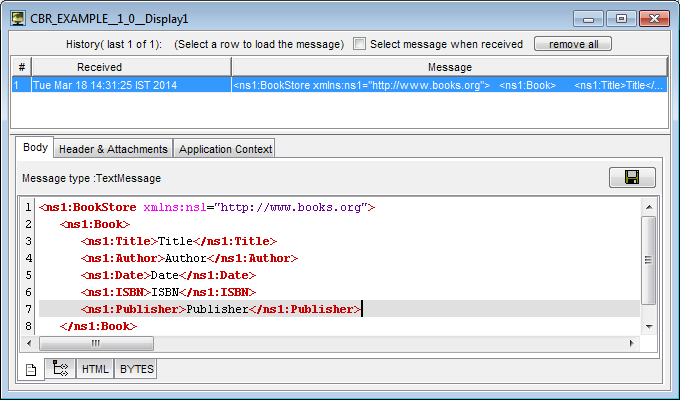

Figure 12: Message appearing in Display1 as data does not match the filter condition
- Open Feeder window, replace the text '"Publisher' with 'Methi' " with an existing publisher name—"Methi" and click Send.
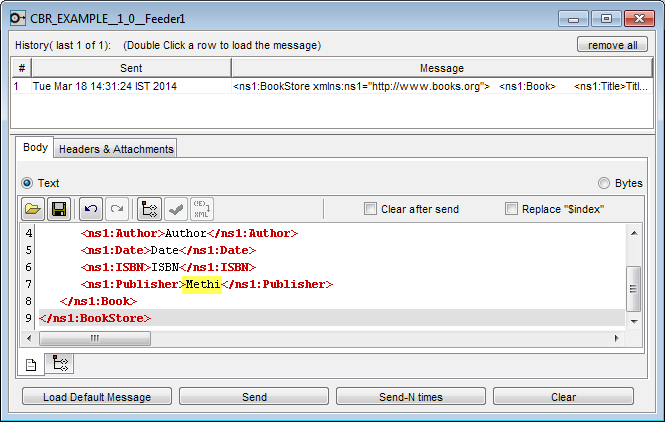

Figure 13: Sending Message with the keyword (publisher name) to filter
- The filtered message appears in Display2the FilteredDisplay window.
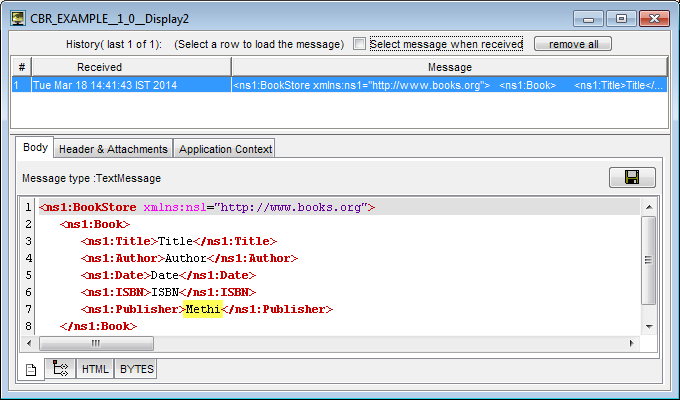

Figure 14: Message appearing in Display2 the FilteredDisplay window as data matches the filter condition
| Anchor | ||||
|---|---|---|---|---|
|
- Download CBR_Example event process and import it to the Event Process Repository in the Server Explorer in eStudio to understand the configuration used in this example and to execute the working sample.
- Please note that the options used in this example are minimum, which helps you to get an overview of the application. To explore the other options present in the CBR, Feeder and Display, refer sections: CBR, Feeder and Display respectively.
Overview
Content Tools
ThemeBuilder