...
There are two ways in which this document can be re-injected
Re-injection through the regular document listing
As per the example specified in the section above, the second document failed to get processed. So, from the listing of the documents for Event_Process1, select the second document as shown in Figure 4.
...
From this point, there are two ways to re-inject the document.
Choose from This Document
Steps below indicate the first method to re-inject the document:
- Select the re-inject icon of the document with DB as component and Originating State as IN_PORT and select This Document option. (Figure 6)
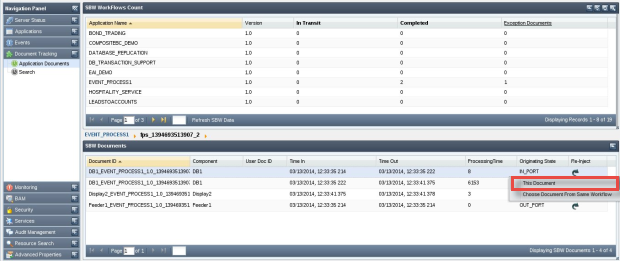
Figure 6: Re-injecting document directly - Click the Re-inject button on the pop-up after making the required changes to the document (if any)
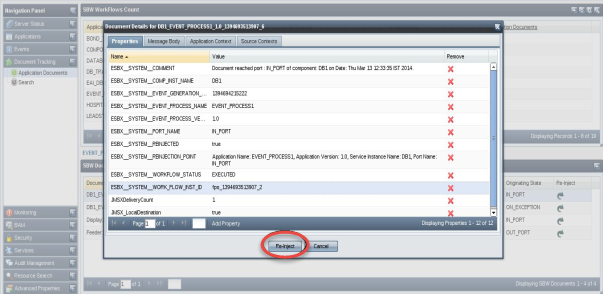
Figure 7. Document content display during re-inject - In the JMS Configuration screen, change the configurations as per the installation and click the Publish button; this will re-inject the document for reprocessing. In the example, the message will be resent to the DB Component to reprocess.
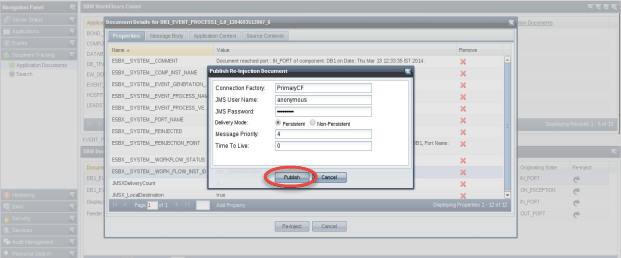
Figure 8. JMS Configuration screen
Choose From Workflow
- Select the Chose Document from Same Workflow option after selecting Re-inject on the failed document.
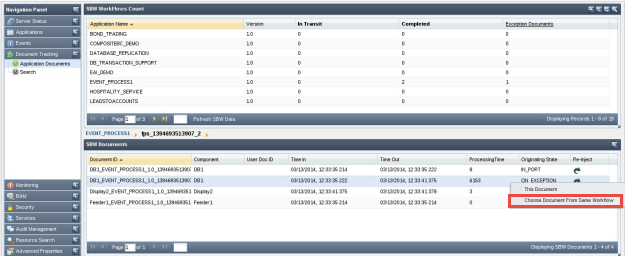
Figure 9. Choose Document from Same Workflow - A list of places at which the failed document was tracked appears.
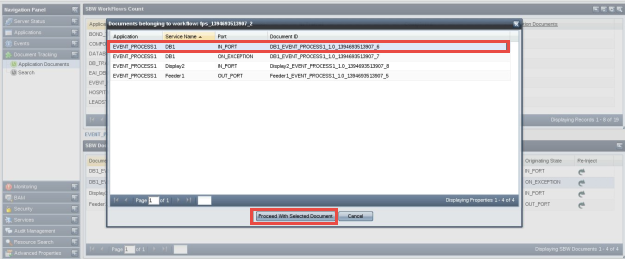
Figure 10: List of place at which the failed document was tracked - Now select the document to be re-injected and click the Proceed with Selected Document button
- This will open the document that was tracked at the IN_PORT in a pop-up. Follow the same Steps 2-3 as mentioned above after this.
Re-injecting Document from the Search tab
Follow the steps below to re-inject the document from the Search tab.
...
Overview
Content Tools
ThemeBuilder