...
Do any one of the following:
- Navigate to Fiorano Tools folder through Start menu and click Fiorano eStudio.
Navigate to $FIORANO_HOME/eStudio and run the eStudio executable file.
Workspace Selection dialog is shown prompting for the workspace directory. Workspace is a directory where all the repositories (Event Processes, Services Microservices and other metadata) are stored with the default workspace set to $FIORANO_HOME/runtimedata/eStudio/workspace.
Tip The Remember workspace option can be selected to save the workspace used and not to show the dialog next time eStudio is launched.
Note - It is recommended to use the default workspace, but you can change the workspace if required.
- The workspace preferences are stored at FIORANO_HOME/runtimedata/eStudio/WSprefs.properties
...
The Micro Service Palette shows the services microservices that are present in the eStudio repository. The Micro Service Palette contains all the Fiorano services microservices grouped into various categories such as: Bridges, Collaboration, DB, Error, File, and so on as shown in the figure below.
...
The Properties view displays all the property names and values for any selected item such as: a service microservice instance, route, port, and so on.
...
Fiorano eStudio provides a Service Repository view which shows a categorized list of all available servicesmicroservices. When the Fiorano eStudio is launched for the first time, the offline repository will be loaded from the installer.
Services Microservices which are available only in the Service Repository can be used for composing event processes in eStudio. Services Microservices can be imported from or exported to a file system or a Fiorano ESB Server from the Service Repository.
...
The Project Explorer view lists all the projects in eStudio. All the Event Processes, Services Microservices and Mapper projects are shown in the Project Explorer view.
...
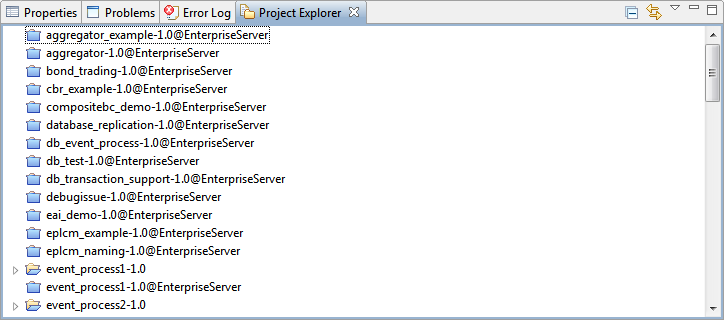
Figure 8: Project Explorer
The service microservice projects are shown as closed projects by default. You can open a project by right-clicking on a project and by selecting the Open Project option. For performance reasons, it is advised to close the service microservice projects when they are not being used.
...
Service Descriptor Editor
Services Microservices can be edited using a Service Descriptor editor.
To edit a service microservice in the Service Descriptor editor, right-click the desired service microservice in Micro Service Palette or in Micro Service Repository and click the Edit option from the context menu.
...
- Overview – Contains general information about the Service microservice like Name, GUID, version, icon etc.
- Execution – Contains information about service microservice ports, runtime arguments, launch options and log configuration.
- Deployment – Contains information about service microservice resources, dependencies and general deployment information.
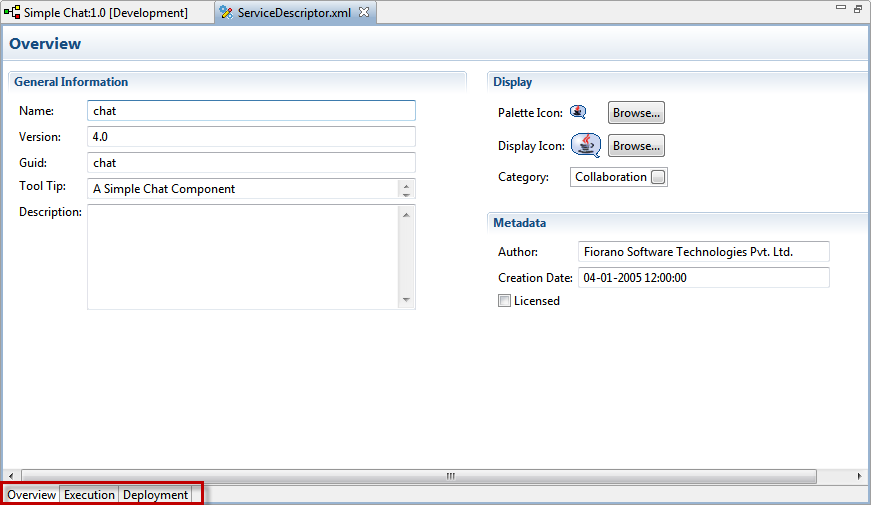
Figure 11: Service Descriptor Editor
| Note |
|---|
Changes made to the Service microservice will be saved to the repository only when the editor associated with the Service microservice is closed after editing. |