...
- MonitorUsers view contains all existing Users and their respective connection status. Users are set as connected an 'admin' Connection or JMX Connection is made or if the JMS Application is started. This view also gives information about the maximum connection limit that is set for each user and the current number of connections created by the user.

- ConfigureUsers view contains the function to modify Users (such as Add User and , Delete Selected Users, Changing Password, and Setting Maximum Connections per user). The Import Users and Export Users enable to copying Users to another FioranoMQ Server. These actions are present in the Select Action drop-down menu. To use any one of the actions, select the action from the Select Action drop-down menu and click the Go button. These actions allow the export of all data to a standard file present on most machines. (Mapping needs to be done if file is present on another machine.) The data can be imported to any other Server that starts with FioranoMQ. Note: Import User and Export User functions can only be used by the 'admin' User.
...

Figure 32.6: Configure Users View
Note: Only the users from 'Administrators' group will have the permissions to do any of the operations mentioned above.
2. Groups
'Groups' contain information about all groups and its members. Groups can be added using Add Groups and deleted using Delete Selected Groups. For modifying members of an existing group, use Edit Members in Group after selecting the required group. These Actions are available in the Select Action drop-down menu. Select the action and click the Go button.
...
Monitor Topics contains the information about existing topics. Summary is present at the top of the table. An Active Topic refers to a topics that contain either a publisher or a subscriber.  The 'Select Action' drop down box lists the operations that can be executed on each Topic destination selected. 'SendMessage' operation will send Persistent Text Messages to the Topic(s) selected. The 'Corrupted Topics' check box, if selected, will display all the corrupted topics in the 'MonitorTopics' view and by default the view displays all the Topics (Corrupted and Non-Corrupted Topics). The corrupted topics can be recovered and replayed using 'Recover Selected Topics' and 'Replay Messages from Topics' operations. More information on this feature can be found under 'Handling data base corruption' chapter.
The 'Select Action' drop down box lists the operations that can be executed on each Topic destination selected. 'SendMessage' operation will send Persistent Text Messages to the Topic(s) selected. The 'Corrupted Topics' check box, if selected, will display all the corrupted topics in the 'MonitorTopics' view and by default the view displays all the Topics (Corrupted and Non-Corrupted Topics). The corrupted topics can be recovered and replayed using 'Recover Selected Topics' and 'Replay Messages from Topics' operations. More information on this feature can be found under 'Handling data base corruption' chapter.

Figure 32.9: MonitorTopics View
Configure Topics allows all operations to be performed on topics such as CreateTopic and DeleteSelectedTopics. EditTopicProperties can One can restart a specific Topic destination to get the parameter changes effected using 'Restart Topics' operation. Also available the 'Shutdown Topics' operation to shut unwanted Topic destinations.
'Edit Topic Properties' can be used to edit all properties related to a topic or the pubsub. destination, whereas, 'Edit Topic Subsystem Properties' can be used to modify similar properties at the global level for all Topics. More information on Destination Level Configurations can be found here.
destination, whereas, 'Edit Topic Subsystem Properties' can be used to modify similar properties at the global level for all Topics. More information on Destination Level Configurations can be found here.
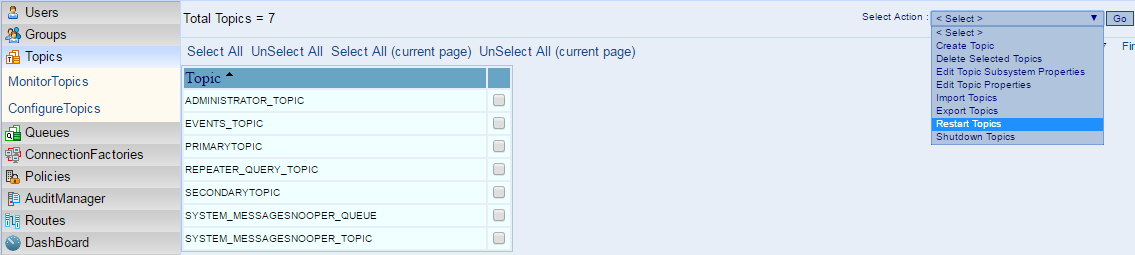
Figure 32.10: ConfigureTopics View
By selecting the EditTopicProperties options from the Select Action drop-down menu and clicking the Go button, it is possible to view all properties and their corresponding values. Values with a different background color need to be saved. Once saved, the Server needs to be restarted to make them take effect or if the changes are done at destination level Topic restart alone will get the changes effected. A description of the property that is selected is provided at the bottom of the browser. The mouse may be moved over the textbox to view the description of the property. Export Topics and Import Topics can be used to save topics to a standard file as well as to create all of them in a FioranoMQ server that is running. Import Topics and Export Topics can be used only by the 'admin' User.
...
Monitor Queues contains the information about existing queues. A summary is present at the top of the table. Here, Active Queue refers to the queues which contain either a sender or receiver. DeliverableMessages and UndeletedMessages do are not update after updated at regular intervals. To update these values select all the required queues or invoke UpdateSelectedQueues or UpdateAllQueues present in the Select Action drop-down menu. 
Deliverable Messages count is the number of messages yet to be delivered from the Queue, and Undeleted Messages count denotes the number of messages yet to be acknowledged by the Consumer and deleted from the data base.
'SendMessage' operation will send Persistent Text Messages to the Queue(s) selected. The 'Corrupted Queues' check box, if selected, will display all the corrupted queues in the 'MonitorQueues' view and by default the view displays all the Queues (Corrupted and Non-Corrupted Queues). The corrupted queues can be recovered and replayed using 'Recover Selected Queues' and 'Replay Messages from Queues' operations. The 'Purge Messages' operation deletes all the messages in a selected Queue.

Figure 32.12: MonitorQueues View
The 'Browse Messages' operation can be handy in browsing messages on a selected Queue and view its properties. When 'Browse Messages' operation is invoked, a new dialogue box is popped up to view the Messages and its properties.
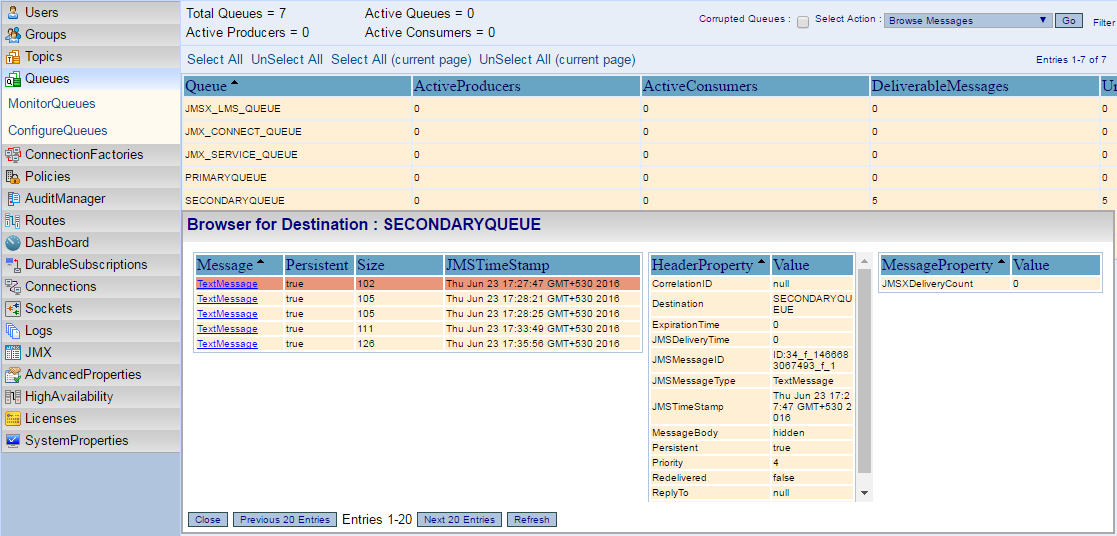
Configure Queues allows all operations to be performed on queues such as CreateQueue and DeleteSelectedQueues. The EditQueueProperties can One can restart a specific Queue destination to get the parameter changes done on it to get effected using 'Restart Queues' operation. Also available the 'Shutdown Queues' operation to shut unwanted Queue destinations.
'Edit Queue Properties' can be used to edit all properties related to queue or ptp.a queue destination, whereas, 'Edit Queue Subsystem Properties' can be used to modify similar properties at the global level for all Queues. More information on Destination Level Configurations can be found here.
By using EditQueueProperties option present under the Select Action drop-down menu it is possible to view all properties and their corresponding values. Values with different background color colour need to be saved. Once saved the Server needs to be restarted to make them take effect . A description of the or if the changes are done at destination level Queue restart alone will get the changes effected. Description of each property that is selected is provided atthe at the bottom of the browser. The mouse may be moved over the textbox to view the description of the property. You are notified if any property requires save configuration and server restart was modified. Export Queues and Import Queues can be used to save queues to a standard file as well as to create all of them in a FioranoMQ Server that is running. Import Queues and Export Queues can be used only by the 'admin' User.The Select Action drop-down menu also contains operations like Browse Messages and Purge Messages. By using the Browse Messages option
, all messages currently present on the selected queue may be viewed. The Purge Messages option can be used to delete all the messages present in the selected queue(s).
| Note |
|---|
As JMSProducer is a light weight object,we create a single message producer instance for it.So even though multiple JMSProducers are created from the same JMSContext, it is considered as a single message producer object and while monitoring,the producer count of that context is shown as 1 (irrespective of the number of producers created). |
...
Export and Import CF can be used to save Connection Factories to a standard file and to create all of them in a FioranoMQ Server that is running. Import and Export CF can be used only by the 'admin' User.
6. Policies
ConfigurePolicies
Policies allow users to change permissions on a specific destination for a specific principal. By default, the view will show No restrictions on policies if user had not modified any permission. If user wants to modify any particular permission then the user needs to use the Add Permissions option present in the Select Action drop-down menu. A pop-up window will appear along with UserName, Destination Name, Permission types, and new permission type. Once all required values are selected then the user can click on OK button. The new modified permissions will be shown in the table.


Figure 32.13: Editing policies of a destination
Click any row and view the permissions on a specific destination.
ConfigureIPAccessList
The IP Access List tab lists down the list of IP addresses which are allowed to connect to the FioranoMQ Server. By default, all the IP addresses are accepted by FioranoMQ Server, denoted by *.*.*.* representation. The 'Select Action' drop-down lists "Add IPAddress", for adding a new IP Address set/range to the allowed list and a "Remove IPAddress" operation, for removing the IP Address entry from the list already available. While adding a new IP Address set/range, option has been provided to add it as IPV4 or IPV6 address(es).
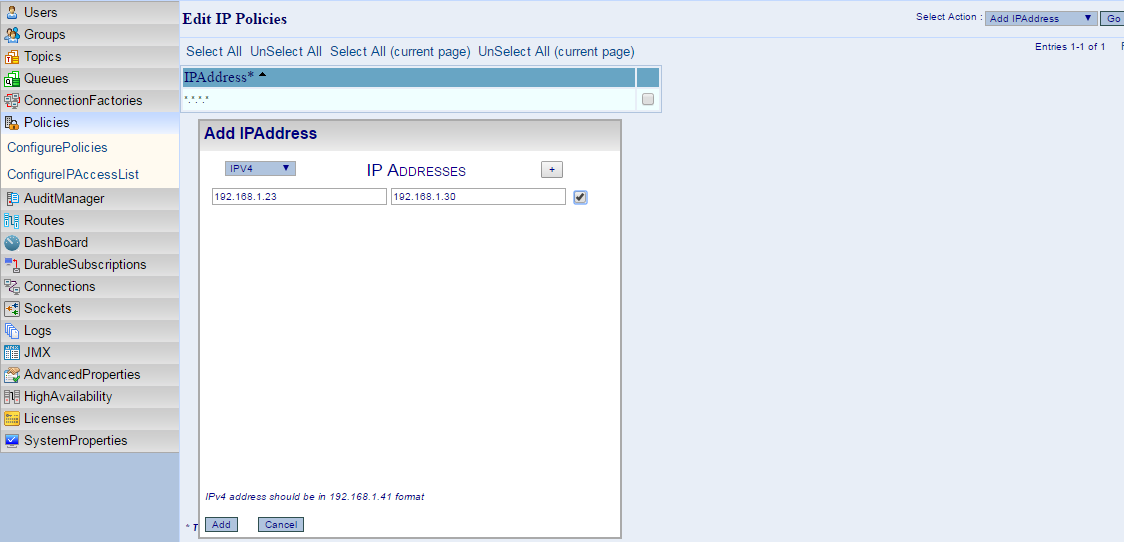
7. Routes
A Route enables the transport of messages between destinations. A message arriving on one destination can be made available to another provided a route exists between the two destinations.
ConfigureRoutes view contains information about the properties of the route managerThese are the properties of the individual routes present on the server.
...
- Monitor DurableSubscriber view contains all existing durable subscribers listed along with corresponding information. its other relevant information such as Subscription state, the Topic destination it is subscribing to, the deliverable number of messages for each durable Subscriber, the ClientId of the connection, and if it is a Shared Subscriber or not and the number of active consumers under each Shared Subscriber.
A summary is present at the top of this window. To update deliverable messages, click on the header., denoting the total number of Durable Subscriptions for this instance of FioranoMQ Server. The 'Active Topics' counter is updated based on the number of Topics having Active Durable Subscribers running. The 'Passive Topics' counter is updated for Topics having Passive Durable Subscriptions.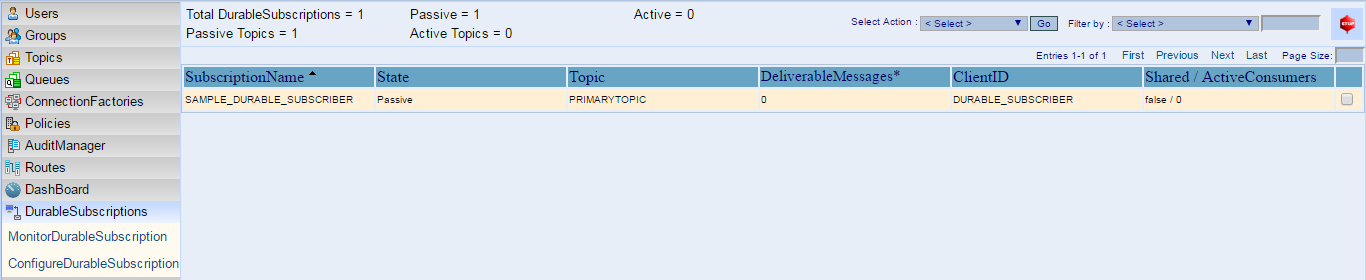
The Select Action drop down has a single operation, 'Browse Messages' on a Durable Subscriber.
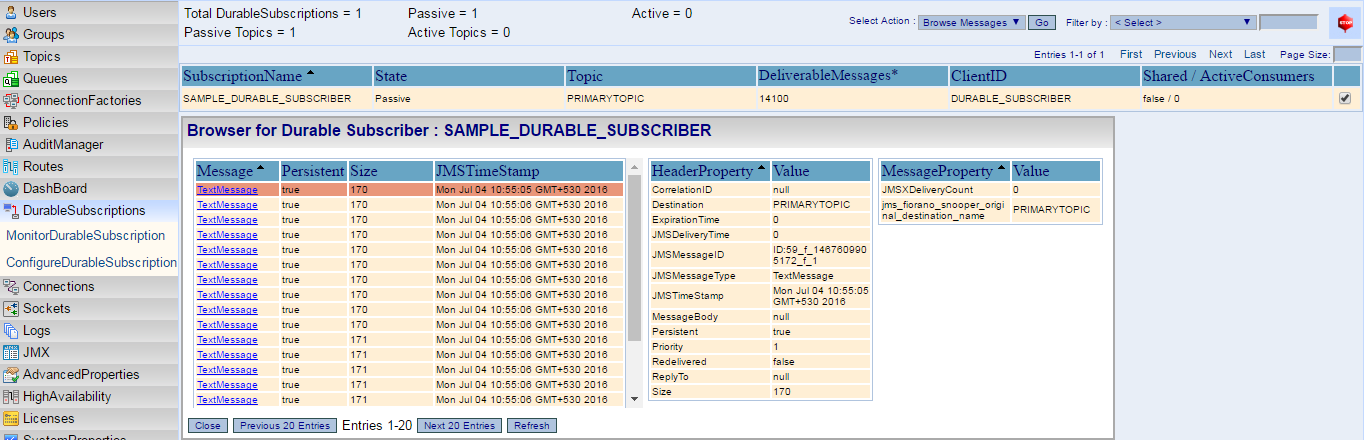
- Configure DurableSubscriber view contains all durable subscriber names in the form of subscriberID::clientID. Messages can be unsubscribe or purged messages for passive durable subscribers from this view. Any operations involving active durable subscribers throw a warning message.
...
- Monitor Connections lists all type types of connections along with their relevant properties (, such as creation time, client address and user name of the person creating the connection). the 'ClientID' of the connection, the 'ClientAddress' indicates the ip address from which this connection is created, 'Type' of connection, if it belongs to PTP or PUBSUB model or an MQTT Connection type, the 'Destinations' column gives the list of destinations that this connection is using in the form either creating Producers or Consumers, the 'CreationTime', the 'User' credentials used for creating this connection, and the 'Protocol' used.
A summary is present at the top of this window denoting the total number of connections and the under each category, PTP/PUBSUB/Admin connections.
When clicked on each Connection, it displays the following additional Connection Information:
Build Number: The build number of the client connection
Number of Consumers: The number of Consumers created under this connection
Number of Producers: The number of Producers created under this Connection
Server Port: The server port to which this Connection is created.
Session Count: The number of Sessions created under this Connection
Version Number: The FioranoMQ Version number used by the Client Connection.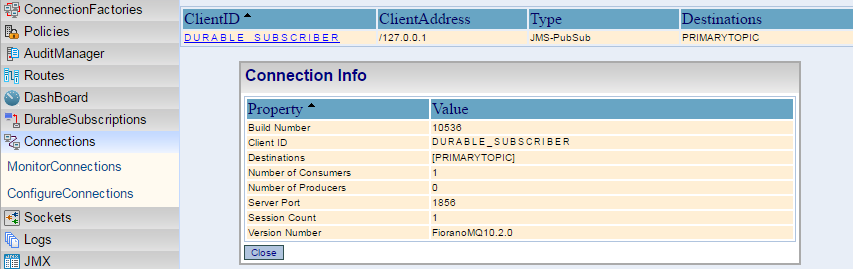
- Configure Connections allows the disconnection of a connection based on the clientID.
...
This view contains frequently used properties and their values. Categorization isbased on the values.
For example, the first category, Port properties contain Socket Acceptor port, RMIBasedJMXServerPort and JettyServer port. These are the three ports two ports and the JMS Server listening port which need to be unique forrunning for running a server on the same IPAddress. These values can be modified.  By default, from FioranoMQ10.2.0 onwards 'ConnectionManager Properties' will have two tabs for MQTT and JMS connection managers, both accepting connections at different ports..
By default, from FioranoMQ10.2.0 onwards 'ConnectionManager Properties' will have two tabs for MQTT and JMS connection managers, both accepting connections at different ports..
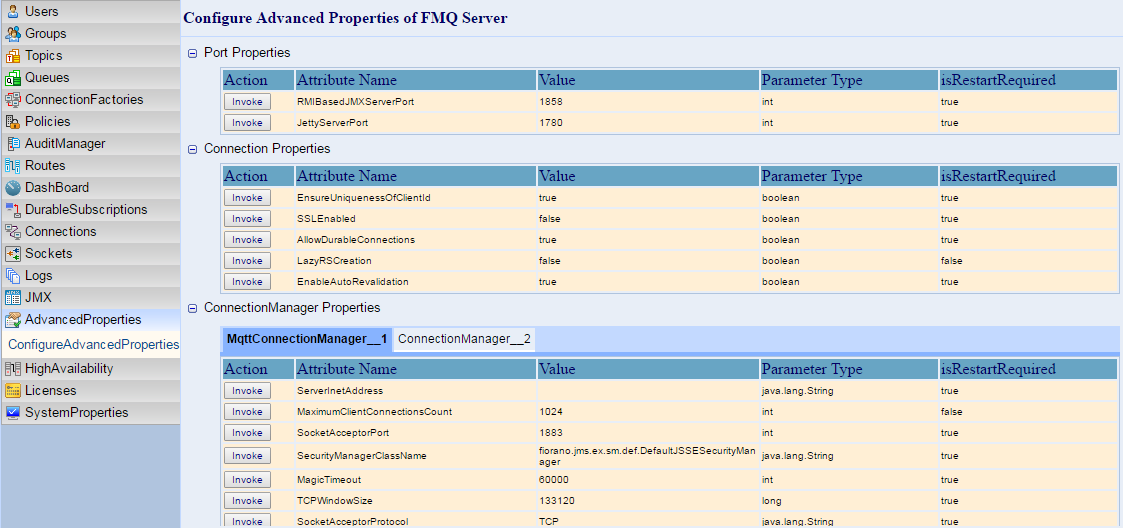
Figure 32.23: AdvancedProperties View
...
This view contains properties related to the HA Servers. When using theStandAlone the StandAlone Server this view shows a message with: The Server you logged in is not running in HA Mode.
If the HA server is running this view displays all relevant properties for HA. Please note that the word 'remote server' means backup server, it can be either of HAPrimary or HASecondary Servers.
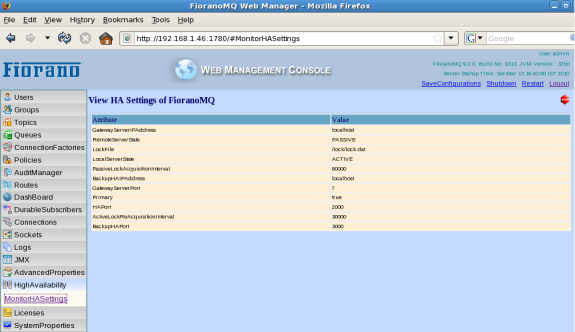
Figure 32.24: HA view
16. StandAloneBridge
...