- Select the Component service instance in the Fiorano eStudio Orchestrotor editor window and click on .
- Open the Propertes view and select the Deployment tab.
- Click the button against the Nodes property of a component as shown in the figure belowPeer Server Node property.

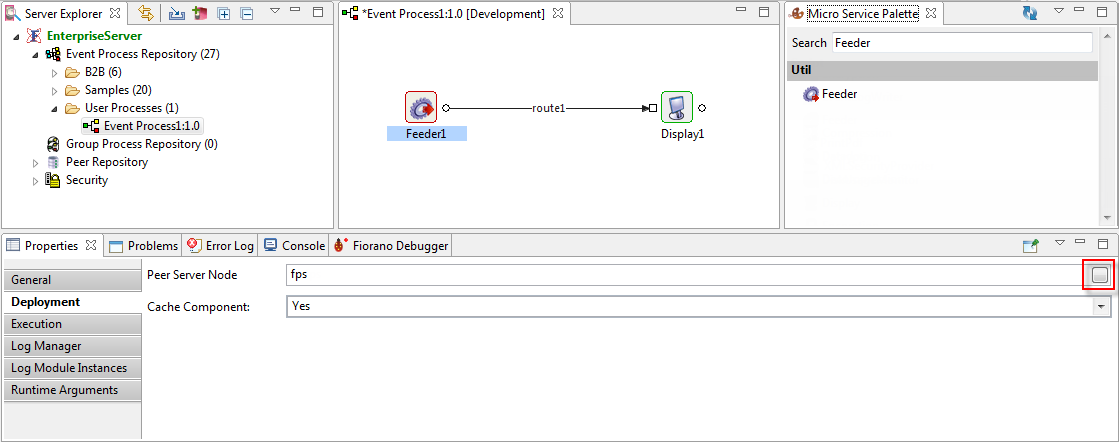
Figure 1: Nodes property for a component
This displays a In the Select peer server node dialogbox that pops up, move the required server from the list of current peer servers available on the network as mentioned below and click the OK button.
Select the existing peer server
from the
Selected Nodes section to the
Available Nodes section
.
Info Use the Left and Right arrow buttons to move.
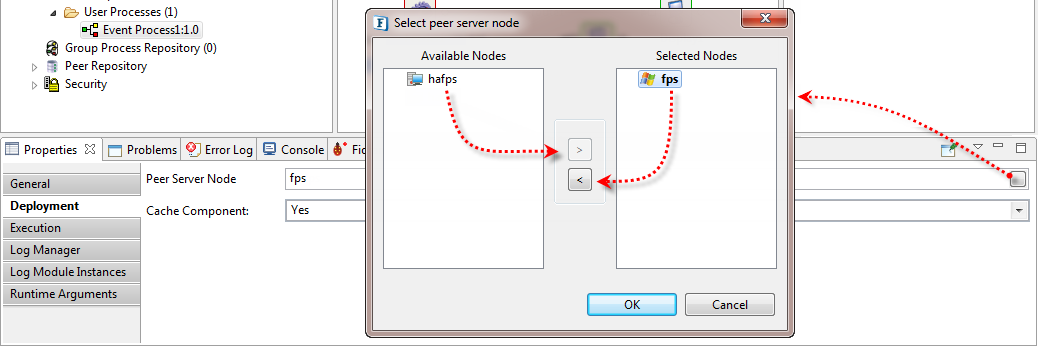
Figure 2: The Select peer server node dialog box with the currently selected Peer server and the available one which can be chosenMove the peer server on which the component need to be run from the Available Nodes section to the Selected Nodes section.
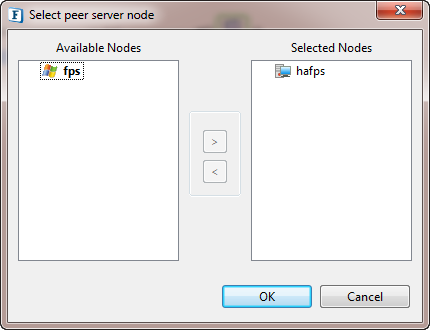
Figure 3: The Select peer server node dialog box after choosing the required peer serverTip Operating System-specific icons assist the user in identifying the Operating System on which the Fiorano Peer Server is running.

Figure 2: Fiorano Peer Server name on which the component will run
The changed peer server name appears in the Peer Server Node property.
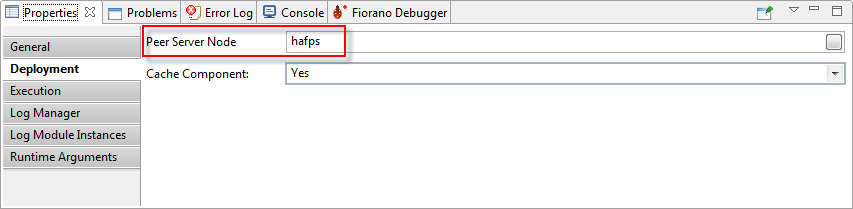
Figure 4: The chosen peer server appearing in the Peer Server Node property
| Tip | ||
|---|---|---|
| ||
The Fiorano eStudio menu includes the |
...
Synchronize Application feature to dynamically deploy the resources and dependencies of a component from the Fiorano Enterprise Server to the Fiorano Peer Server so as to launch and execute a component locally on the peer while keeping the event process running. |
...
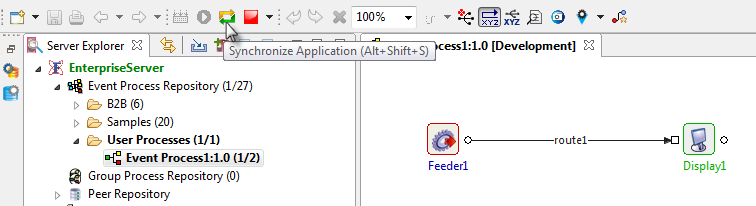 Figure |
...
5: The synchronous Application icon for dynamic deployment
|
