...
The document tracking feature is configured as part of FES to track SBW events into H2 database running within Enterprise Server. This database can be changed for a profile in Profile Manager and database details are saved in the sbwdb.cfg file present in FIORANO_INSTALL_DIR\esb\server\profiles\<profilename>\FES\conf.
Viewing and Configuring the SBW Manager properties
To view or configure the database:,
Load the profile and right-click the node and select the Open SBW Config option. A dialog box is displayed with navigate to FES > Esb > Sbw > SBWManager. The Properties of SBWManager dialog box on the right displays all the database properties along with their default values.
Note Property values are editable only for inactive profile nodes.

In the Configure SBW Database dialog box, select the required database from the drop-down menu in 'Database Name' property which loads specific values for all the properties applicable for that database. Modify these values and click OK to save the configured database.Info Values of the properties which are not applicable for that database selected are mentioned as '—NA—' and are non editable.

Configuration of database can be done simultaneously for more than one profile node. For doing this, select both the nodes by using CTRL or SHIFT button, right-click and select Open SBW Config menu option; configuration properties for the selected profiles appear on the dialog box. Make necessary changes and click OK to save the database details of the profile nodes.

To edit an active profile (a running server), stop the server so that the values become editable.
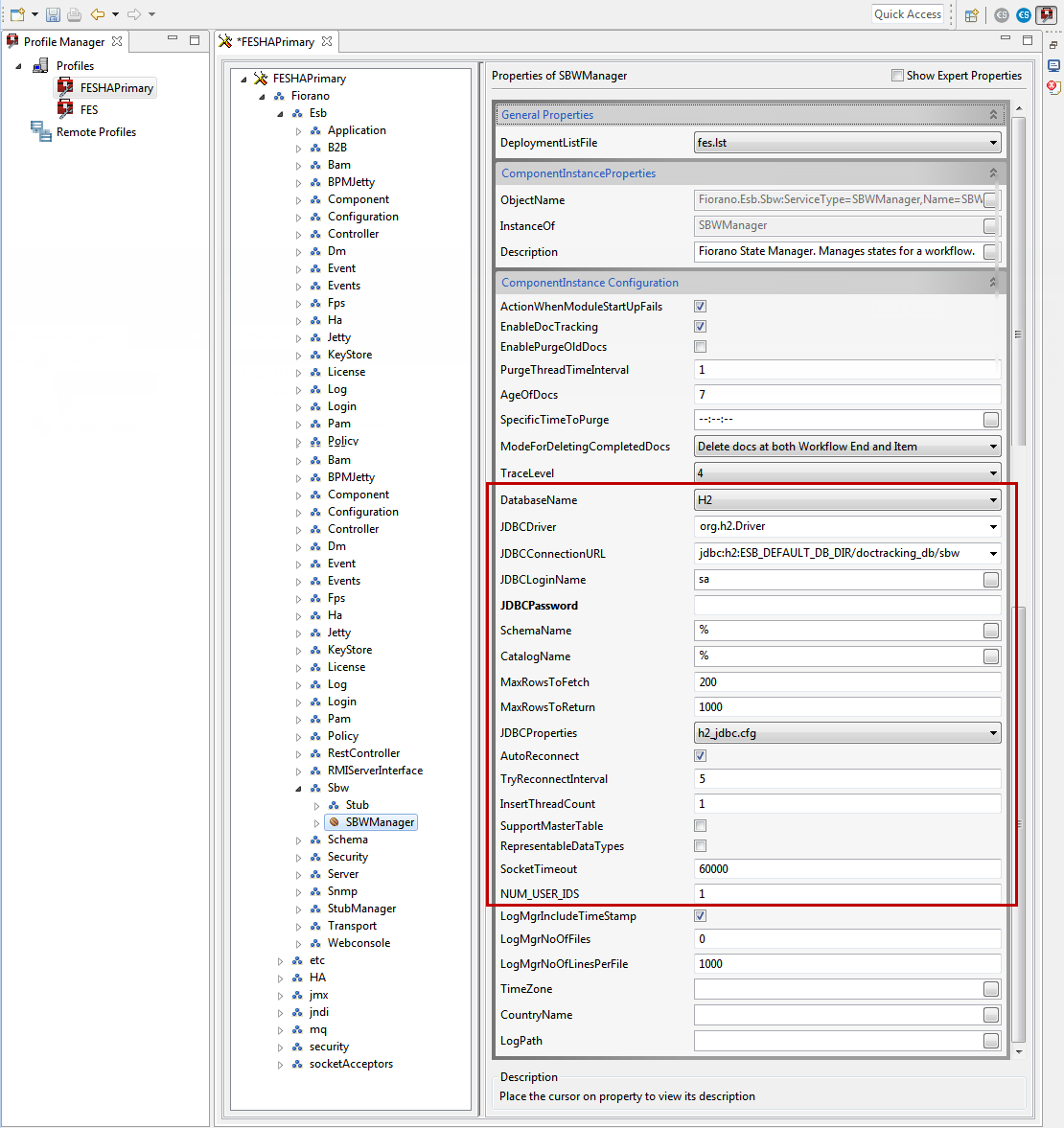
Select the required database from the Database Name property drop-down and modify values of other properties too accordingly.
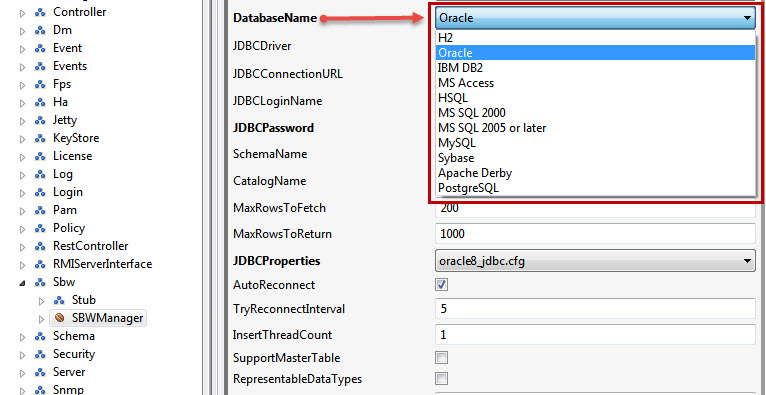
- Click the Save button or press CTRL+S to save the profile changes.
| Note |
|---|
1. After configuring a profile to use some database, other than the default database, jdbc driver for that database needs to be added under <java.classpath> tag in server startup configuration file (either $FIORANO_HOME/esb/server/bin/server.conf or $FIORANO_HOME/esb/fes/bin/fes.conf, whichever is applicable) before starting Enterprise server. 2. The user has to use Use the same settings to connect to the DB when using a third-party tool. All the database queries used for retrieving workflow related data is kept in sbwdml.sql file. 3. When using MS SQL for document tracking, mssql_jdbc.cfg may need to be configured according to the database driver being used. MSSql 2000 driver follows SQL 99 conventions which quote the SQLState string for table not found exception as 42S02. On the other hand, MSSQL 2005 driver follows XOPEN SQLState conventions which quote the same SQLState string as S0002. By default, all fes profiles are configured according to the standards followed by MSSql 2000 driver. If someone uses MSSql 2005 database , or uses MSSql 2005 driver for MSSql 2000 (2005 driver is backward compatible with 2000 driver, so hence it can be used), then the file has to be reconfigured accordingly. |
| Warning |
|---|
It is strongly recommended that the user employ a commercial-grade DB in a production system. |
For file-based databases like apache and HSQL, the default location is in the ESB_USER_DIR (which is set in fiorano_vars script). The user has to give Provide the complete path with these variables resolved when using the JDBC URL in a third party tool.
| Info | ||
|---|---|---|
| ||
The default H2 db JDBC URL is configured as ESB_DEFAULT_DB_DIR/doctracking_db;create=true which resolves to ESB_USER_DIR/EnterpriseServers/<profilename>/FES/doctracking_db and further into something like C:\Documents and Settings\All Users\runtimedata\esb\<BUILD_NUMBER>\EnterpriseServers\FES\doctracking_db depending on the actual settings. |