MQTT Protocol implementation integrated with FioranoMQ server can accept client connections in parallel to the JMS connections using a dedicated Connection Manager. Each connection manager can accept either JMS connections or the MQTT connections. The parameters - 'FMQServer' and 'Mqtt' are used for enabling Connection management for accepting JMS and MQTT connections respectively.
For example, for a Connection Manager instance, if 'Mqtt' and 'FMQServer' are enabled, it is considered to be MQTT enabled connection manager. Therefore, to accept JMS connections, the 'Mqtt' parameter must be disabled for the specific 'Connection Manager'.
MQTT connections are accepted at port 1883 and uses TCP protocol for Client-Server communications.
Enabling MQTT
By default, the FioranoMQ's Connection Manager component to accept MQTT connections is deployed by disabling the Mqtt parameter set to' false'. It can be enabled either through Studio or by changing the Configs.xml file manually.
Through Studio
Note: This configuration is done in offline mode:
Perform the following actions in Fiorano eStudio:
Select the Profile Manager pane, open the required profile (Example: FioranoMQ) and set the Mqtt parameter to 'true'.
- Navigate through the nodes Fiorano > socketAcceptors > port-2 and select the MqttConnectionManager instance. Edit the Mqtt parameter in the properties pane present on the right side of the navigation pane.
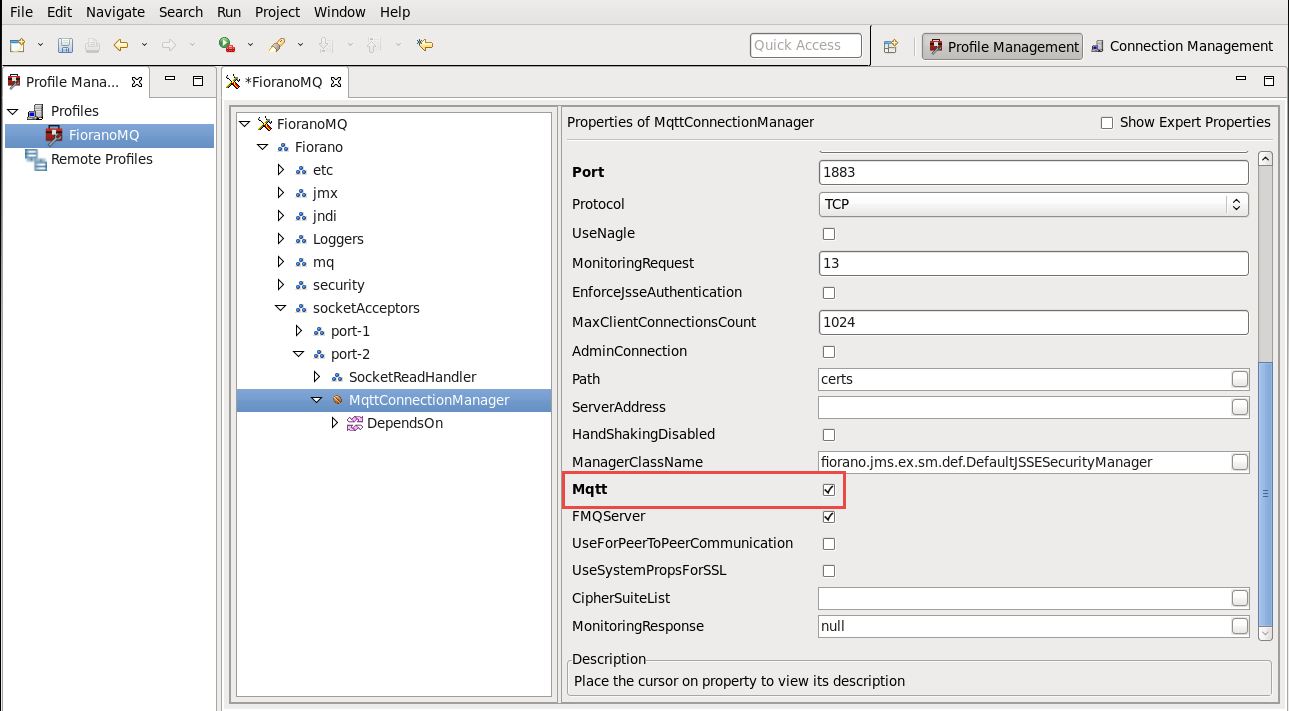
- Right-click the FioranoMQ node and click the Save option.
Through Configs.xml
'Configs.xml' file can be found under the Profile directory in use, for instance, 'Configs.xml' file in FioranoMQ profile can be found under $Fiorano_home/fmq/profiles/FioranoMQ/conf directory.
Open the corresponding 'Configs.xml' file and look for the following XML tag:

To the above XMLtag, add the parameter-value pair, '"Mqtt="true"' as shown below:
![]()