To enable auto-revalidation, perform the following steps:
- Launch the admin studio and open the profile (by default is FioranoMQ) in the offline mode.
- Navigate to FioranoMQ > Fiorano > etc > FMQConfigLoader. In the properties pane, enable the EnableAutoRevaildation property.
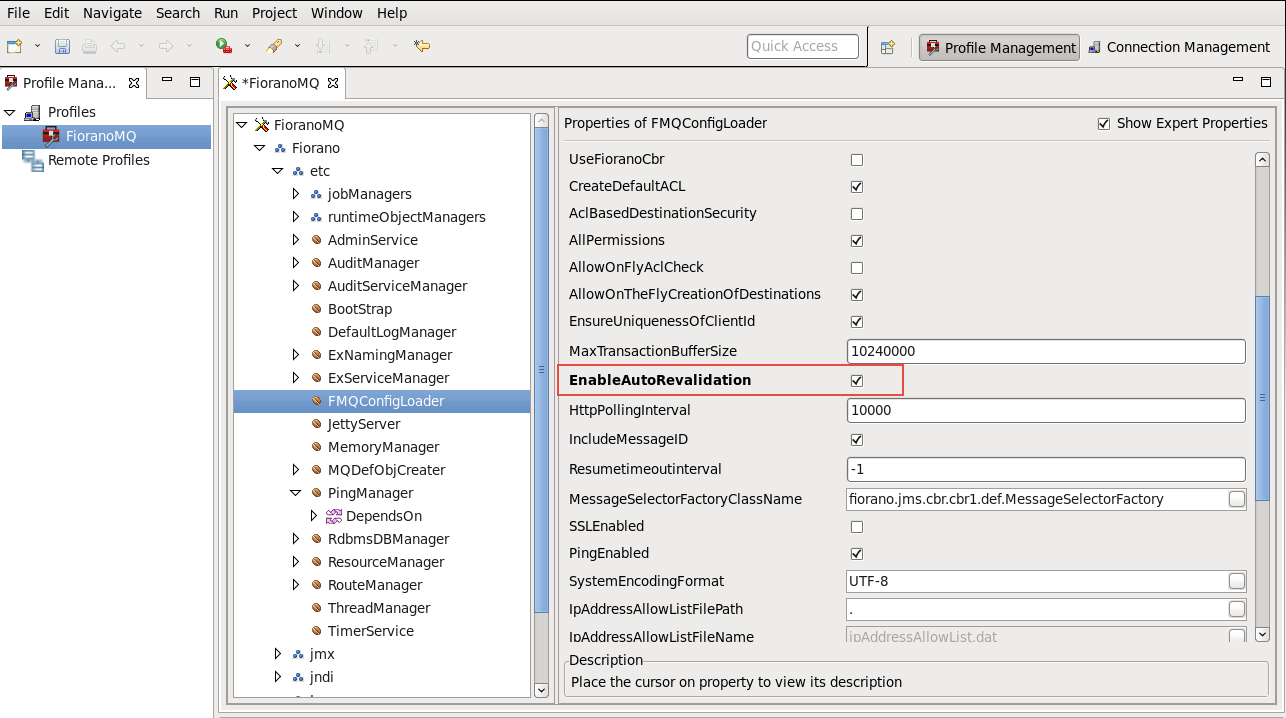
- Save the configuration.
5.2.1 Enabling Auto-Revalidation for a Client Application
Overview
Content Tools
ThemeBuilder