This section covers the following topics:
4.8.1 How to Enable Pinging
- Launch the Fiorano eStudio, and open the Profile Manager. Right-click the Profiles node, and select Open Profile from the pop-up menu. Select the desired profile, and click the Open button.
- Navigate to FMQConfigLoader MBean. It can be found in domain Fiorano > etc.
- In the Properties pane, enable the parameter PingEnabled property.
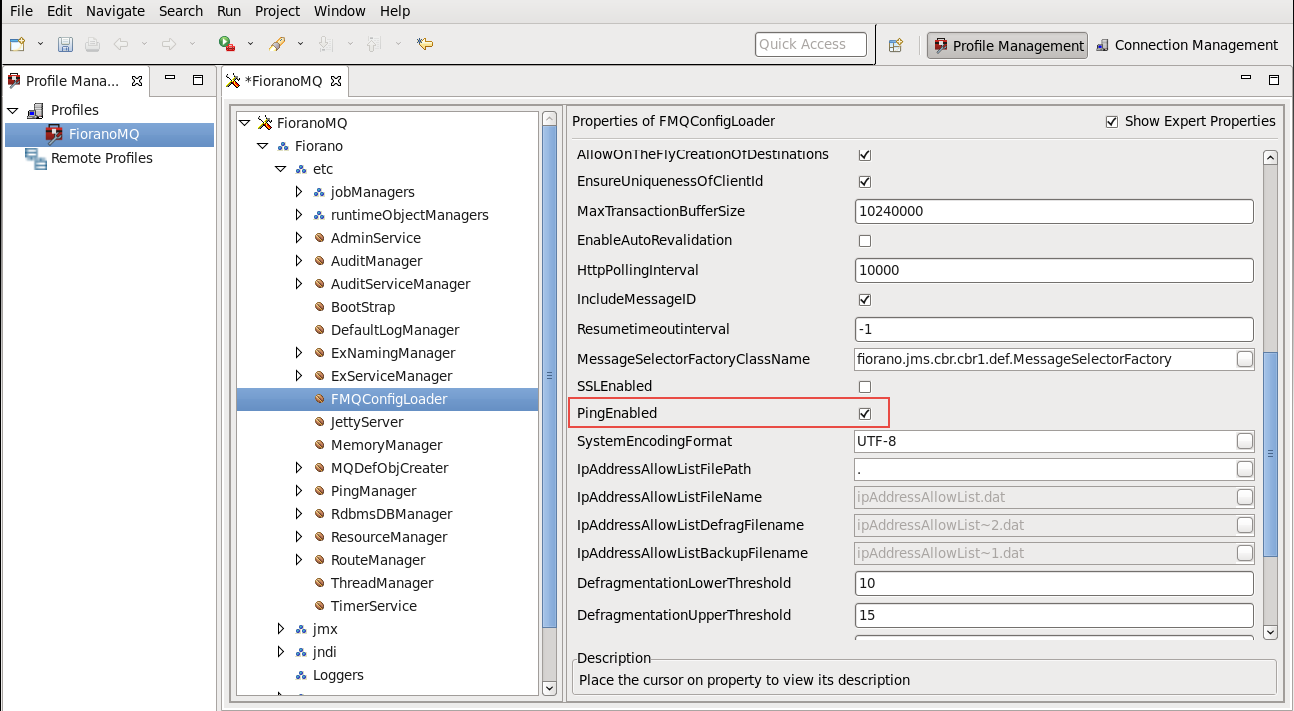
4. Save the profile.
4.8.2 Modifying Ping Timeout Interval
- Launch the Fiorano eStudio. Open the Profile Manager and open the desired profile as explained above.
- Navigate to PingManager MBean. It can be found in domain Fiorano > etc.
- Modify the parameter Pinger Timeout as shown in the Properties pane of Mbean to the desired value (in milliseconds).
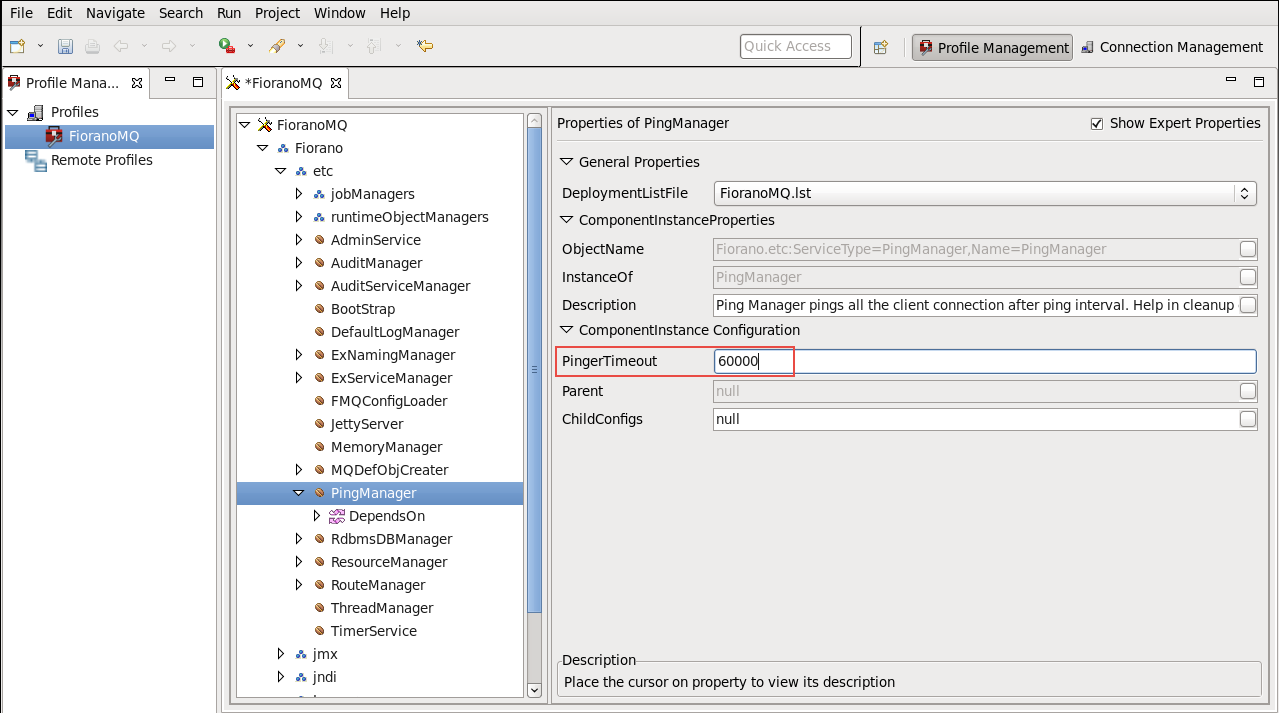
4. Right-click on the FioranoMQ node and select Save option from the pop-up menu.
4.8.3 Verifying Ping Setup
Ping can be verified by following any one of the approaches mentioned below:
Increase the trace level for Logger named Fiorano > FMQ > Ping. In the PropertiesofPing pane, change the LogLevel to Verbose. This results in generating ping related logs in the server. Using an application, create a connection. Set an exception listener, and start the connection. Disable the network connection.
Overview
Content Tools
ThemeBuilder