- Launch the Fiorano eStudio. Open the Profile Manager, and open the profile where the socket acceptor is to be added.
- In the profile, select the domain to which the new socket acceptor is added. The default FioranoMQ profile has socket acceptors at the following nodes in the tree Fiorano > socketAcceptors. Fiorano recommends adding a new sub-domain (for instance, port-2) to this domain, along with a new socket acceptor.
- Right-click on the desired domain, and select AddComponents. The AddComponentstoProfile dialog box appears. Navigate to Fiorano > FioranoFw > Services
Select the component ConnectionManager1 from the new dialog box.
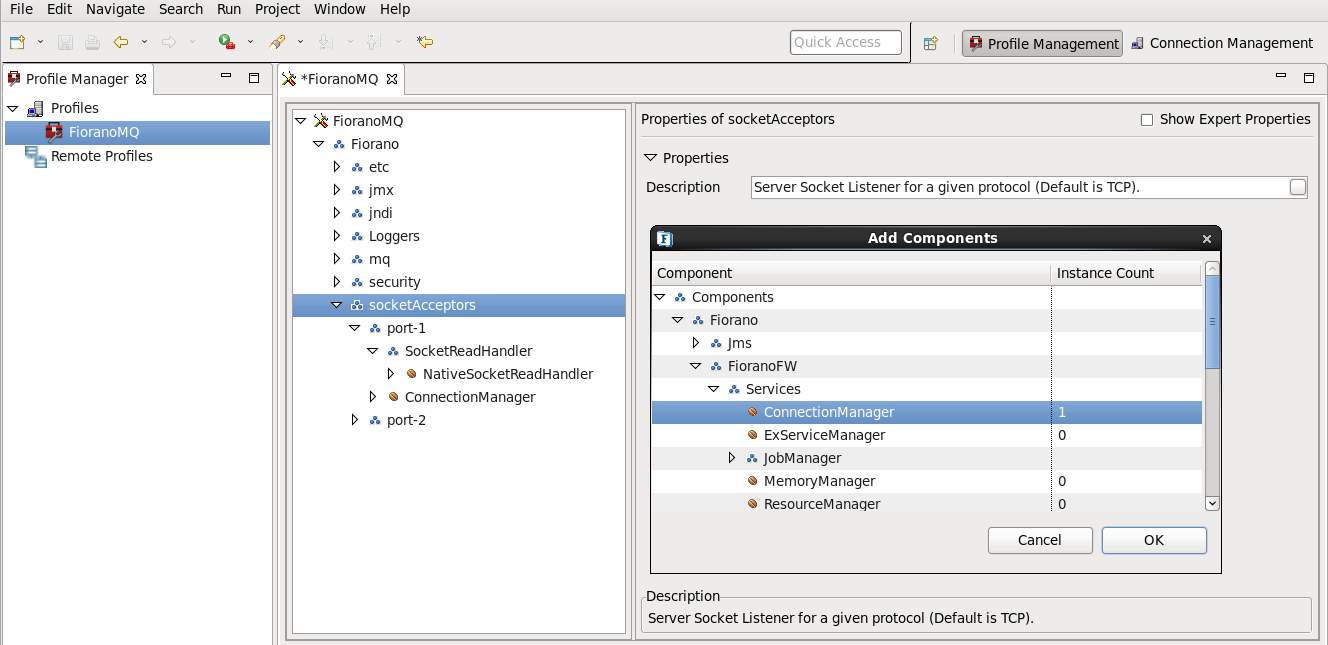
Click the OK button to add the selected instance(s) to the profile. The dependencies of the newly added component(s) have to be resolved. All unresolved dependencies are marked with an error icon which is red in color.
To resolve dependencies, open the DependsOn property of the newly added Connection Manager and the associated SocketReadHandler. For each dependency marked with a red colored icon, select the desired instance from the drop-down list from the Properties field.
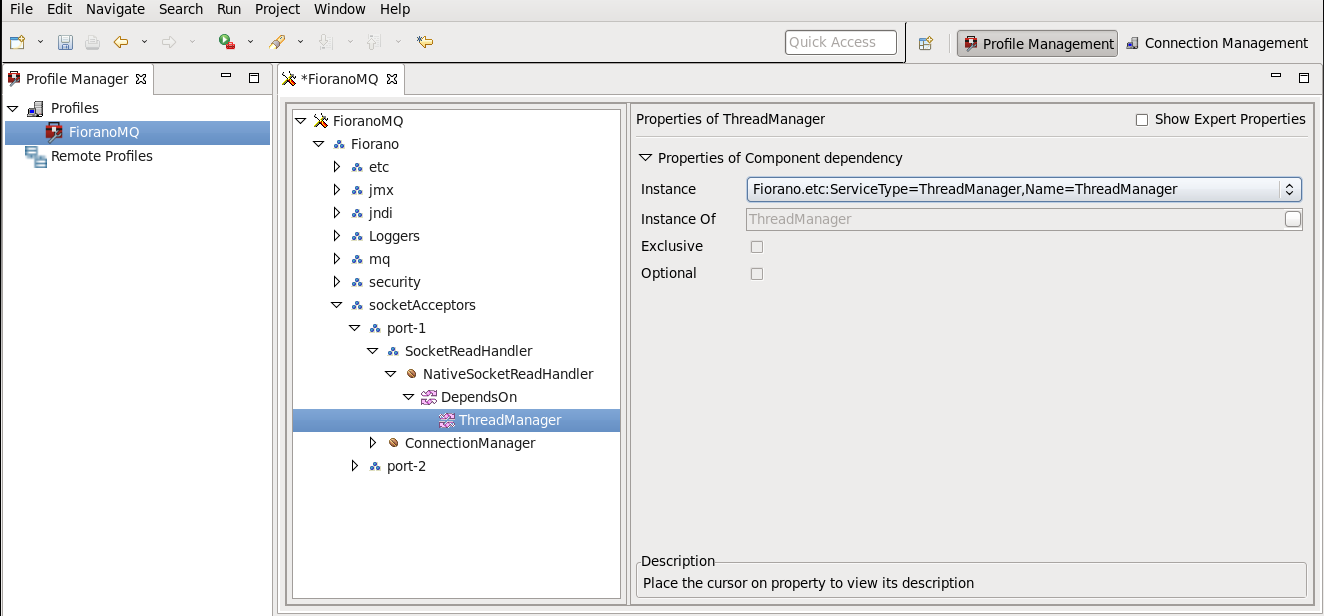
- Right-click on the profile root node, and select Validate to ensure that all dependencies are resolved.
- Modify the port number for the newly added socket acceptor, so that it is different from the port number in use by existing socket acceptor.
- Right-click on the profileroot node, and select Save to save the profile.
4.4.1 Configuring Single Socket Acceptor for Admin
- Open the eStudio, and open the FiranoMQ profile.
Navigate to FioranoMQ > Fiorano > etc > FMQConfigLoader > UseSingleSocketForAdmin.
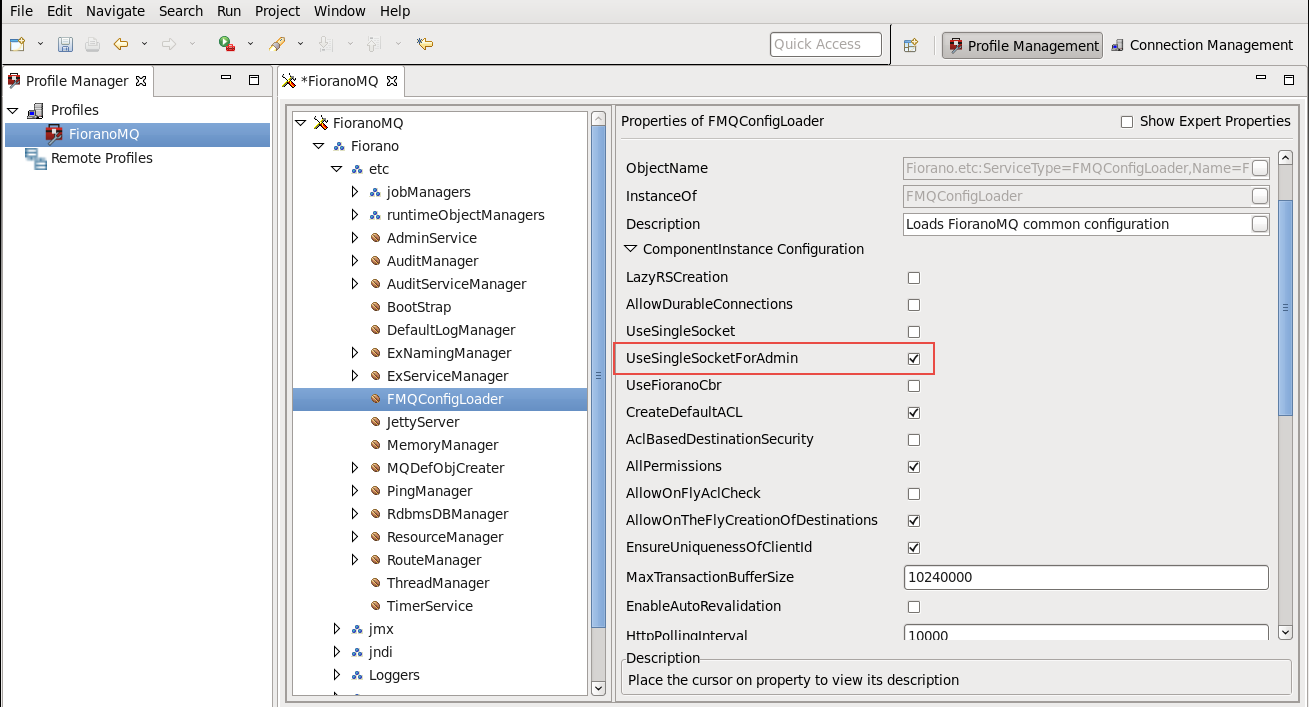
Overview
Content Tools
ThemeBuilder