The FioranoMQ Web console replicates the profile structure of the Fiorano Directory Services and enables the administrator to make changes to an existing profile or add/delete profiles. The Directory Services tab in the Web Console provides a list of profiles and their attributes that exist in the DS that is embedded in the FioranoMQ Management Server.
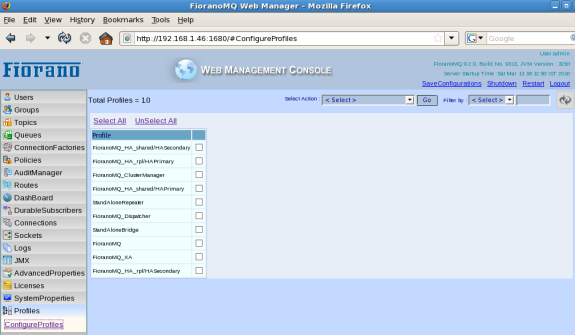
33.3.1 Operations Performed using the web console
All Users who belong to 'Administrators' group can perform various operations such as Upload profile, Add profile, Delete profile, Edit profile, GetRegistered Servers, and Get All Registered Servers.
33.3.1.1 Adding Profile
To adding a new profile to FDS, a dialog box requesting inputs for the name of the profile and the profile 'type' is displayed. The profile type is one of the default profiles provided to customers upon which they can build their own profile with few changes to the Configs.cfg file parameters. The two screen-shots below display the Web console for the Add Profile function:
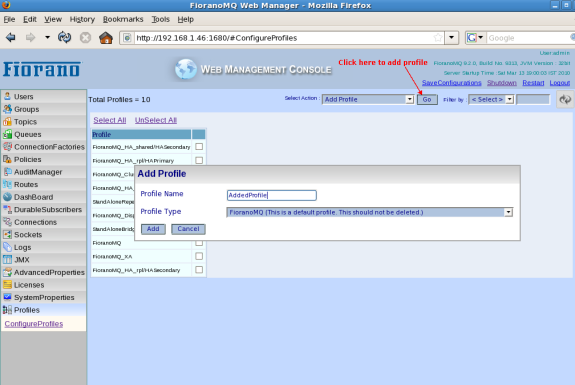
On adding the profile 'AddedProfile', a copy of the profile mentioned in the Profile Type list box is created and renamed as name specified in the Profile Name text box. The Configs.cfg file of the newly created profile is parsed and all the necessary Mbeans and their corresponding attributes are loaded into the DS under the profile name 'AddedProfile'. On successful addition of the profile, a message indicating that the addition of the profile has been successful is displayed on screen. The User can edit the profile added according to requirements as shown below:
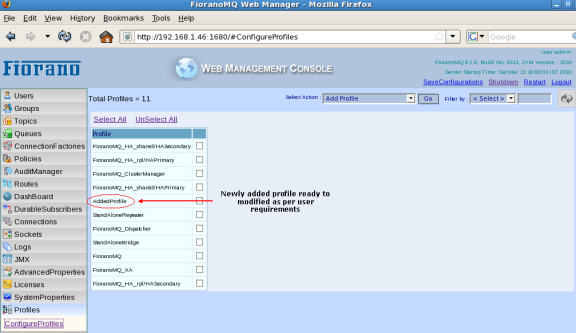
33.3.1.2 Editing Profile
The administrator can modify an existing profile via the edit option. The edit option dialog box opens showing the contents of the Configs.cfg file of the selected profile. All the Mbeans and their corresponding attributes with their values are displayed in the dialog box as a MBean tree structure. These values can be modified here. The changes made are reflected both in the Configs.cfg file of the profile present in the central repository and also in the virtual representation of the profile in the DS. These changes are then propagated to all the Servers (if any) currently running on the modified profile. The below screen-shot displays a preview of this:
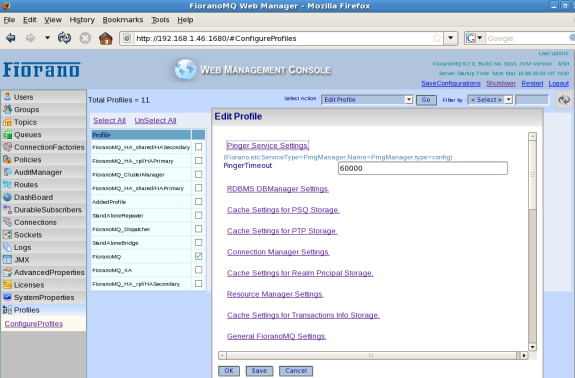
33.3.1.3 Deleting Profile
Select all the profiles that need to be deleted from the DS and select the Delete Profile option from the Select Action list box. Click on 'Go'. A confirmation dialog box and a dialog box asking the User whether the profile needs to be delete from the disk is displayed. Upon confirmation the profiles are deleted (along with their Mbeans & Attribute Entries). However, if the profile to be deleted has Servers running on it or if it is the default profile, then deletion of the profile results in a failure and a message indicating the operation appears on the screen.
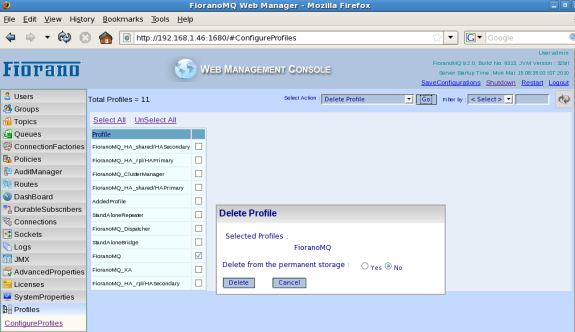
33.3.1.4 Uploading Profile
The 'Upload Profile' option is used when a profile is present on the central repository but has not yet been added to the DS. On selecting the Upload Profile option, a dialog box is displayed asking the User to enter the profile's name and the path to its home directory. It then copies the profile into the %PROFILES_HOME% directory (if it is present in the %PROFILES_HOME% directory the copy operation is skipped) and adds a new entry into the DS for the profile. All of its Mbeans and attributes are then added as children of the profile entry by parsing the "Configs.cfg" of the added profile.
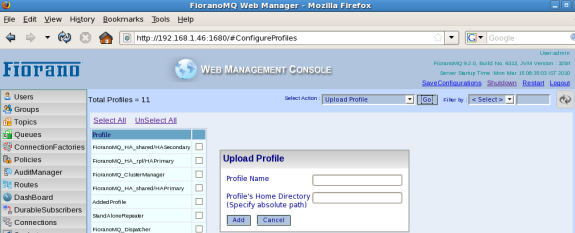
33.3.1.5 Get Registered Servers
Displays a list of IP address:port combination of the FioranoMQ Messaging Serversrunning under the selected profile.
33.3.1.6 Get All Registered Servers
Displays a list of IP address:port combination of the FioranoMQ Messaging Serversrunning under each profile.