The Dispatcher node displays the status of the FioranoMQ cluster. In addition, it is possible to add or remove an MQ Server from a cluster, as well as to change the Preferred Server Status using the Dispatcher node.
25.8.1 Adding a Server
The administrator can add a new Server to the dispatcher. To add a new Server to the dispatcher, follow the steps below:
- Select the Dispatcher node from the Server Explorer pane.
- Right-click and select the Add Server option from the pop-up menu.
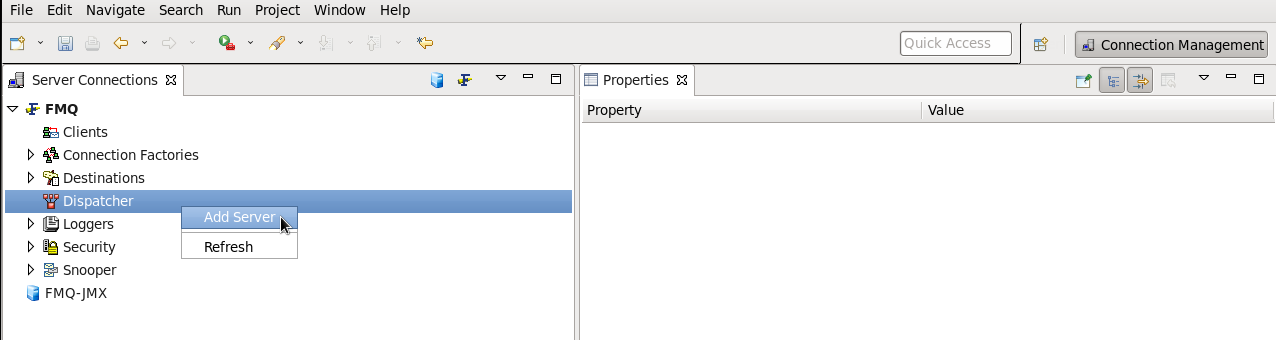
3. The New Server Properties dialog box is dispalyed. The Server can have two types of properties: General and Advanced. Configure the Server as per requirements.
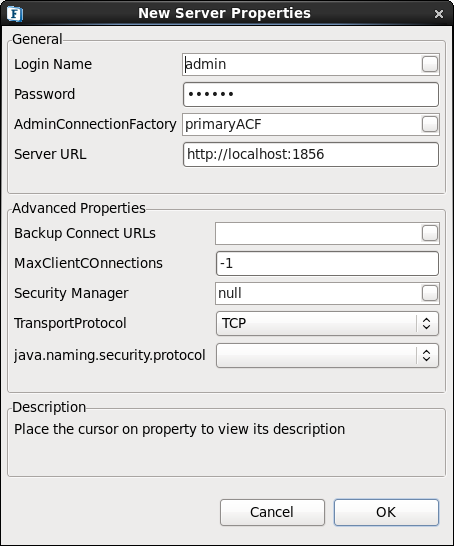
4. Specify the Server properties and Click the OK button. The new Server is added as a node.
25.8.2 Removing a Server
The administrator can remove the selected Server from the cluster by following the steps below:
- Select the name of the server to be removed from the Server Explorer pane.
- Right-click and select Delete from the pop-up menu.
- The Confirm Object Deletion dialog box is displayed. Click the Yes button. The selected server is deleted and is no longer visible in the cluster.
25.8.3 Setting the Preferred Server
Applications can instruct the dispatcher to connect to the preferred Server of a cluster, bypassing the load balancing mechanism. This function can be used by any application that always needs to connect to one particular Server in the cluster. The administrator can set a Server to be the preferred server by following the steps below:
- Select the name of the server that is to be set as the preferred Server from the Server Explorer pane.
- Right-click and select Set as Preferred from the pop-up menu.
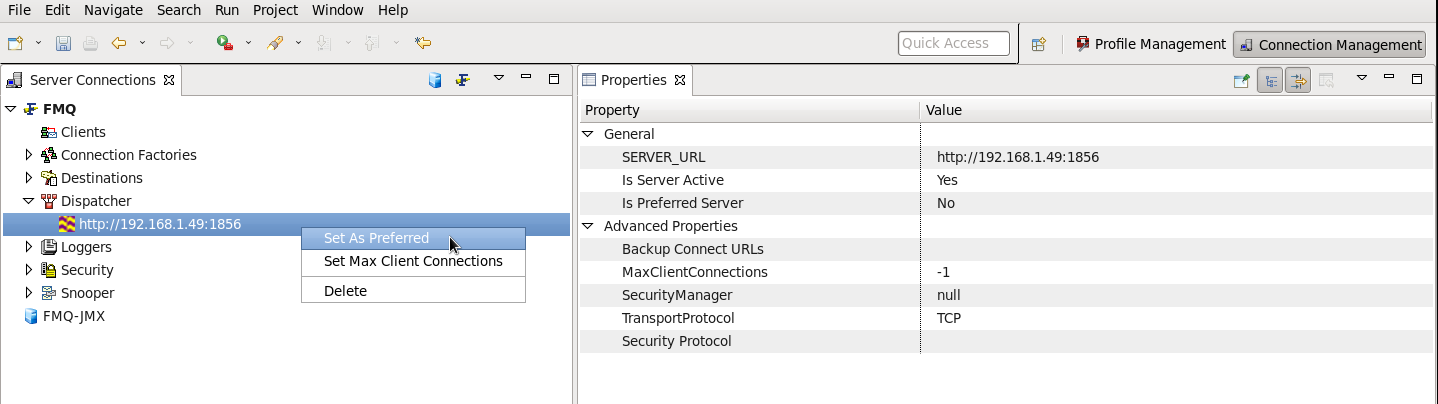
25.8.4 Setting Number of Client Connections
The administrator has the right to set the maximum number of client connections that can be created on a member Server of the cluster. This number is used to compute the least loaded server in the cluster. Follow the steps below to set the maximum number of client connections:
- Select the server name from the Server Explorer pane.
- Right-click and select the Set Max Client Connections option from the pop-up menu. The Input dialog box is displayed.
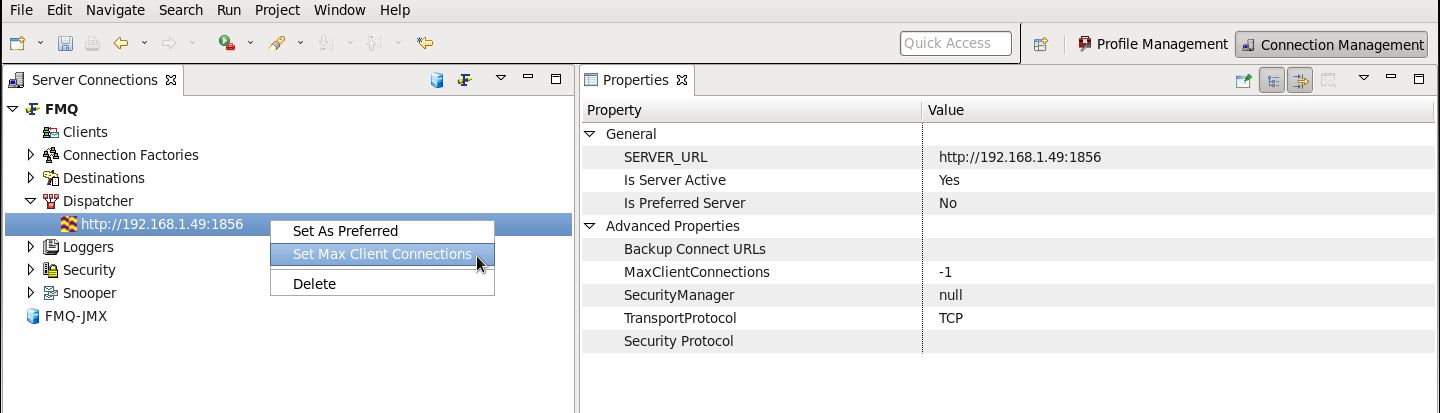
3. Provide the number in the Set Max Client Connections box and Click the OK button
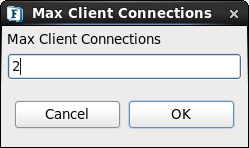
25.8.5 Refreshing Dispatcher
Using the Admin Studio it is possible to refresh the status of servers in the cluster. Follow the steps below to refresh the dispatcher:
- Select the Dispatcher node from the Server Explorer pane.
- Right-click and select Refresh from the pop-up menu. Alternatively, press the F5 key to refresh.