The administrator can exercise full control over the snooper system through the Fiorano Admin Studio. The snooper node allows the administrator to configure the FioranoMQ Server to snoop for messages on registered topics. The administrator can select topics to snoop on. The node displays messages that are snooped along with the destinations on which they were published. With the Snooper it is possible to snoop messages that are being sent to a destination. Through this node it is possible to view messages flowing through FioranoMQ. In addition, various parameters of the snooper subsystem can be configured as per requirements.
25.6.1 Adding Destinations in Snooper
With the Admin Studio it is possible to configure the FioranoMQ Server to snoop for messages on registered destinations. To configure the FioranoMQ Server to snoop for messages, follow the steps below:
- From the Server Explorer pane, select the Snooper node. Select either the Queues or the Topics sub-node.
- Right-click and select the Add/Remove Destinations option.
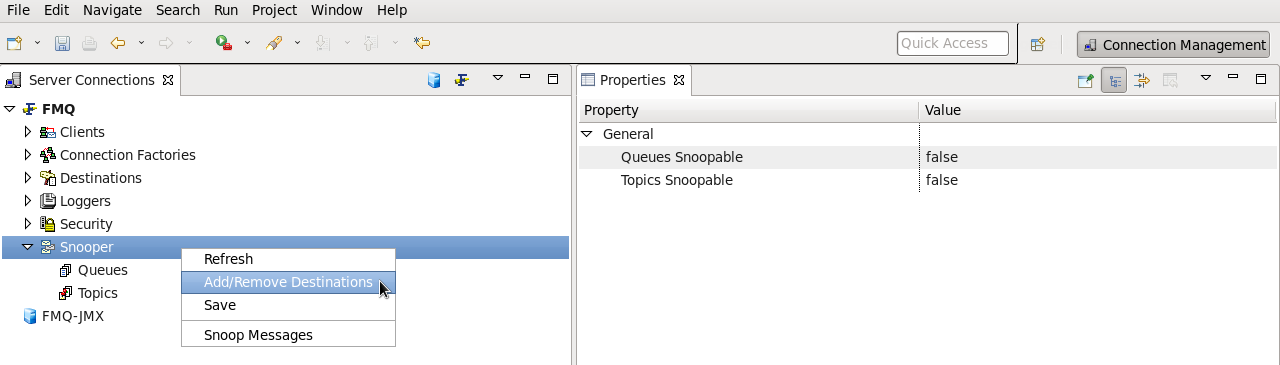
3. The Destinations are displayed in the in Add/Remove Destinations dialog box.
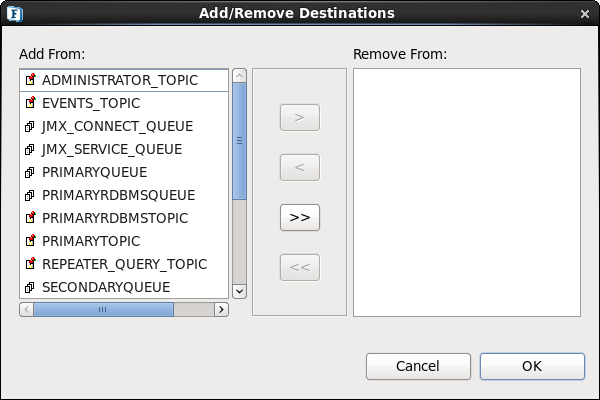
4. Select the destination and click the > button to add/remove destination and click OK to register the selected destinations.
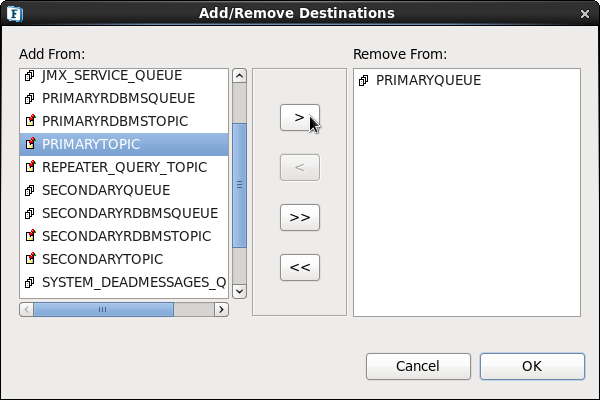
6. All changes made using Snooper node are transient and only valid for that particular execution of the server.
To render the changes stable, click the Save button present on the Main toolbar to save the configuration settings in the FioranoMQ Server. If these settings are not saved, they will be lost when the FioranoMQ Server is restarted.
25.6.2 Snooping Messages
Snooping Messages allows the administrator to view the total number of messages, purge all the messages and refresh the browser display. Follow the steps below to browse a queue or topic:
- From the Snooper node, select either the Queues or the Topics sub-node.
- Right-click and select Snoop Messages from the pop-up menu.
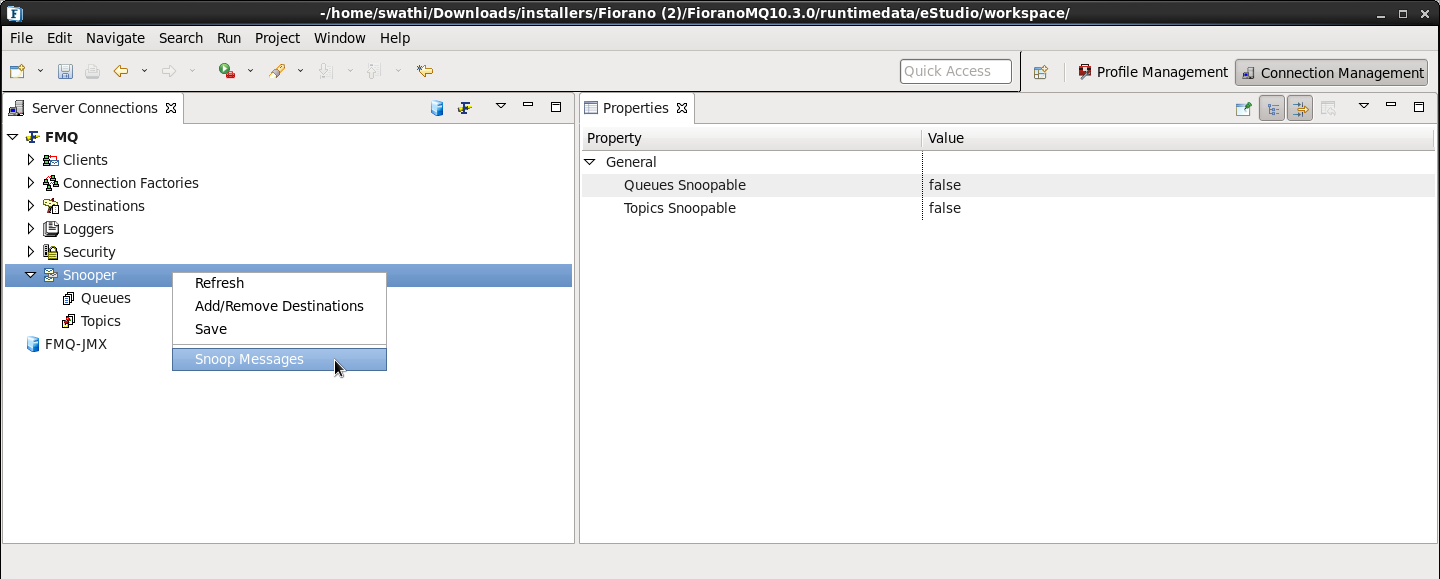
The Snooper Window is displayed showing the snooped messages.
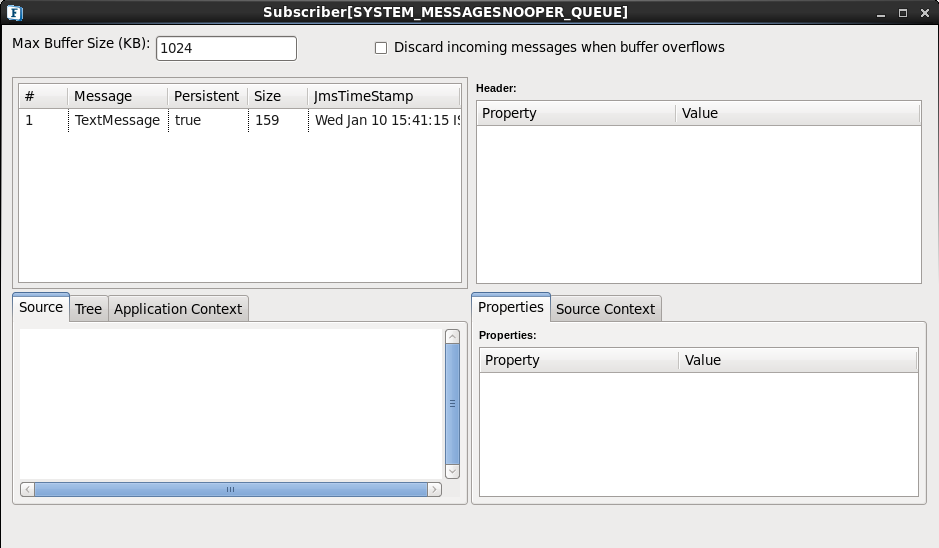
25.6.3 Refreshing and Saving Snooper
Using the Admin studio, it is possible to refresh the message display list and save the changes made to Snooper.
25.6.4 Refreshing Snooper
Follow the steps below to refresh the message display list:
- Select the Snooper node from the Server Explorer pane.
- Right-click and select the Refresh option from the pop-up menu.
25.6.5 Saving Snooper
Using the feature, described below, of Admin Studio it is possible to save configuration settings set to snoop messages. Saving a Snooper is particularly required in cases where the destinations are added to the snooper. Follow the steps below to save the Snooper:
- Select the Snooper node from the Server Explorer.
- Click the Save button in the Main toolbar. Alternatively, right-click and select Save from the pop-up menu.