The next section explains the steps needed to configure the FioranoMQ Bridge connecting the FioranoMQ with other messaging servers.
Tested using the following versions of other vendors
- ActiveMQ 5.3
- Jboss 5.0.1GA
- MQSeries 7.1
- MSMQ version 3
- OpenMQ 4.4
12.4.1 To Configure the Bridge
Execute the following steps:
Rename the configuration .xml file as Configs.xml. FioranoMQ ships the following .xml files to configure the FioranoMQ Bridge with other messaging servers:
- Bridge(Jboss).xml
- Bridge(ActiveMQ).xml
- Bridge(OpenMQ).xml
- Bridge(ibmMQ).xml
- Bridge(Tibrv).xml
- Bridge(TibEms).xml
- Bridge(MSMQ).xml
These xml files are available in the fmq\profiles\StandAloneBridge\conf directory in the FioranoMQ installation package.
Configuration Steps
The StandAloneBridge profile comes up with a set of pre-configured Bridge links between the FioranoMQ server and other JMS vendors. The configuration steps below can be applied to any of the above .xml files for sending messages from one server to another.
FioranoMQ StandAloneBridge can be used by JMS providers supported by FioranoMQ.
- The default Configs.xml file links two FioranoMQ servers transferring messages from one Queue to a different Queue. In order to use the pre-configured configuration file Bridge (SonicMQ).xml, please rename this file as Configs.xml.
Each configuration file links a Queue formed in the FioranoMQ server to a Queue formed in the corresponding non-FioranoMQ messaging server.
Open the StandAloneBridge profile through the Fiorano eStudio to configure the links or to check the configuration of the FMQToSonicMQ (considering Bridge()SonicMQ.xml file) links.
- Each link is configured with a 'Source Server' and a 'Target Server' along with connection information (connectionInfo as in the diagram) as well as a Channel, as shown in the figure below:
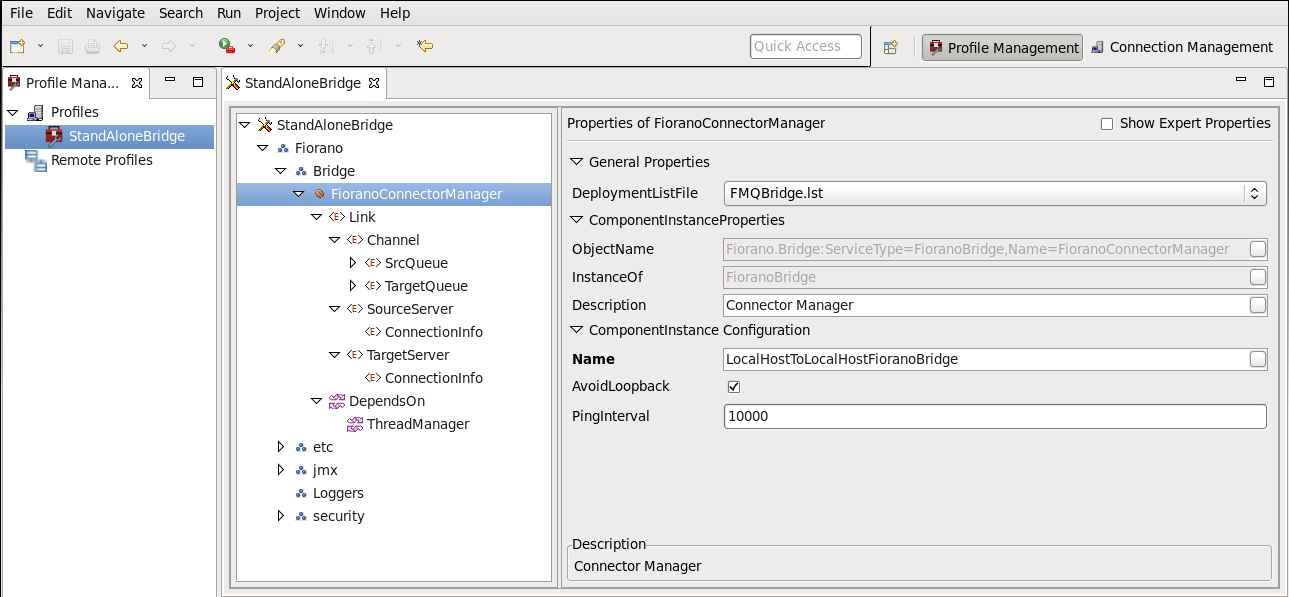
The 'SourceServer' component is configured as FioranoMQ and does not require additional parameters.
The 'TargetServer' component is configured for the 'SonicMQ' server with 5 additional (Name, Value) pair parameters. Please note that a new parameter can be created by right-clicking on 'ConnectionInfo' and selecting the 'Add Parameter'. By default NO Parameters are added to a new Link.
The Channel component should have SrcQueue (FioranoMQ) and the TargetQueue (SonicMQ).
Add the following jars to the fmq.conf file under '<java.classpath>' tag with their path set to:
- mfcontext.jar
- sonic_Client.jar
Please note that the vendor's client jars and libraries should be in the classpath that is defined at the time of running the FioranoMQ Bridge. Modify the fmq.conf file available in the fmq\bin directory of the FioranoMQ installation package.
Under the java.classpath tag there are different sets of jar files for each vendor. Uncomment the set of files corresponding to the vendor after modifying it to point to the right path.
- Start the FioranoMQ server and then start the SonicMQ/JBoss/OpenMQ/ActiveMQ/IBM MQ/Tibrv messaging servers.
- Test the Bridge by running the samples while taking care of the source and target servers.
- The Bridge can be configured either offline or online using the Admin Studio.
12.4.1.1 MSMQ Instructions
In the MSMQ Bridge, private Queues can be created only on the local computer. Queue name in the Configs.xml file should be private$\QueueName. Public Queues can be created only when the MSMQ installed computer is in the domain since public queues use Active Directory Services provided by the domain controller. Public queues can be created on local and as well as remote computers with Queue names as QueueName in the Configs.xml file.
12.4.1.2 OpenMQ Instructions
In the OpenMQ bridge, configure Object store and add the administrated objects (Connection Factory and Destination) which are to be used. In the default Setting of the Bridge(OpenMQ).xml, the connection factory used is- MyConnection Factory and the Destination used is MyQueue. therefore, prior to running the Bridge profile, add the two objects in the object store. Create this destination or any other destination to be Bridged on the OpenMQ broker. For more information on configuring OpenMQ refer to: http://docs.sun.com/app/docs/doc/819-7755/6n9m8u57v?a=view#aeoay.
12.4.1.3 JBoss Messaging Instructions
JBoss Messaging supersedes JBoss MQ as the default Java Message Service (JMS) provider in JBoss Application Server (JBoss AS) 5. The jars to be added in the classpath while starting FioranoMQ Bridge are, therefore, slightly different for JBoss Messaging. These jars are:,
- $JBOSS_HOME/client/jboss-messaging-client.jar
- $JBOSS_HOME/client/jnp-client.jar
- $JBOSS_HOME/client/jboss-aop-client.jar
- $JBOSS_HOME/client/xmlsec.jar
- $JBOSS_HOME/client/jboss-serialization.jar
- $JBOSS_HOME/client/jboss-mdr.jar
- $JBOSS_HOME/client/jboss-logging-spi.jar
- $JBOSS_HOME/client/jboss-remoting.jar
- $JBOSS_HOME/client/trove.jar
- $JBOSS_HOME/client/javaassist.jar
- $JBOSS_HOME/client/concurrent.jar
- $JBOSS_HOME/client/log4j.jar
The JBoss Messaging queue specified in the Configs.xml of the FioranoMQ Bridge profile must exist. This can be done by editing the file $JBOSS_HOME/server/default/deploy/jms/jbossmq-destinations-service.xml to include the queue with the appropriate properties. For example, to create testQueue with permission for Users to send messages on it, the following Mbean must be added: