In offline mode, the administrator is able to add links to the Bridge and configure the same to source and target servers for message replication. Cluster administrators are provided with a template configuration file (Configs.xml located in %FIORANO_HOME%\fmq\profiles\StandAloneBridge\conf directory of the FioranoMQ installation package) to simplify the Bridge configuration. This provides the default Bridge configuration with two links, thus linking the source and the target servers bi-directionally. This file must be renamed Configs.xml before starting Fiorano Admin Studio in offline mode. The tool displays the Bridge with the default links. The links can be configured using the steps below:
For information about configuring profiles through a text-based file, refer to FioranoMQ Getting Started.
- For offline configuration of the FioranoMQ server, launch Fiorano Studio using %FIORANO_HOME%\eStudio\bin\Studio.bat (Use /Studio.sh if using UNIX ). If using Windows, select Start > Programs > Fiorano > FioranoMQ > Fiorano eStudio > Fiorano Studio.
- Open the Profile Manager perspective.
- Right-click the Profiles node and navigate to Load Profile > Fiorano MQ, and select the StandAloneBridge option.
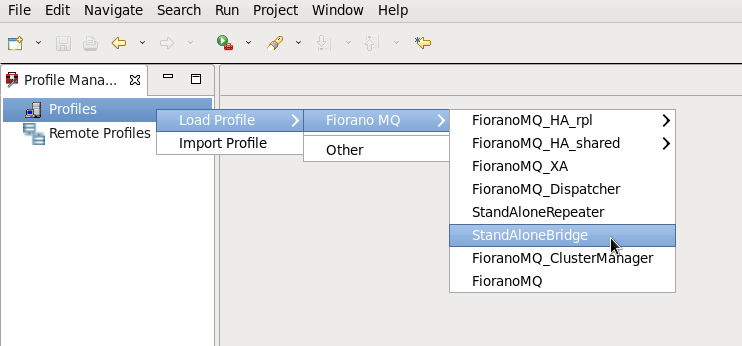
- Navigate to StandAloneBridge > Fiorano > Bridge > FioranoConnectorManager node. Properties of Bridge are displayed in the Properties Pane. Configure these as required.
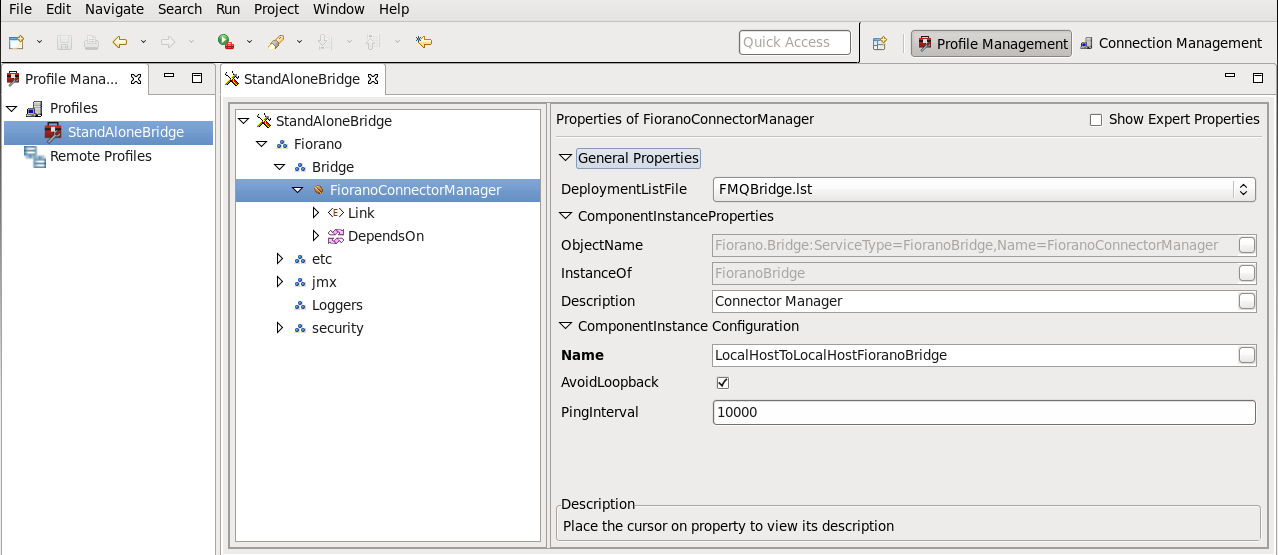
12.2.1 Editing a Link
Properties related to the default link can be edited before creating and managing additional links in the online mode. The Link element within the Bridge Manager MBean contains the elements listed below:
- SourceServer - Specifies the server on which subscriptions are created. The Source Server element contains the ConnectionInfo.
- TargetServer - Specifies the Server on which publishers are created. The TargetServer contains the ConnectionInfo.
To edit, follow the steps below:
- Navigate to the desired Link and expand its components.
- Selecting one of the components causes its properties to be displayed in the Properties Pane (marked X in the figure). Properties can now be edited.
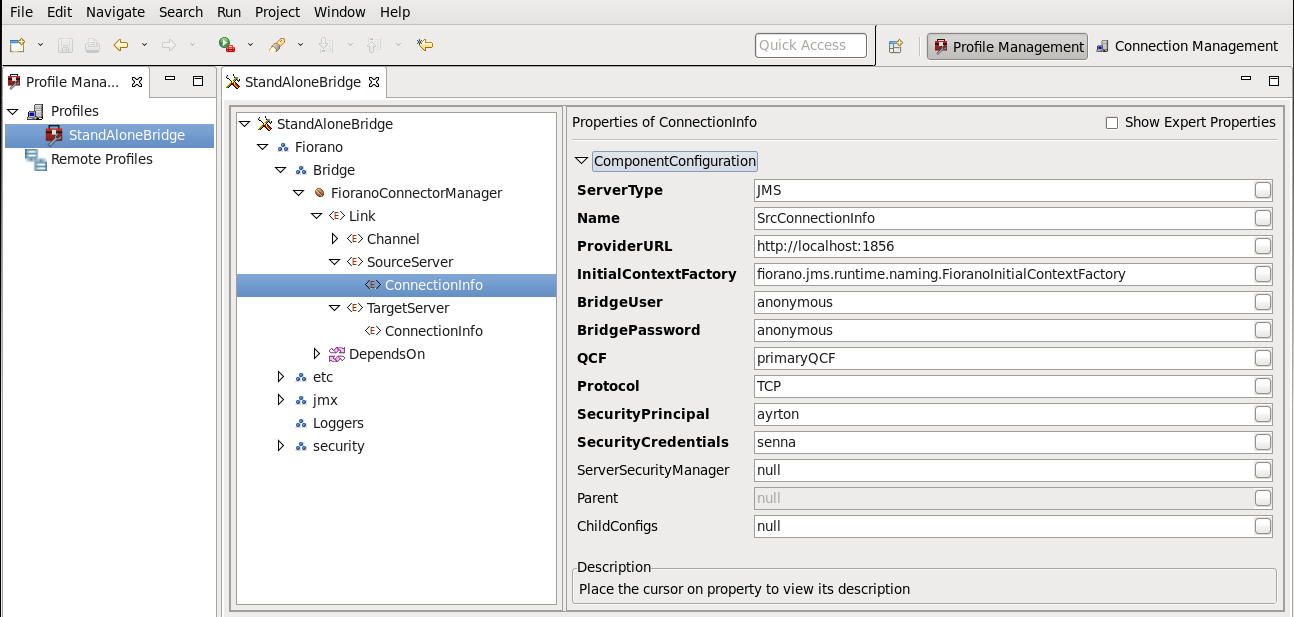
3. Save the configuration for the changes to take effect.
12.2.2 Adding a Link
The Bridge sends messages on the link specified between a source and a target server. A Bridge can have a number of links configured. By default, the server sets up only a single link to the Bridge. A new link can be added to the Bridge when it is configured in the offline mode, follow the steps below:
- Navigate to StandAloneBridge > Fiorano > Bridge > FioranoConnectorManager node in the Profile Manager. Right-click the FioranoConnectorManager node and select the Add Link option. A new Link is added to the FioranoConnectorManager.
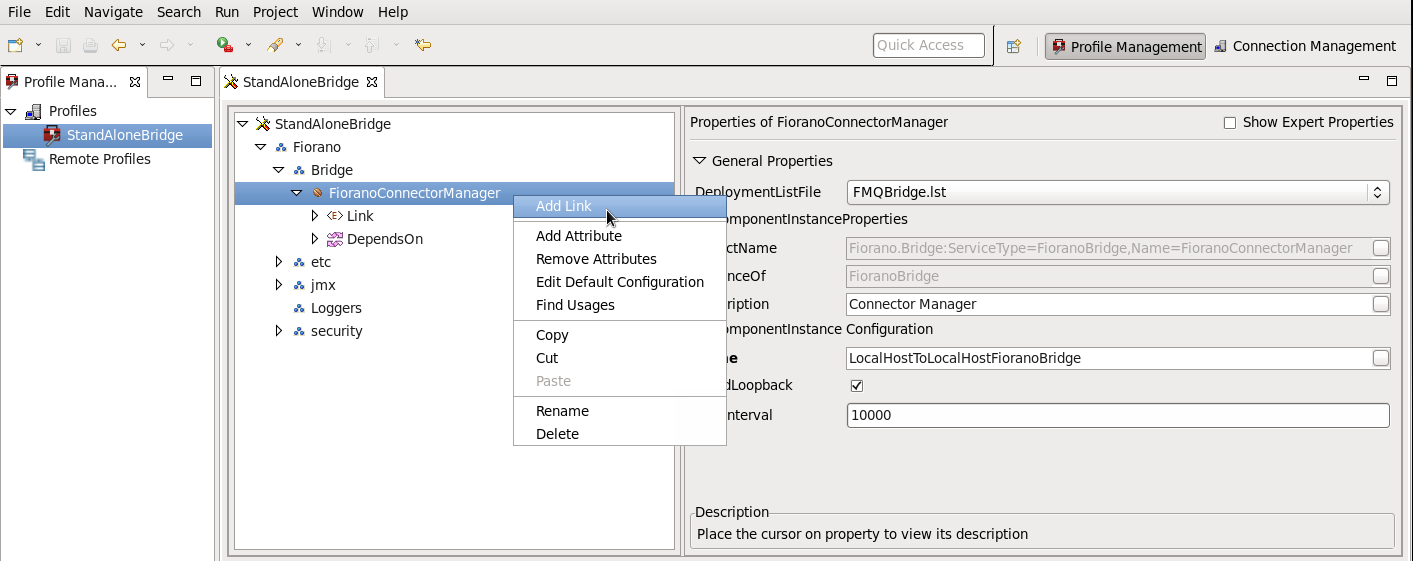
- Now add other parameters such as SourceServer, TargetServer and Channel to this new Link.
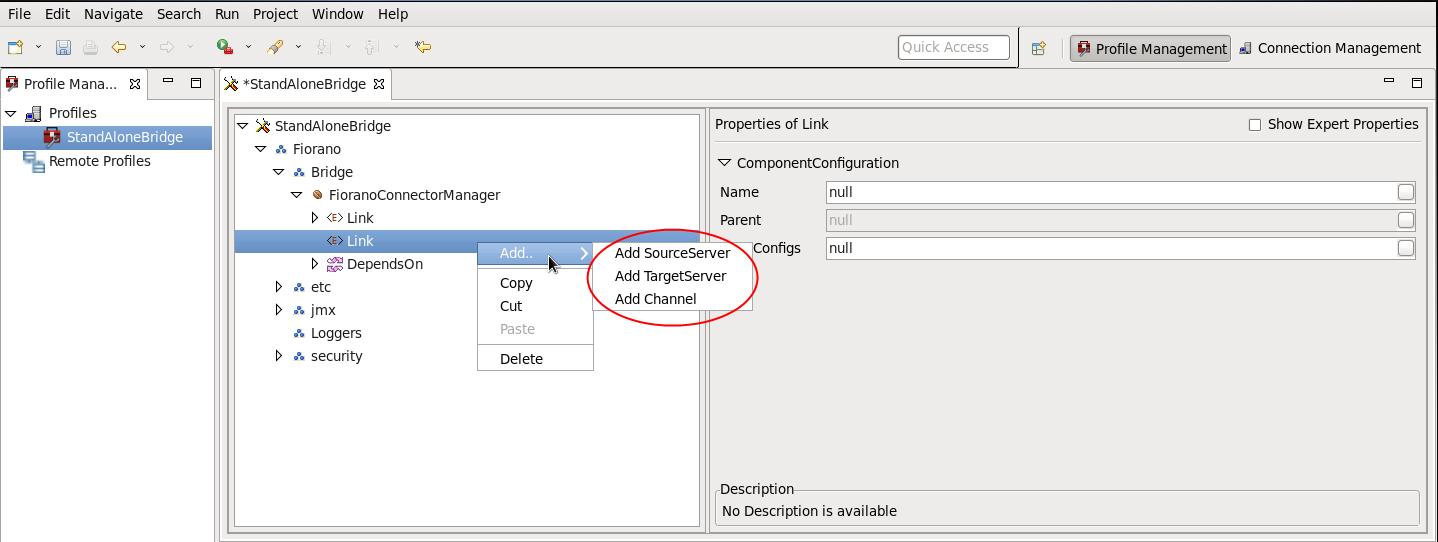
- Configure SourceServer and TargetServer by adding ConnectionInfo (right-click the node and select the Add ConnectionInfo option) and setting its properties.
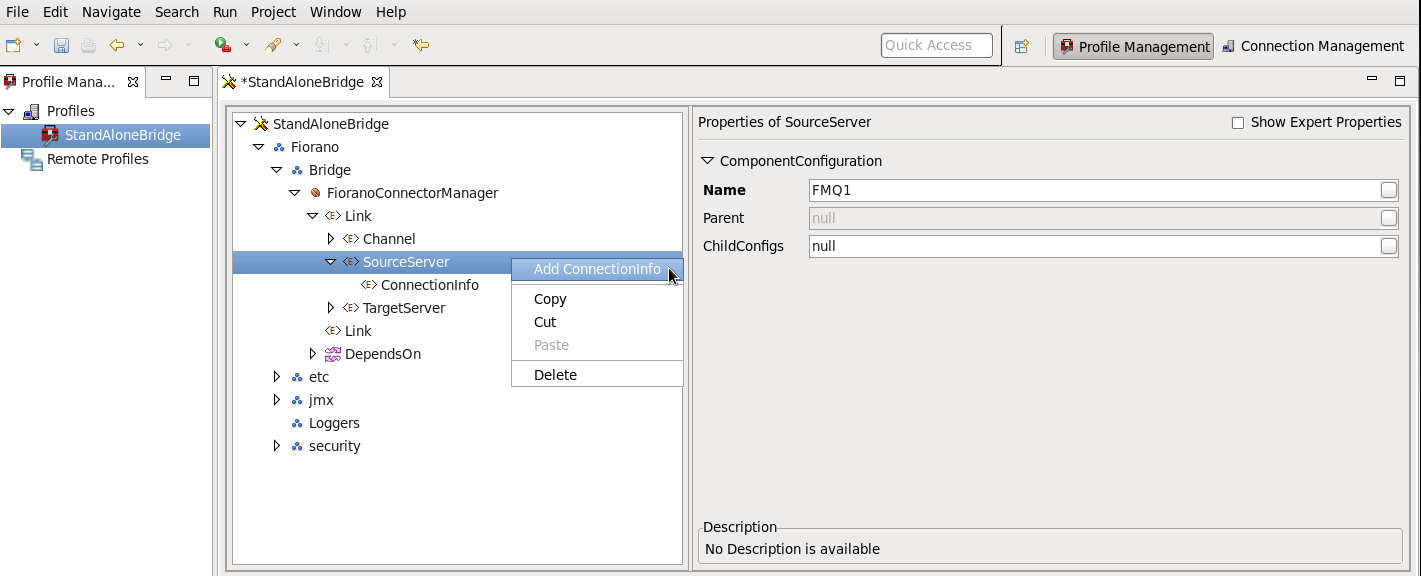
- Configure the Channel by adding SrcQueue and TargetQueue (right-click over the node and select Add > SrcQueue/TargetQueue from the pop-up menu) and set its properties.
- Save the new configuration to render it effect and embed this into Configs.xml file.
12.2.3 Deleting a Link
Unwanted Links can be deleted by following the steps below:
- Select the Link to be deleted..
- Right-click and select Delete from the shortcut menu. A Confirm Object Deletion dialog box is displayed. Click on Yes to delete the link.
12.2.4 Running a Bridge on Secure Protocol
FioranoMQ supports running the server on secure protocols. A Bridge can be run on a secure protocol to connect to a FioranoMQ server that runs on secure protocols. The parameters listed below need to be configured to run a FioranoMQ Bridge on protocols with security.
The Protocol Type of Source/Target servers must be the same as the protocol on which the Server is running. Possible values are:
- TCP with no security
- HTTP with no security
- SUN_SSL TCP with JSSE security
- HTTPS_SUN HTTP with JSSE security
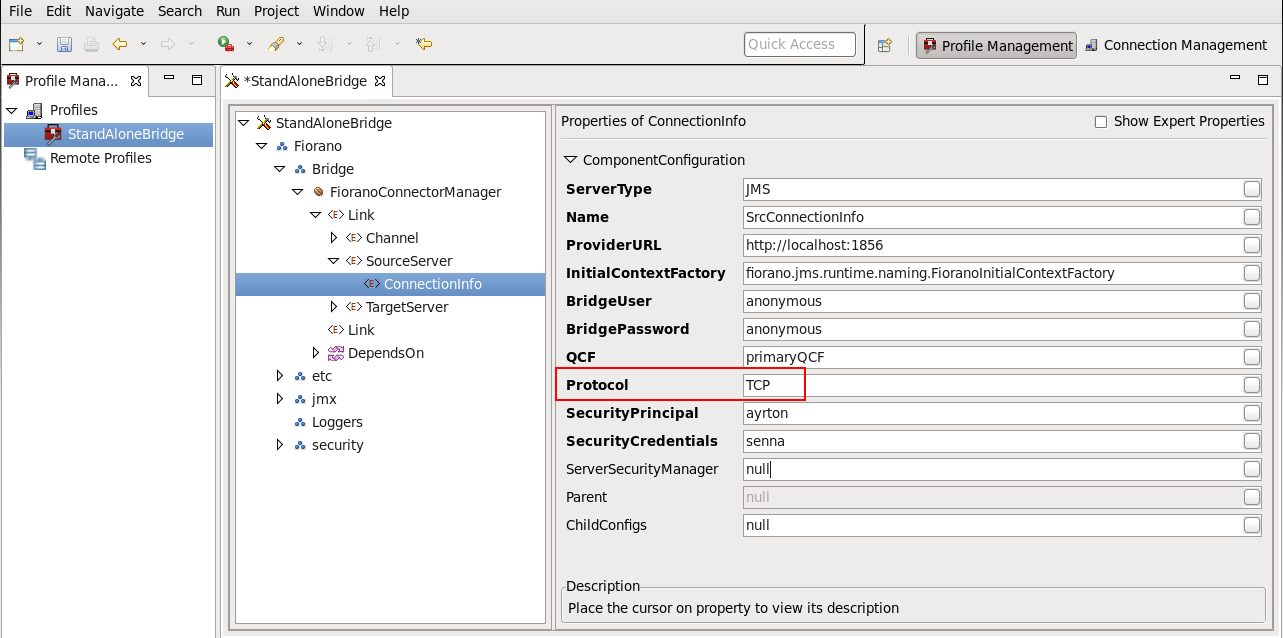
ServerSecurityManager must be set to the name of the class that is used for authenticating the client with the server. By default, FioranoMQ runtime provides one implementation for each JSSE enabled SSLs.
fiorano.jms.runtime.sm.JSSESecurityManager for JSSE.
Change properties in the Bridge, Save all changes.
The security enabled Bridge should be able to runs and connect to a server running on a secure protocol in order to replicate messages.
12.2.5 Configuring Monitoring Support
FioranoMQ comes with two different types of Connector mechanisms that can be used to monitor and administer FioranoMQ and/or its tools like the dispatcher/bridge/repeater etc. The Connectors are:
- RMI Connector
- JMS Connector
By default the RMI Connector is used. It is recommend that the RMI Connector always be used for monitoring and administrating the FioranoMQ server or its tools given its generic configuration and fast access, as compared to the JMS Connector. By default, the FioranoMQ RMI Connector component uses port 1858 for administrating and monitoring while the Bridge RMI Connector uses port 1899. If two or more instances of the RMI Connector are running on the same system, the port number of each RMI Connectors must be unique.
12.2.5.1 To Change the RMI port number of a Profile
To change the RMI port number of a profile, follow the steps below:
- Select the required profile from the Select Profile Directory dialog box.
- Navigate to %selectedProfile% > jmx > connector > RMIBasedJMXConnector and change the port number from 1858 to the required value.
- From the Properties Pane, right-click on the %selectedProfile% in the Profile Manager. Select the Save option from the menu that is displayed. Changes get saved in the Configs.xml file.
12.2.5.2 To Monitor the FioranoMQ Standalone Bridge using the JMS Connector
To monitor the FioranoMQ Standalone Bridge using the JMS Connector, follow the steps below:
- Run the JMS Connector service with the Standalone Bridge. This can be done by adding services\JMXConnector\JMS\JMXConnector1-service.xml to the FMQRepeater.lst file.
- The JMS Connector Service running with the standalone bridge is able to connect to any remote FioranoMQ server on which no other Connector service is running.
- To monitor the FioranoMQ server with the bridge, launch Fiorano Studio using %FIORANO_HOME%\Studio\bin\Studio.bat (use /Studio.sh if using UNIX).If using Windows, select Start > Programs > Fiorano > FioranoMQ > Fiorano Studio.
- Connect to the FioranoMQ server using Admin Studio. The Bridge node along with all the other server nodes is displayed. The Bridge node should correspond to the Standalone Bridge that running.
- The standalone Bridge can, thus, be monitored online and various operations like add Link, remove Link can be performed on the Bridge.