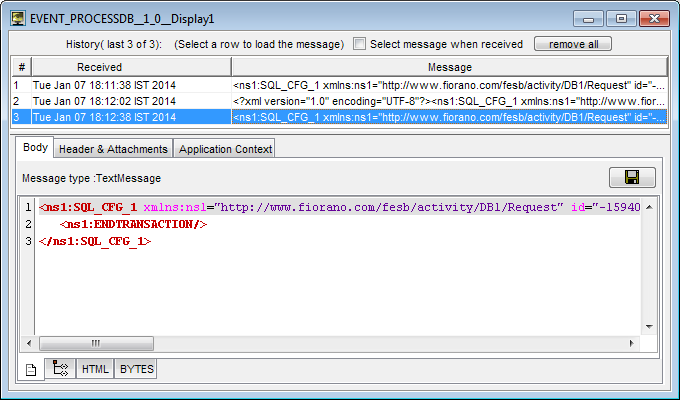External Transaction is used to provide explicit commands to begin and end transactions instead of running a component in Scheduler mode.
Configuring External Transaction
To configure the DB component for using External Transaction in queries:
- Double-click the DB component to open CPS and configure it.
- In the Managed Connection Factory dialog box, click the Database Configuration ellipsis
 button.
button.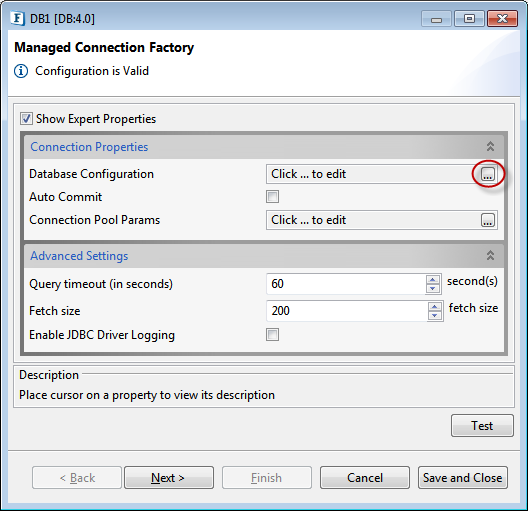
- Connect to a database by setting the Component Configuration or using a pre-configured database from Named Configuration and then click OK.
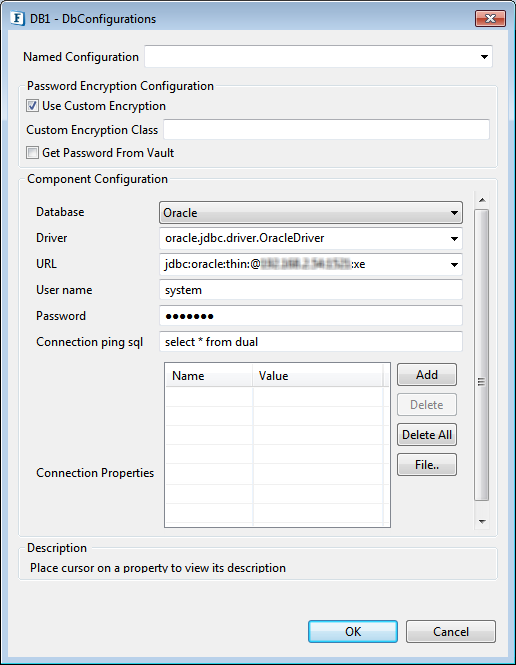
- Click Next in the Managed Connection Factory dialog box. In the Interaction Configurations dialog box, click the SQL Configuration Ellipsis
 button
button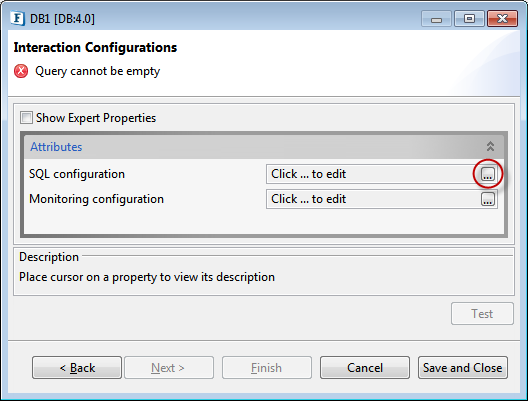
- In the SQL Configuration dialog box, click Add button to configure a query, and then click Next.
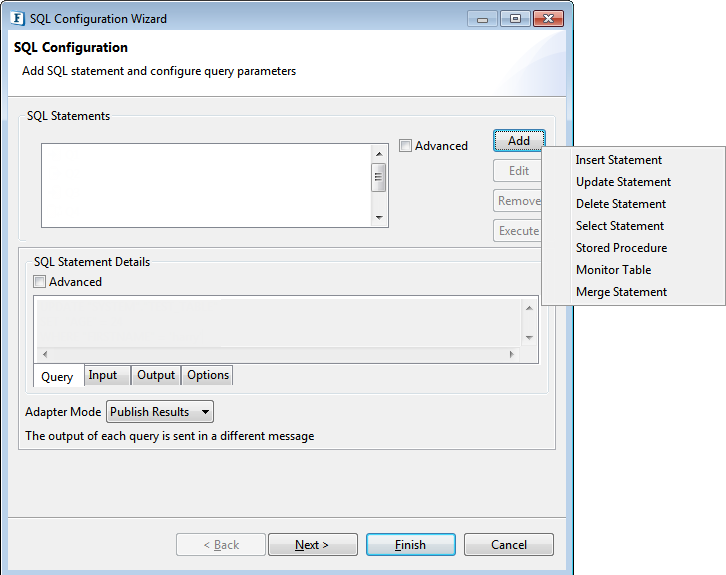
In the Advanced Properties dialog box, change the value of the Use External Transactions property from "false" to "true" by selecting from the drop-down, and click Finish.
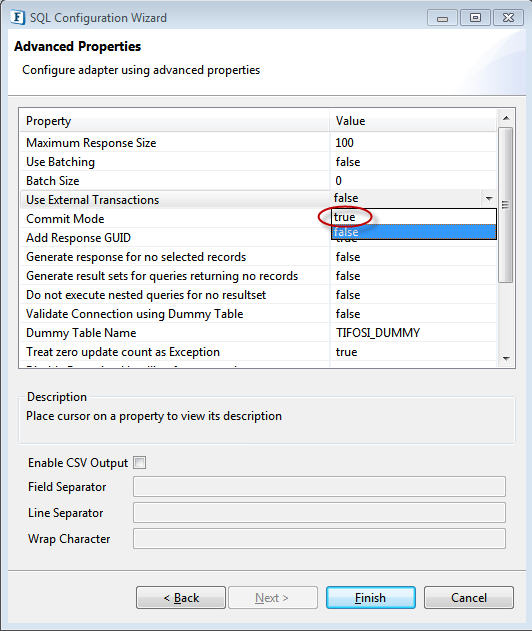
- Click Finish in the Interaction Configurations dialog box, which closes the CPS marking the end of configuration.
Running a DB Event Process using External Transaction
External Transaction Commands
To run the Event Process through External Transaction, send the commands in the below order:
- BEGINTRANSACTION Starts an external transaction.
- <QueryName> Query name as created in SQL Configuration.
- ROLLBACK This command is not a mandatory one, but used only to rollback the transactions done upto that particular point in the current transaction.
- ENDTRANSACTION DB component commits the database operations done in current transaction and ends the external transaction.
Usage Example
Create a DB Event Process with the components: Feeder and Display connected to the DB component as below.
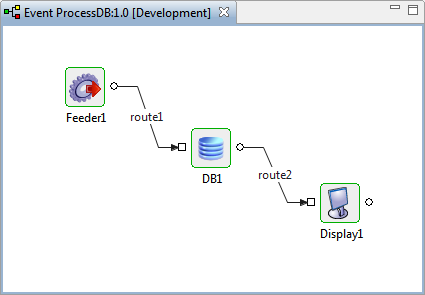
Follow the steps below:
- Configure the DB component as explained in the section: Configuring External Transaction.
- Configure Feeder component by connecting port schemas.
- Run the Event Process after checking resource and connectivity.
- In the Feeder that appears, click the Load Default Message button and check whether the second line of the message in the Body tab shows the command: "BEGINTRANSACTION". If any other command is displayed, replace it with BEGINTRANSACTION.
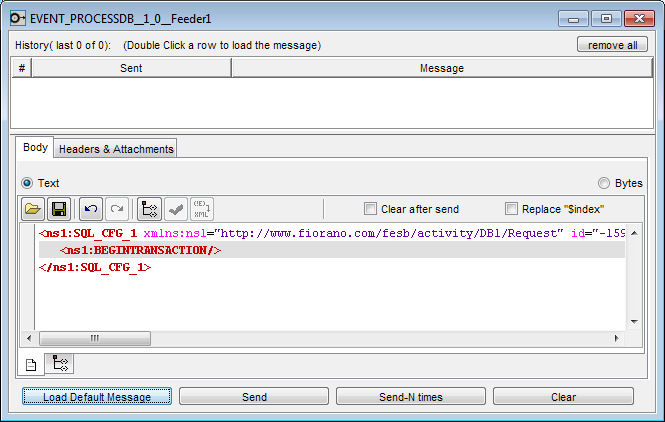
- Click Send.
- Confirm that the message is received in the Display component and same message as in the Feeder component displayed in the Body tab.
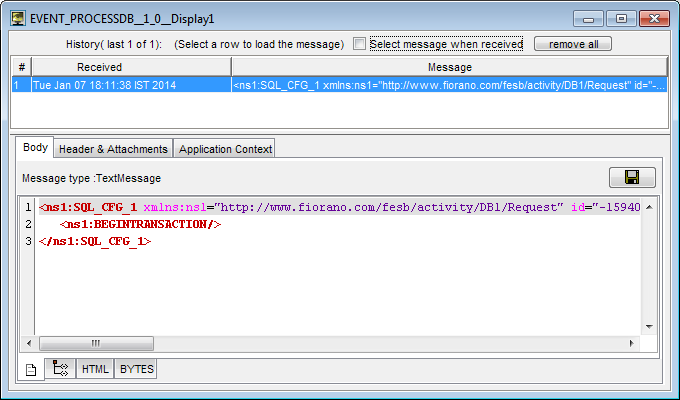
- Switch back to Feeder, type the query name (as created during SQL Configuration) in the second line and click Send.
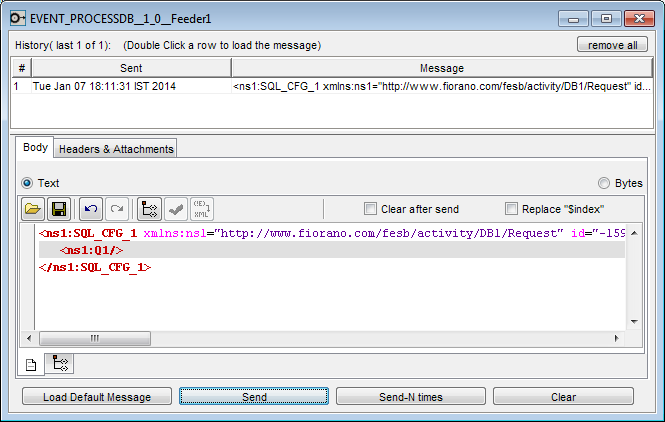
- Confirm the receipt of the query in Display and message which shows the status of updation.
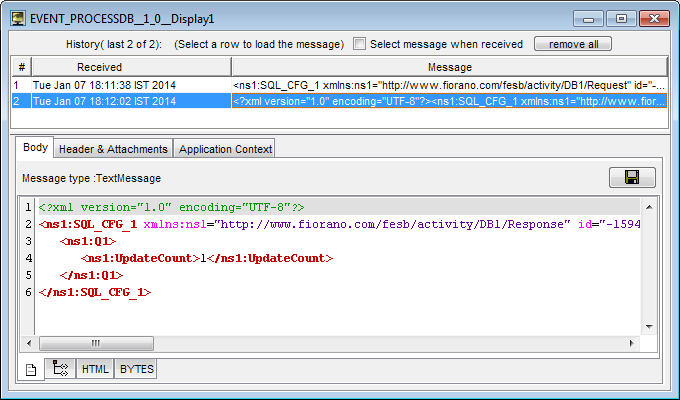
- Type ENDTRANSACTION in Feeder, click Send.
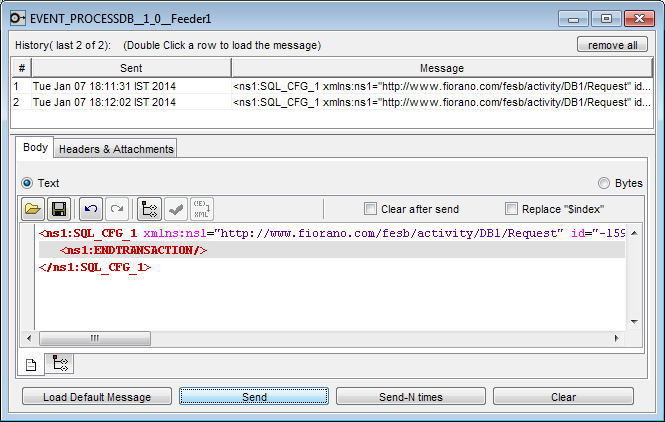
Validate ENDTRANSACTION info in Display.