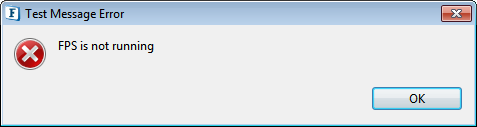The message flow between two ports (source port and target port) present in an event process that is running can be tested using the context menu option as shown below.
To test the message flow, right-click the orchestration editor (outside the microservices and ports) of the running event process, and click the Test Message option. The Test Message dialog box that gets displayed allows selecting any source port, while the target port selection allows only "output ports" and "topics". Refer to the next section to know how to test the message flow between ports.
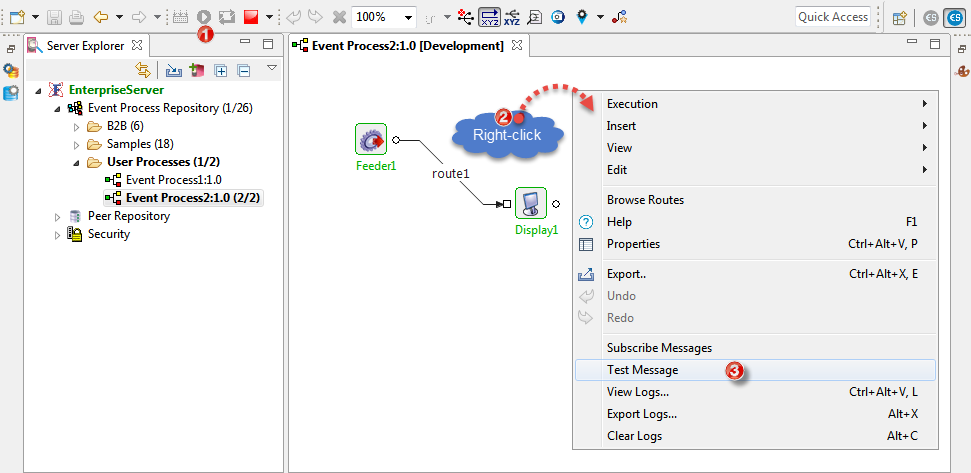
Figure 1: Right-click context menu showing the Test Message option on a running event process
How to execute the test
Select the options below from the Source Component drop-down menu.
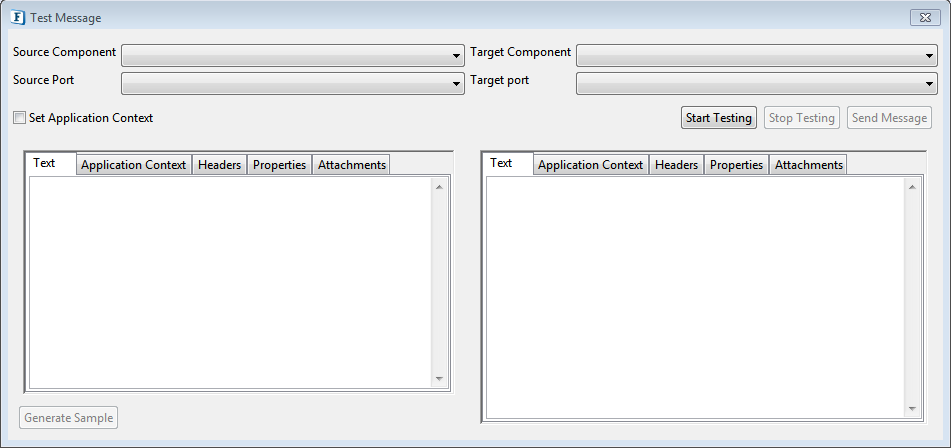
Figure 2: Options present in the Test Message dialog boxProperty Description Source Component The drop-down menu will have the microservices present in the flow such as the Feeder and Display components. Select the service from which the message starts flowing. 
Source Port After selecting the Source Component, the ports pertaining to them are displayed. Select the port required. 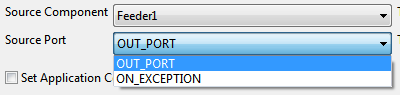
Target Component Select the Target Component. Target Port The ports pertaining to the Target Component are displayed. select the port required.

- Click the Start Testing button. The Send Message button gets activated.
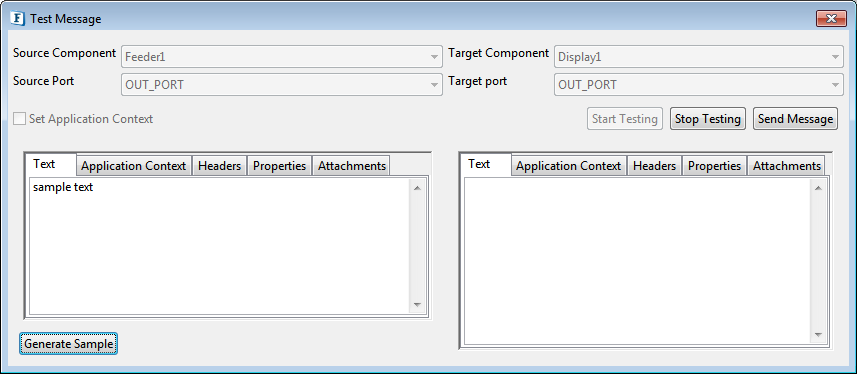
Figure 3: Stop Testing and Send Message buttons getting activated after clicking the Start Testing button Click Send Message after editing the message, header or attachment. The message present in the editor on the left side appears on the right side with the properties as set at the source.
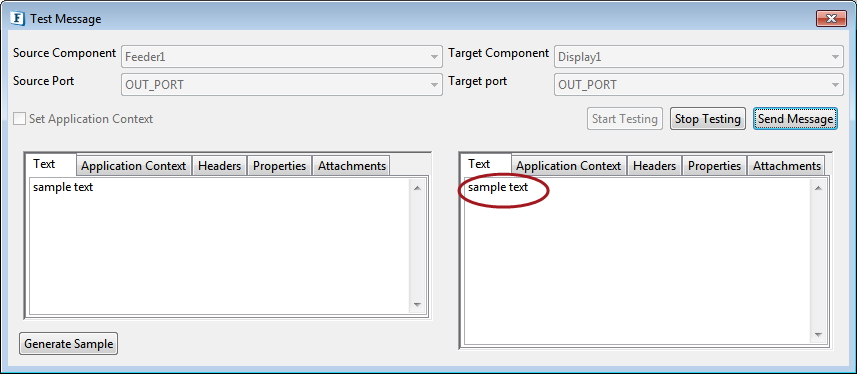
Figure 4: Clicking Send Message button to test the message flow