Launching ESB Server
The (Fiorano Enterprise Server) FES can be launched from the Windows Start menu or by directly executing a script file.
From Start Menu in Windows
Click Start > Programs > Fiorano > Fiorano Platform > Fiorano Servers > Fiorano ESB Server.
Using Script Files
Default Profile
To start the FES server with the default profile (profile1), go to the location <fiorano_installation_dir>\esb\server\bin folder and execute the following script:
Specific Profile
To start the FES server with a specific profile other than the default profile, go to the location <fiorano_installation_dir>\esb\server\bin and execute the following script with the profile option as shown below:
Example: <profileName>=haprofile1/primary or <profileName>=haprofile1/secondary (this starts servers in the HA mode)
Installing as Service
The batch/shell scripts required to run the Fiorano Servers as services are present at FIORANO_HOME/esb/server/bin/service.
To install FES as a Windows NT service, run the command:
To remove the FES NT service, run the command:
Shutting Down the ESB Server
The FES can be stopped from the Fiorano eStudio or by directly executing a script file located under %INSTALL_DIR%/esb/server/bin directory. Shutting down the Enterprise Server automatically invokes a shutdown hook in the Enterprise Server’s JVM which cleans up any resources and connections used by the server’s JVM.
Using Fiorano eStudio
To shutdown the Enterprise Server, perform the following actions:
- Open Server Explorer panel by navigating through Window > Show View > Other > Fiorano > Server Explorer.
- Right-click Enterprise Server node and click Shutdown.
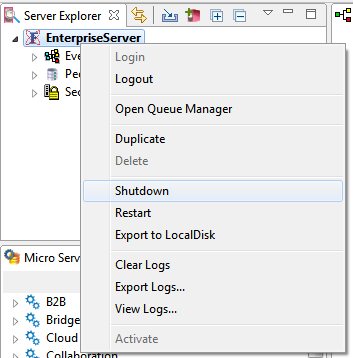
Figure 1: Stopping Enterprise Server
Using Script Files
The Enterprise Server can be shutdown using the shutdown-server script present in <fiorano_installation_dir>/esb/server/bin folder.
This script can be used to:
- Shutdown a Standalone Enterprise Server.
- Shutdown both the Primary and the Secondary HA servers simultaneously.
Options that can be specified to the script are:
- -user: Name of user trying to shutdown the Fiorano Server
- -passwd: Password of user trying to shutdown the Fiorano Server
- -restart or –r: Restarts the Fiorano Server
- -ha: Used to shutdown both active and passive servers running in the HA mode.
- -url: The URL of active Fiorano Enterprise Server
- -mode: Mode of the server (fes or fps). Defaults to value fps.
- -? or –help: Prints the help message
Examples:
To shutdown the standalone Enterprise Server:
To shutdown both active/passive enterprise servers running in the HA mode:
The above examples of shutting down the Enterprise Server(s) involve connecting to an Active Enterprise Server, whose URL is specified using the -url parameter.
The options below can also be specified if a User wants to shutdown the Enterprise Server using the RMI connection.
- -connectorType: Connection type to server.Pass "RMI" for shutting down servers using RMI connection.
- -address: IP Address of server.
- -rmiPort: RMI port of server.
Examples:
For shutting down the Standalone Server:
For shutting down both active/passive servers in the HA mode:
Clearing ESB Server Database
To clear the FES server database of the default profile (that is profile1), double-click the clearDBServer.bat file present in the <fiorano_installation_dir>\esb\server\bin folder or go to this location and execute the script below:
To clear the FES server database of a specific profile (other than the default profile), double-click the clearDBServer.bat file present in the <fiorano_installation_dir>\esb\server\bin folder or browse to this location and execute the script below which specifies the profile name:
The operations listed below gets displayed when the above script is executed. Choose the preferred option:
| Operation | Description |
| 1. File BasedDatastore | Clears the local cache of the Enterprise server. |
| 2. Admin Datastore | Clears the admin objects which includes the JMS Connection factories, queue and topic destinations, status of running Event Processes and component instances. |
| 3. Peer Repository | Clears all the fetched peer server profiles from the Enterprise Server runtimedata. |
| 4. Events Database | Clears the Events Database using the configurations provided in eventsdb.cfg file present under: <fiorano_installation_dir>/esb/server/profiles/<profilename>/FES/conf directory. |
| 5. SBW Database | Clears the SBW database using the configurations provided in the sbwdb.cfg file present under: <fiorano_installation_dir>/esb/server/profiles/<profilename>/FES/conf directory. |
| 6. Events Persistent Database Cache | Clears the temporary persistent datastore of System events. |
| 7. SBW Persistent DatabaseCache | Clears the temporary persistent datastore of SBW events. |
| 8. SBW Call Out Persistent DatabaseCache | Clears the temporary persistent datastore of SBW Callout events. |
| 9. Backlog Persistent DatabaseCache | Clears the temporary persistent datastore of Backlog events. |
| 10. YAWL Database | Clears the YAWL Database for the Enterprise Servers. |
| 11. All | Clears all ten of the above. |
| 12. Quit | Exits from the Options screen. |
Select the preferred number (from 1 to 12) corresponding to the datastore that needs to be cleared.
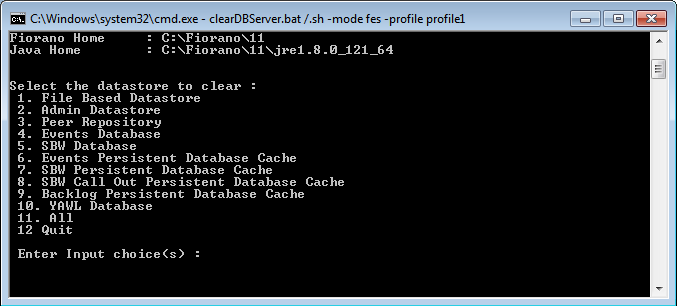
Figure 2: Options to clear the datastore
The script can be executed in Quiet Mode as shown below:
The elements included are:
- -mode - clears fps or fes runtimedata
- -dbPath - runtime data directory of the profile
- -profile - profile name for which runtimedata is to be cleared
- -q - runs the script in quiet mode.