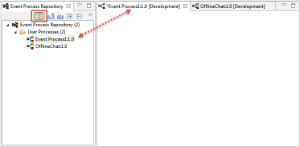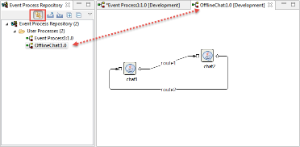The Offline Event Process Development perspective contains all the views and the editors required for the offline event process development. This perspective maintains its own repository of Event Processes and Microervices where no server connection is required to create Event processes.
The default location of the Offline repository is $FIORANO_HOME/runtimedata/eStudio/workspace/.repositories/Offline.
A Server connection is required only to export the developed Event Processes into the server. Similarly, Event Processes present in the Server can also be imported into the eStudio. Figure 1 illustrates the Offline Event Process Development perspective.
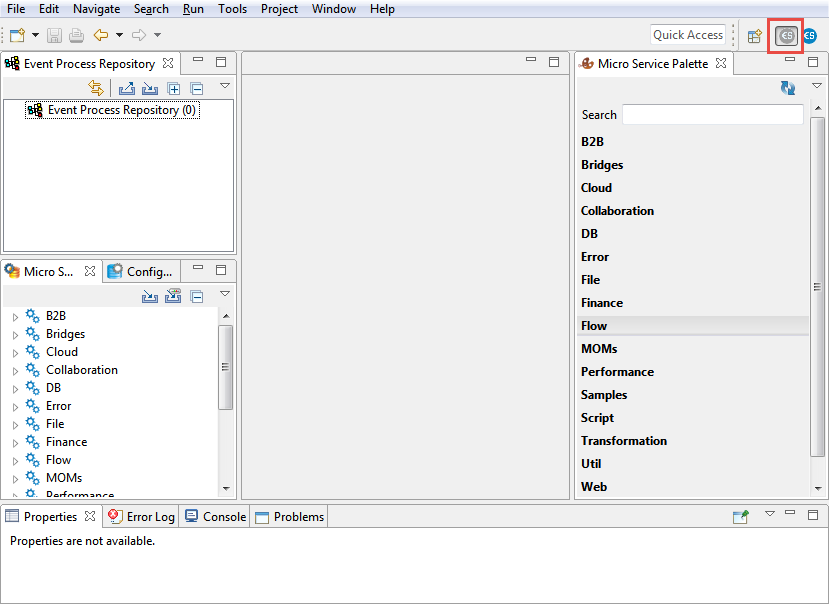
Figure 1: Offline Event Process Development perspective
The Offline Event Process Development perspective comprises of various Views as explained in the following section.
Event Process Repository View
Event Process Repository view shows all the event processes created in the Offline Event Process Development perspective, under various categories.
To display this view, navigate through Window > Show View > Other > Fiorano > Event Process Repository.
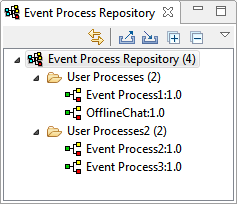
Figure 1: Event Process Repository
Linking with Editor
Enabling the Linking with Editor  icon present in the Event Process Repository view highlights the Event Process that is being selected in the orchestration editor. This option will be helpful while working on multiple event processes.
icon present in the Event Process Repository view highlights the Event Process that is being selected in the orchestration editor. This option will be helpful while working on multiple event processes.
Figure 2: Selected Event Process being highlighted
Fiorano Orchestration
Offline and Online Event Process Development perspectives are comprised of an editor area called Fiorano Orchestrator. When an Event Process is opened (double-click the Event Process), the design of the event process is shown in the Fiorano Orchestrator where further editing can be done.
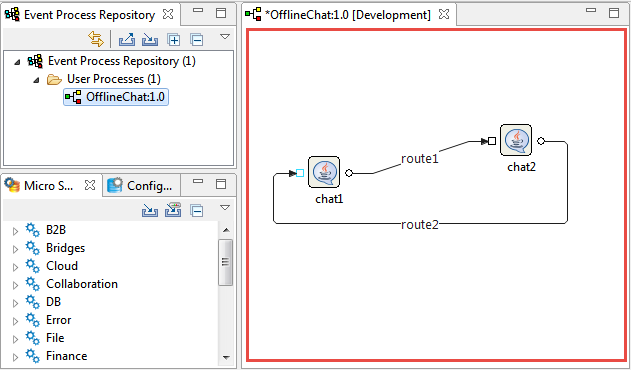
Figure 3: Orchestration Editor with design of an existing event process
Micro Service Palette
The Micro Service Palette shows the microservices that are present in the eStudio repository. It contains all the Fiorano microservices grouped into various categories such as: Bridges, Collaboration, DB, Error, File and so on as shown in the figure below.
To display the Micro Services view, navigate to Window > Show View > Other > Other > Micro Service Palette.
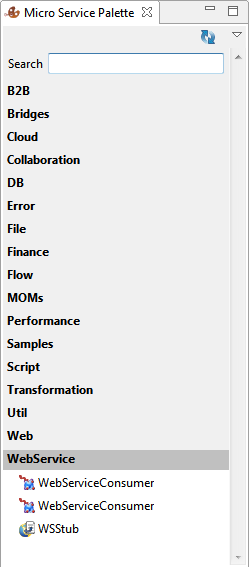
Figure 4: Fiorano Micro Service Palette
Properties
The Properties view displays all the property names and values for any selected item such as: a microservice instance, route, port, and so on.
To display the Properties view, navigate to Window > Show View > Other > General > Properties.
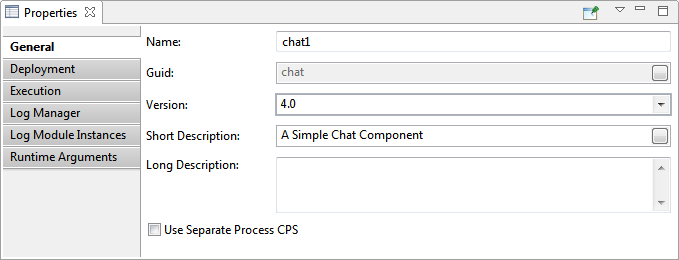
Figure 5: Properties view
Problems
While working in the Fiorano environment, the warnings and error that occur are displayed in the Problems view. For example, when an Event Process containing errors is saved, the errors are displayed in the Problems view.
To display the Problems view, navigate to Window > Show View > Other > General > Problems.
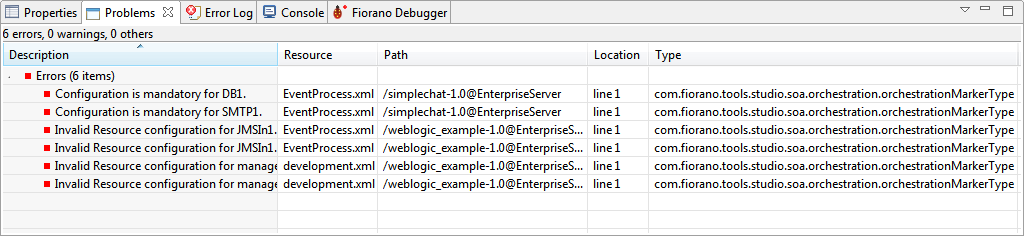
Figure 6: Problems view
By default, the problems are grouped by their severity level. This grouping can be changed using the Group By option in the drop-down menu present at the upper-right part of the Problems panel.
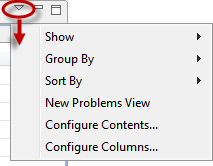
Problems view can also be configured to show the warnings and errors associated with a particular resource or group of resources. This is done using the Configure Contents option in the drop-down menu.
Additionally, you can add multiple filters to the Problems view and enable or disable them as required. Filters can either be additive (any problem that satisfies at least one of the enabled filters will be shown) or exclusive (only problems that satisfy all of the filters will be shown).
Error Log
The Error Log view captures all the warnings and errors logged in the Fiorano environment. The underlying log file (.log) is stored in the .metadata subdirectory of the workspace.
The Error Log view is available under Window > Show View > Error Log.
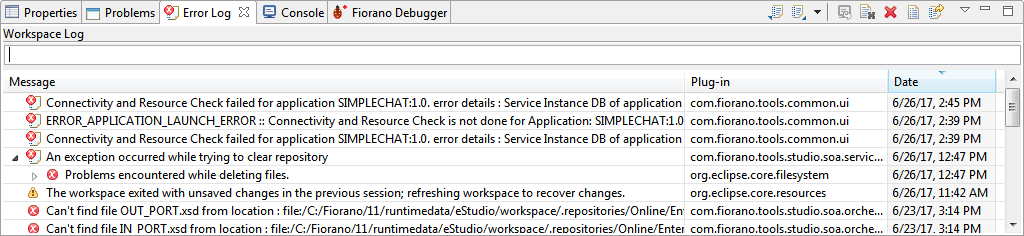
Figure 7: Error Log view
Micro Service Repository
Fiorano eStudio provides a Service Repository view which shows a categorized list of all available microservices. When the Fiorano eStudio is launched for the first time, the offline repository is loaded from the installer.
Microservices which are available only in the Service Repository can be used for composing event processes in eStudio. Microservices can be imported from or exported to a file system or a Fiorano ESB Server from the Service Repository.
To open this view, navigate to Window > Show View > Other > Fiorano > Service Repository.
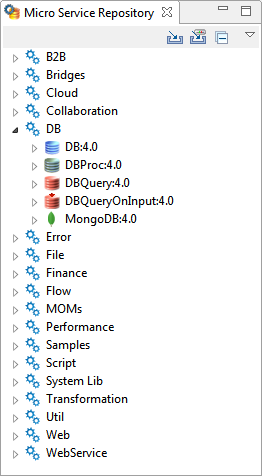
Figure 8: Micro Service Repository
Project Explorer
The Project Explorer view lists all the projects in eStudio. All the Event Processes, Microservices and Mapper projects are shown in the Project Explorer view.
To use Version Control, corresponding plug-ins have to be added in drop-ins. If the drop-ins are added, then the version control options will be available in the context menu of a project in this view.
To open Project Explorer view, navigate to Window > Show View > Other > General > Project Explorer.
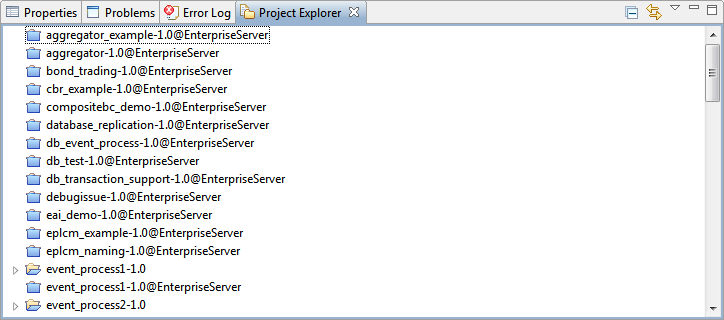
Figure 9: Project Explorer
The Microservice projects are by default shown as closed projects. User can open a project by right-clicking on a project and by selecting the Open Project option. For performance reasons it is advised to close the Microservice projects when they are not being used.
Microservice Descriptor Editor
Microservices can be edited using a Service Descriptor editor.
To edit a microservice in the Service Descriptor editor, right-click the desired microservice in the Micro Service Palette or in the Micro Service Repository and click the Edit option from the context menu.
Attributes of the Service Descriptor are divided into three categories:
- Overview – Contains general information about the Service like Name, GUID, version, icon etc.
- Execution – Contains information about microservice ports, runtime arguments, launch options and log configuration.
- Deployment – Contains information about microservice resources, dependencies and general deployment information.
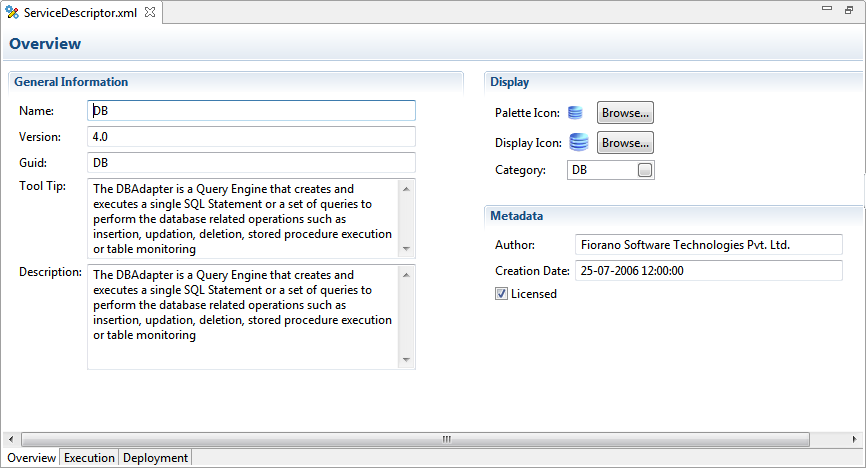
Figure 10: Service Descriptor Editor