The NEFTConverter component is used to convert NEFT/RTGS transactions from XML format to NEFT/RTGS format or vice-versa.
Configuration and Testing
The NEFTConverter component can be configured using separate Configuration Property Sheet (CPS) wizards for NEFT/RTGS Message Header and Body.
Double-click the NEFTConverter component from the Fiorano Orchestrator to open the CPS.
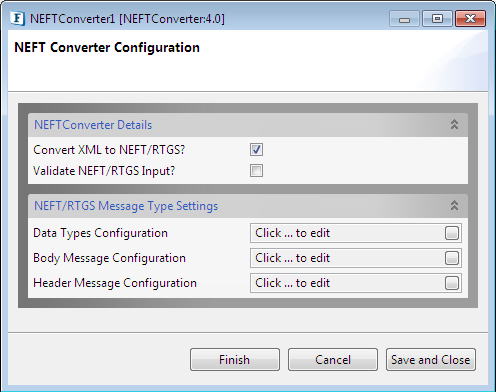
Figure 1: NEFTConverter CPS
NEFTConvertor Details
Convert XML to NEFT/RTGS?
This checkbox is used to choose the type of conversion i.e., XML to NEFT/RTGS or NEFT/RTGS to XML. By default, it is enabled, which means that the type of conversion is from XML to NEFT/RTGS format.
Validate NEFT/RTGS input?
This checkbox is used to validate the input message. Selecting this option will validate the input NEFT/RTGS data against the data types specified in the header/body message configuration.
NEFT/RTGS Message Type Settings
Data Types Configuration
Data types which are used for field values in body message can be configured here. A Data type value is a permitted character set for field values in fixed/repeating values which are user-defined regex expressions.
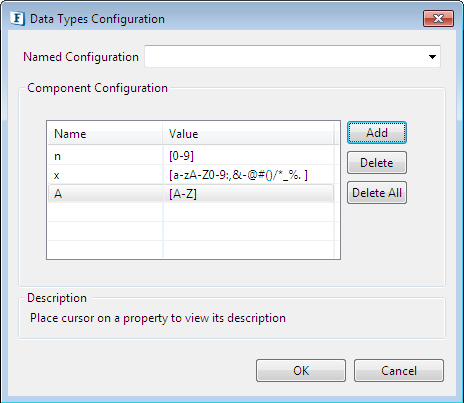
Figure 2: Data Types Configuration panel
Body Message Configuration
For NEFT/RTGS body message block configuration, the user can add the Field Name and its corresponding default Fixed and Repeating values. These two tabs - Fixed values and Repeating values help defining properties of the field required for the body message. The values can be added, deleted or updated later.
Fixed values
Fixed values are mandatory fields that should appear in the NEFT/RTGS input and each element for the corresponding field appears only once in the NEFT/RTGS input for NEFT to XML conversion. For XML to NEFT/RTGS conversion, if the input XML does not contain the element defined in the Fixed values panel, default value defined in the CPS will be used for conversion from XML to NEFT/RTGS, otherwise, the value associated with the element will be used for the conversion.
Repeating values
Repeating values work the same way as Fixed values above except that they are optional and the repeating block of elements can be repeated 0 to N number of times. In case of multiple repetitions in NEFT/RTGS to XML conversion whole block of repeating elements should repeat in the given input.
The Body field has common properties (see the column names) for Fixed Values and Repeating values, which are described below with substantiating figures that follow:
Property | Description |
| Index | Order of the field in the Body message. All the fields added will be arranged in ascending order as per the index while generating Body messages from them. |
| Field Name | Name of the field to be added to the Body. It should not contain spaces. |
| Data Type | Select the data type from the drop-down menu, which are the values loaded from the Data Type configuration panel. The field value will be validated against this specified data type while conversion. |
| Length Type | The length of the value for a particular field can be defined in Length type, max length, and min length. |
| Max length | The length of the field should not cross the max length specified. |
| Min length | The length of the field should not be less than Min length. |
| Fixed length | The field length is fixed for this type |
| Min max | The length of the field should be b/w specified min and max. |
| Use child as new line | If the user adds a child and selects 'use child as new line' as "true", a new line character will be added at the end to the child value and the child values will be joined together to form the parent element comprising all the children values as a separate line. This option is useful when entering large data like addresses, transaction info, etc., as they would require multiple lines of text. This field should be set for only the parent element of the child; for a child element, this field will be disabled. |
| Description | This description will be used for the field element name in schema generation which can't be null or empty |
| Value | For XML to NEFT/RTGS conversion, if the input message does not contain a particular field element then its default value will be taken from here. |
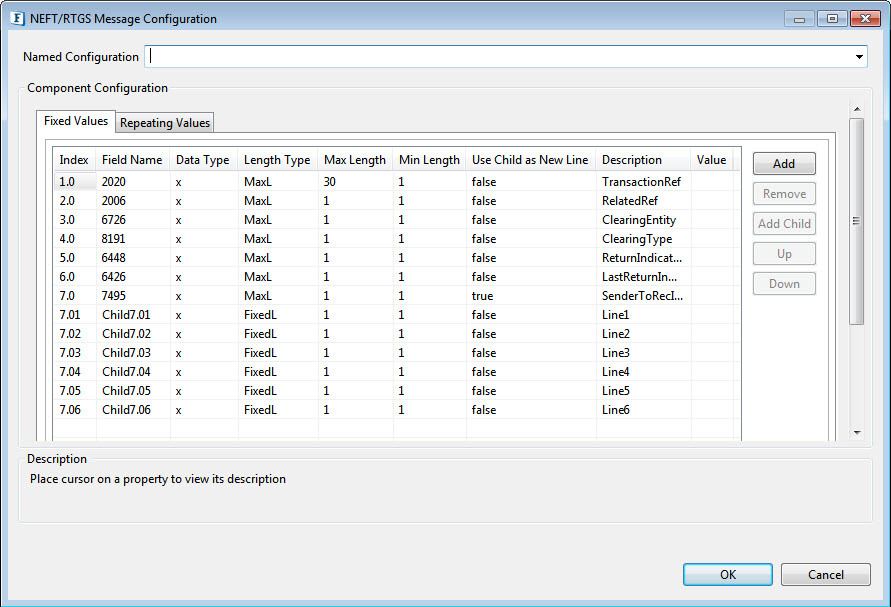
Figure 3: Fixed Values tab in the NEFT/RTGS Message Configuration panel
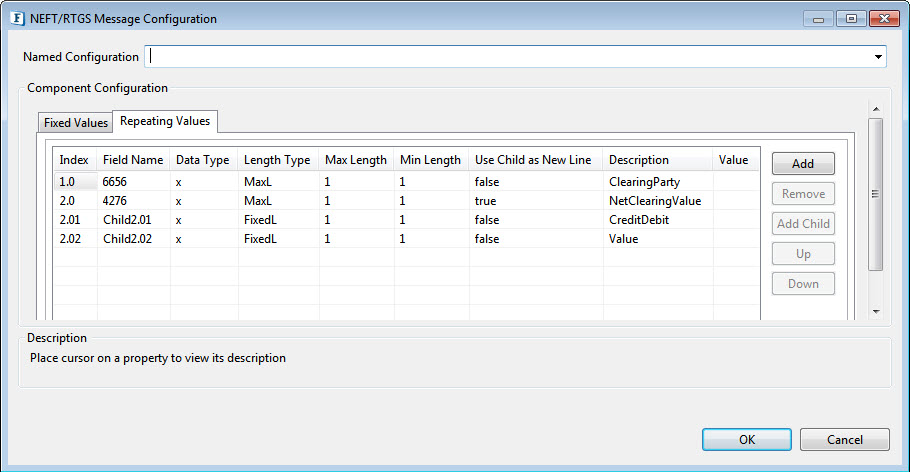
Figure 4: Repeating Values tab in the NEFT/RTGS Message Configuration panel
Header Message Configuration
This panel is used to configure the Header details (block A) of the NEFT/RTGS message. All the fields required for the header can be configured here for XML to NEFT/RTGS conversion or vice-versa.
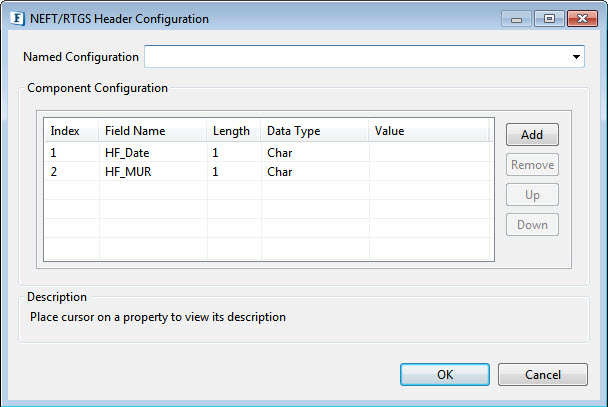
Figure 5: NEFT/RTGS Header Configuration panel
Each Header field has five properties as explained below:
Property | Description |
| Index | Order of the field in the Header message. All the fields added will be arranged in ascending order as per the index while generating Header message from them. |
| Field Name | Name of the field to be added to the Header. It should not contain spaces. |
| Length | The number of characters in the field length. Should be Numeric in value. |
| Data Type | Specifies the Data Type of the field. It can be either Char, Alpha-Numeric or Numeric which can be selected from the drop-down menu. |
| Value | Value of the field which has been added. If its data type is Char, the value will accept any character on the keyboard. In case of alpha-numeric, only numeric plus alphabetical chars will be accepted in value. The value of each field should match with the data-type and length defined while adding the field. |
Functional Demonstration
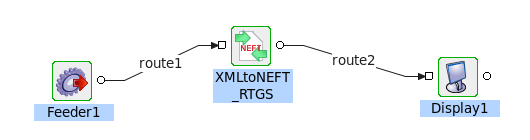
Figure 6: Demonstrating scenarios with sample input and output.
Scenario 1
Connect the Feeder component to the input port and the Display component to the output port of the NEFTConverter. Configure the component to XML to NEFT/RTGS mode, and set the schema in the Feeder input. For each Header field, there will be a corresponding element in the input XML. If the element for the header field is not present in input XML, its default value (as configured in CPS) will be picked for NEFT/RTGS conversion, otherwise, the value associated with the element in the input will be used for conversion.
Sample Input
Output
{HDFC0001543ICIC000475225052012521416542}{4::2020:TransactionR:2006:RelatedRe:6726:gsdgsd12345:8191:CD:6448:G:6426:L:7495:Line1_Child7.0, df1, fsfef, sfLine2_Child7.02, fdfsfLine3_Child7.03Line4_Child7.04Line5_Child7.05Line6_Child7.06:6656:124536_6656:4276:D15254,00-} |
Scenario 2
Connect the Feeder component to the input port and the Display component to the output port of the NEFTConverter. Configure the component to NEFT/RTGS to XML mode, and set the NEFT/RTGS Message with block A and block 4 as the default input in the Feeder. The fields configured in the CPS for Header message will be used for converting the NEFT/RTGS transaction to XML and field values will be validated as per the configuration setup in the component CPS.
Sample Input
Output
Scenario 3
Connect the Feeder component to the input port and the Display component to the output port of the NEFTConverter. Configure the component to XML to NEFT/RTGS mode, and set the schema in the Feeder input.
Sample Input
Output
| {HDFC0001543ICIC000475225052012521416542}{4::2020:TransactionR:2006:RelatedRe:6726:gsdgsd12345:8191:CD:6448:G:6426:L:7495:Line1_Child7.0, df1, fsfef, sfLine2_Child7.02, fdfsfLine3_Child7.03Line4_Child7.04Line5_Child7.05Line6_Child7.06:6656:124536_6656:4276:D15254,00-} |