Script-based migration is not supported for versions prior to 9.0.0. Event Processes and Components (custom components that were not provided with the product) need to be moved individually, that is, these elements are exported from Fiorano 2007 SP4 and then imported to Fiorano 9.5.1. To convert to higher versions, it can be done from Fiorano 9.5.1 by following the steps mentioned in the Across Releases section under Migration page.
Below sections illustrate the steps followed to perform the migration by exporting and importing as mentioned above.
Migrating Fiorano 2007 SP4 to Fiorano 9.5.1
Migrating Event Process
Exporting Event Process
- Open nStudio application in SP4 and open Server Explorer panel from Window > Show View.
- In the Server Explorer panel, under Event Process Repository, right-click the Event Process ('testsample' in the figure below) that needs to be migrated, and then click Export.
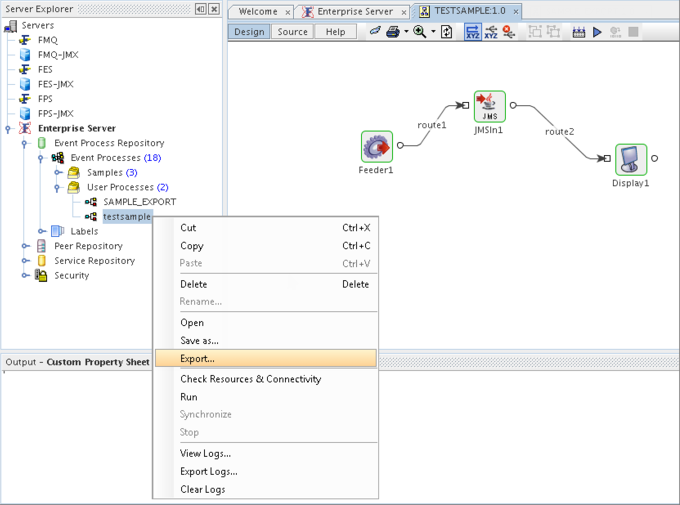
Save the file in a specific location in the system from where it can be imported to 9.5.1.
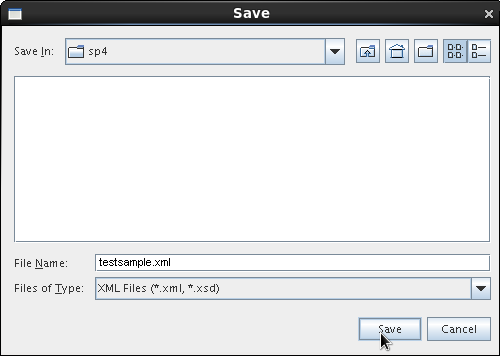
Importing Event Process
- Open eStudio application in Fiorano 9.5.1 and open Server Explorer panel from Window > Show View.
- In the Server Explorer panel, right-click Event Process Repository and click Import Event Process (nStudio).
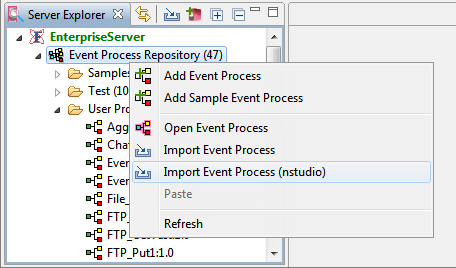
In the Import nStudio Flows dialog box, select the file by using any one of the two options below:
a) Click the drop-down icon adjacent to Add button and click From Folder. Select the respective folder in which the file is saved.
icon adjacent to Add button and click From Folder. Select the respective folder in which the file is saved.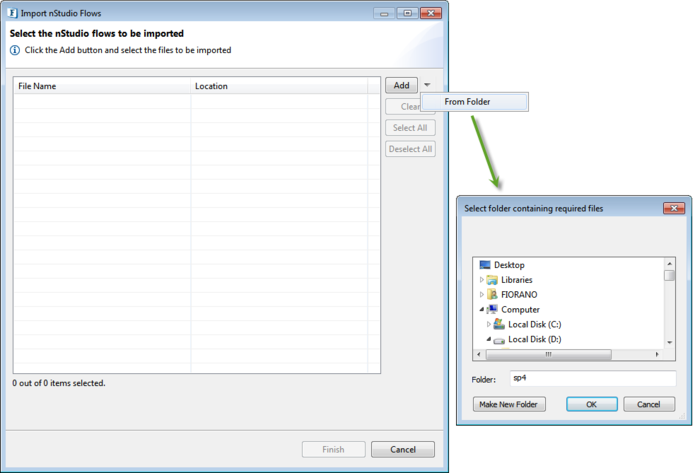
b) Click Add button, select the file and click Open.
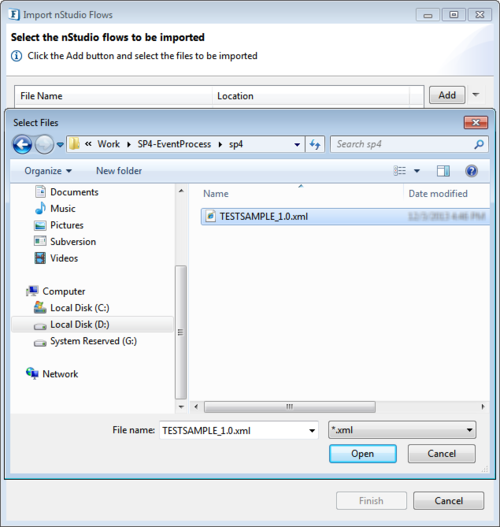
- In the Open Event Process dialog box, do any one of the two options below:
a) Click No to import the Event Process by choosing to edit it in the future but not presently.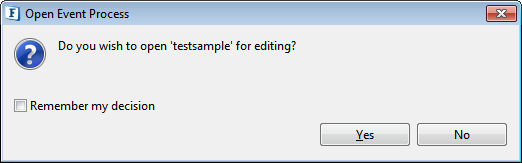
b) Click Yes to import the Event Process and to display it for editing. Ensure that the event process is appearing in the Server Explorer pallet.
Migrating Custom Component
Exporting Component
- Open nStudio application in SP4 and open Service Palette panel from Window > Show View.
- In the Service Palette panel, right-click the Component ('testcomponent' in the figure) that needs to be migrated, and then click Export.
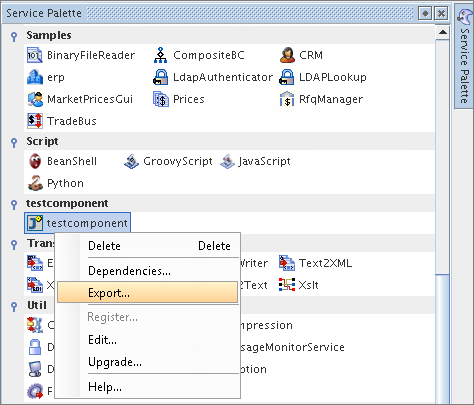
Click the Ellipsis
 button to browse a location to which the component can be saved (from where the component can be imported) and click OK; the file gets saved as Zip file.
button to browse a location to which the component can be saved (from where the component can be imported) and click OK; the file gets saved as Zip file.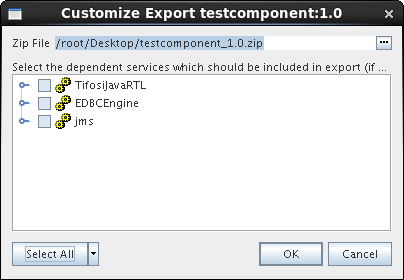
Importing Component
- Open eStudio application in Fiorano 9.5.1; open Server Repository panel from Window > Show View.
- Click Import
 icon present in the Service Repository panel or click File > Import.
icon present in the Service Repository panel or click File > Import.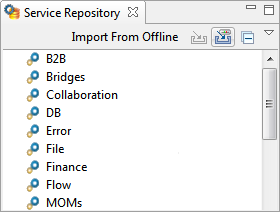
- Select the Component to be imported and click Open.
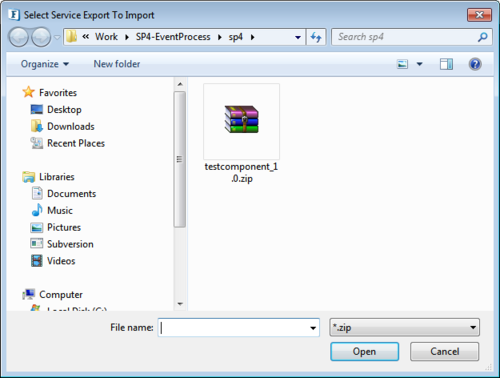
- In the Import Services dialog box, select the service(s) and click Finish
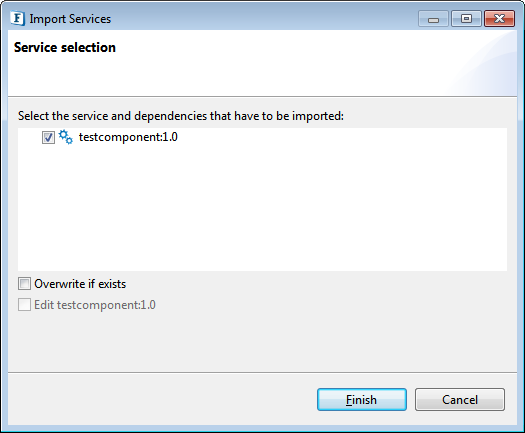
- Check if the component is present in the Service Palette panel.
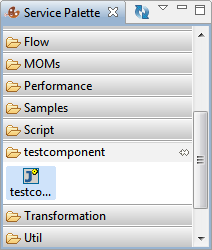
Migrating from Fiorano 9.5.1 to Higher Versions
Refer the usual procedure mentioned in the Across Releases section under Migration page.