To start Nodejs inside a peer server, perform the following actions..
- Open Peer server profile in eStudio.
Go to Fiorano > Esb > NodeJs > NodeJs and enable the EnableStart property.
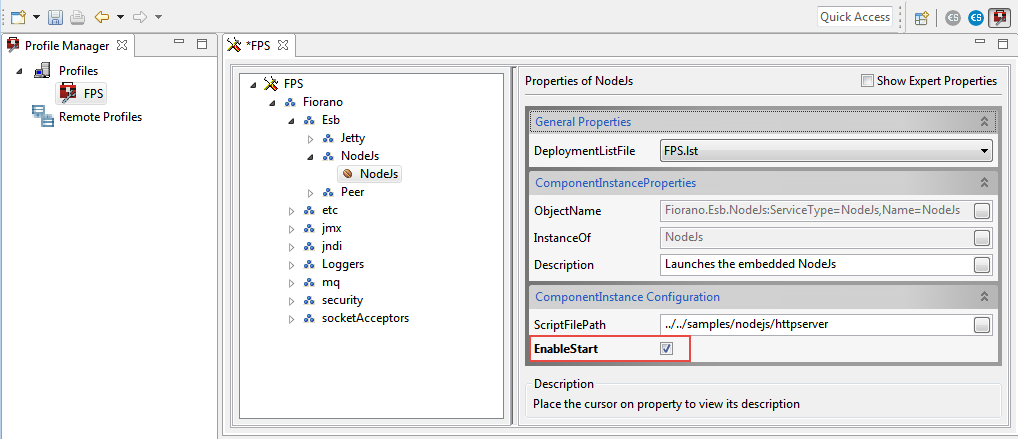
Figure 1: Enabling EnableStart property- Press CTRL+S or click the Save
 icon to save the profile.
icon to save the profile. Go to Installer\extlib\j2v8 and retain only the jar related to the corresponding OS after deleting other OS-related jars.
- Create a folder named "jni" at Installer\esb\server\bin folder.
- Extract the j2v8 jar and copy the following file to the jni folder.
- Windows: .dll
- Linux: .so
- mac: .dylib
- Delete the extracted folder.
Start the peer server and check the following statement in the peer console which acknowledges that the Nodejs server is started inside the peer server:
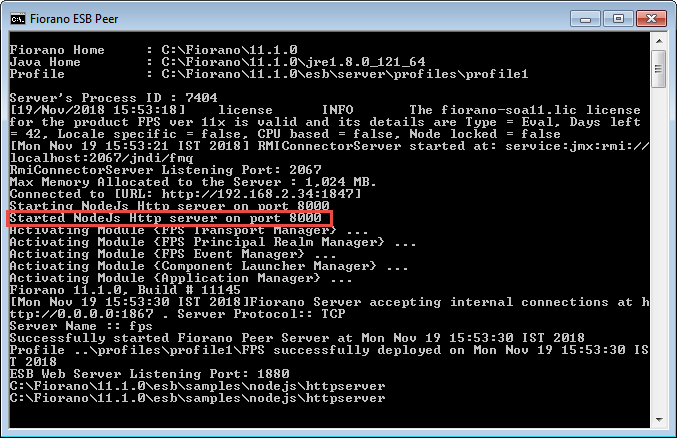
Figure 2: Acknowledgement message appearing on the Peer consoleTo check if the connection is established, invoke the following URL in the browser, which ideally gives "Hello World" as the response:
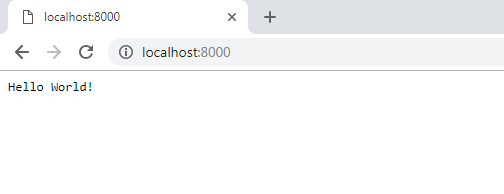
Figure 3: Testing the connection