A service can be deployed to an Enterprise server by right-clicking the component in Microservice Repository view and selecting Export Service to Server from the context menu.
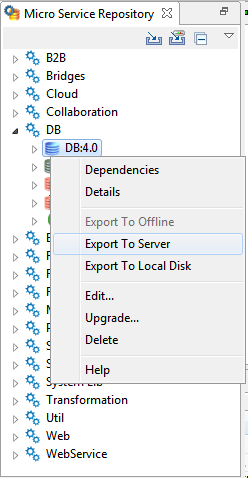
Figure 9: Option to export to Server
This opens the Export Service To Server dialog box..
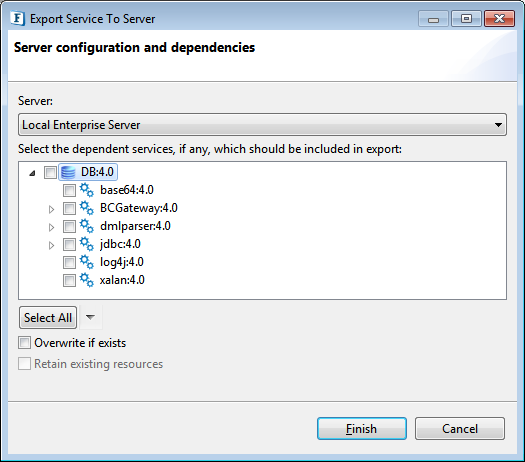
Figure 10: Export service to server
The dependencies are shown in a tree format. This excludes the actual Service (which gets exported by default). To export any dependencies of this Service, select the Dependency and click Finish.
If the Overwrite If Exists checkbox is selected, the services in the server will be over-written by the one in the Microservice Repository, otherwise conflicting services will not be export to the server.
Fetching Services from Server
- The services present on server can be imported into the Microservice repository by selecting the Import from Server option in the Microservice Repository panel.
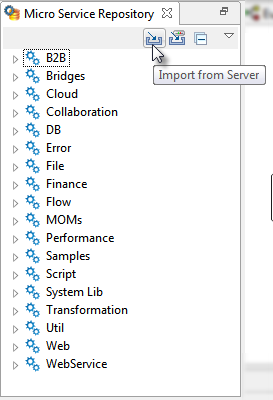
Figure 11: Import from Server option - This opens Import Service From Server dialog box.
Select the server from where services have to be imported and click the Connect button. This displays all the available services in that server.
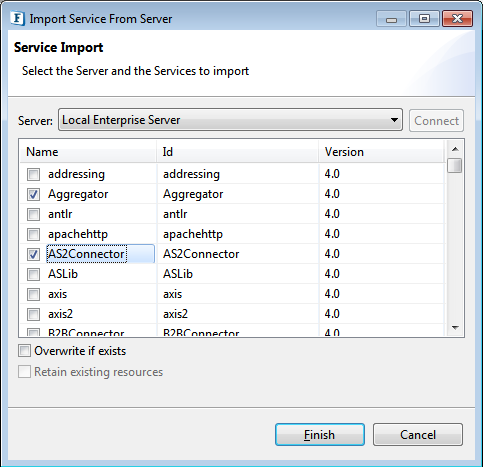
Figure 12: Import service from server
- Select the services to be imported and click the Finish button to import the service.